
On the ribbon, go to Purchases > Return to Vendor.
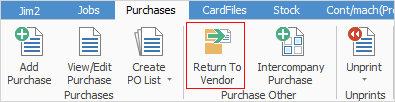
The Return to Vendor list is displayed. Click Add at the bottom of the list.
Enter the PO# (or OBPO# in the case of stock relating to an opening balance purchase order) where the stock was brought into Jim2. Change the Vend# to the vendor the stock is being returned to.
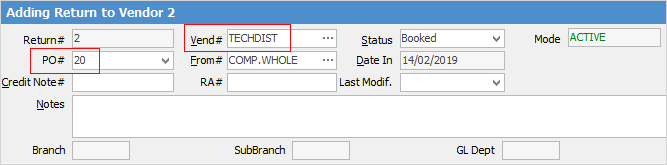
|
Some letters in the field names within the header are underlined, eg. Vend#. Using Alt+ the underlined letter will jump to the field beside that heading. |
Go to the stock grid and select the stock to be returned.
Finish and Save once the credit note, etc. has been received.
When the RTV is finished, a warning will appear advising the Vend# is different.
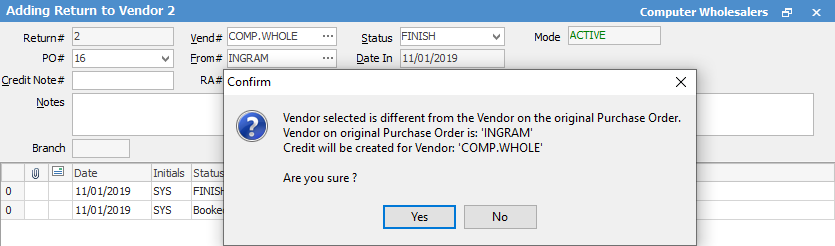
Click Yes.
Further information
Add a Return to Vendor Against a Different Vendor
Add a Return to Vendor Against Multiple PO's
Add Restocking Fees on a Return to Vendor
Add Stock to a Return to Vendor
Handle Stock Returned on a Debtors PO
View or Edit a Return to Vendor
