
1.Open the required job in Edit mode.

2.Click in the top comment line, or press F3 (function key 3).
3.Press the Insert key. A new comment line will appear, including the initials of the user, and the date.
4.Enter the comment text.
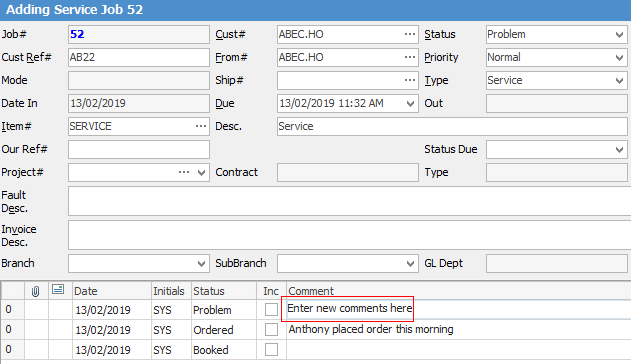
5.Right click on the comment and you can choose to email the comment. If you tick Inc beside the Comment field, this will allow you to show comments on a Job Report.
|
You don't need to be in Edit mode to add a comment. You can right click in the Comment field and select Add New. This also applies to finished jobs. |
6.Click Save or press F9.
|
You will see some letters underlined in the field names within the header, eg. Cust#. Using Alt+ the underlined letter will jump you to the field beside that heading. |
Further information:
