
 |
Some letters in the field names within the header are underlined, eg. Status. Using Alt+ the underlined letter will jump to the field beside that heading. |
1.To add a cheque, on the ribbon, go to Accounts > Cheque Book, then click Add.

2.Enter the card code (a cheque without a card code entered cannot be saved) and date of the cheque (change the date from today if required).
3.The Type will default to Cheque, and for this exercise it does not need to be changed.
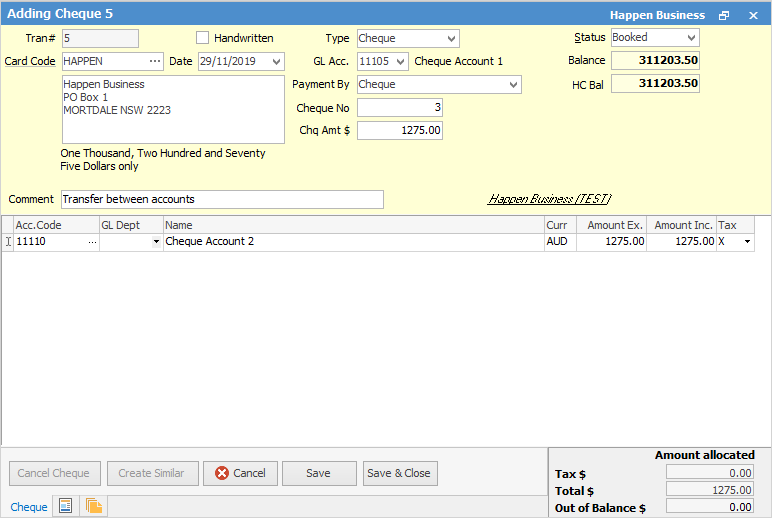
4.The GL Acc. will show the default as selected in Options > Cheque. This bank account can be changed using the dropdown options. A list of general ledger accounts that are set up as Detailed Cheque or Credit Card accounts will display.
5.Select the payment by Type: cheque, cash, etc.
6.The cheque number will default to the next one available for that general ledger account and payment type. This can be overridden if required – if this is a duplicate cheque number a message will appear stating that it is a duplicate and showing details of the cheque entry it was used for.
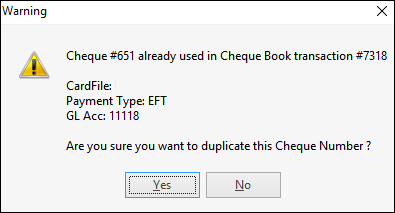
The duplicate cheque number can still be used if required.
If the cheque number is more than 10 higher than the last number, this warning will appear:
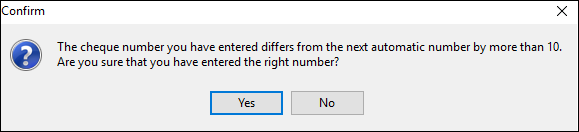
Click Yes to allow use of the number. Jim2 will warn the next 10 times that the number differs, then will automatically use the correct number sequence.
7.Enter the tax paid amount of this cheque, up to 12 digits.
8.Enter the details of what this cheque is for in the Comment field. Select the general ledger account and the account description will show automatically. Enter the amount that is applicable to this line of the details grid, then select the appropriate tax code.
Click the ellipsis (...) beside Acc. Code and the GL Account Select screen will appear to allow searching both GL Code and Account Name fields.
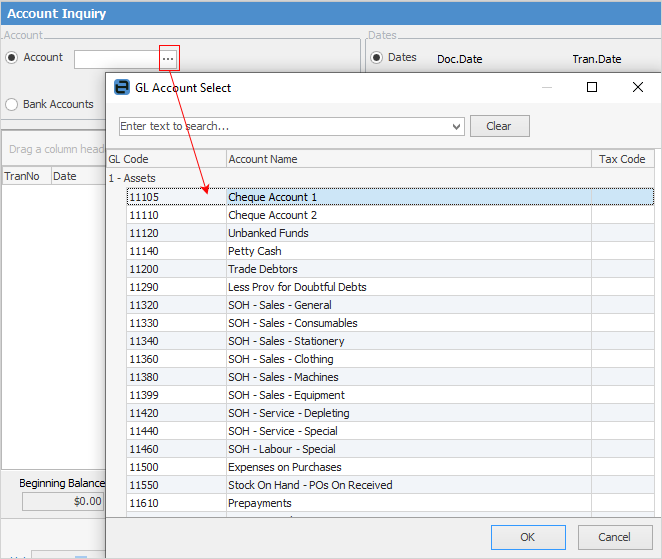
9.Select the Status of the cheque. The options available are Booked, Cancel or Finish. The cheque will not show in the general ledger or bank reconciliation until the status is set to Finish.
10.Check the footer dollar values to make sure there is no out of balance amount. If there is, alter the details to account for this value.
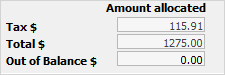
 |
A cheque cannot be saved on the status of Finish if it is not balanced. |
11.Click Save to Finish editing this cheque.
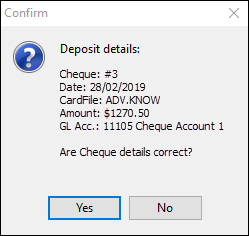
Hyperlinked fields
The following Items fields provide hyperlink access to view associated information. Hovering the cursor over the wording to the left of the field will display the label name in blue if it is hyperlinked. Click on the label and choose the option to view. Card Code – will open the cardfile of the code entered here.
How to
Create a Recurring Cheque Entry
Dealing with Dishonoured Cheques