
Prior to using direct debits, there is a small amount of configuration required.
First, add a new payment type via Tools > Setups > Banking > Payment Type, making sure Debtors and Electronic Payments are both ticked.
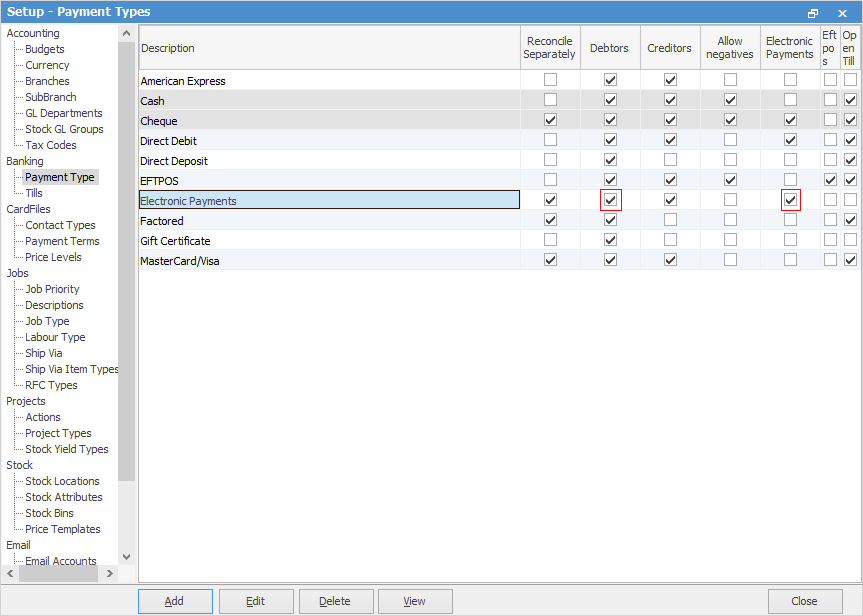
Next, configure direct debit debtor payment options via Tools > Options > Banking as follows:
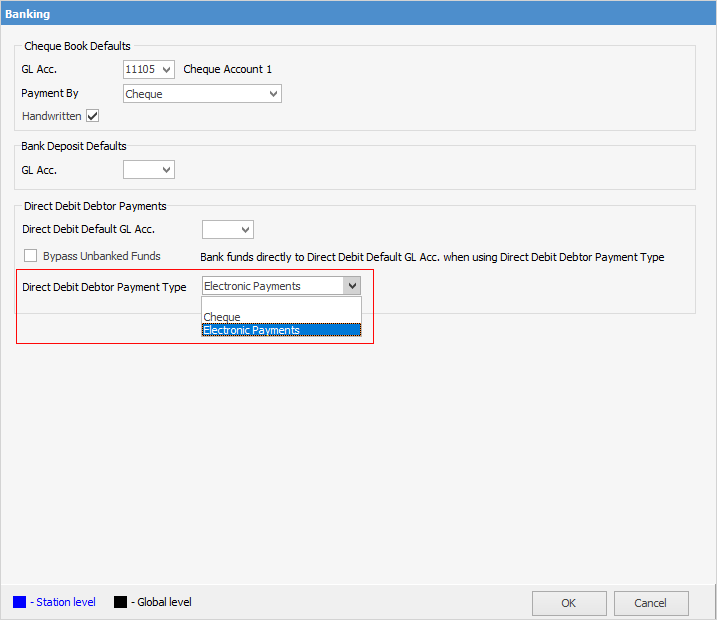
 |
If the company is licensed for Multi-Company, please see here for the correct setup. |
Field Name |
Description |
|---|---|
Direct Debit Default GL Acc. |
The default general ledger account to be used. This is typically a 1-XXXX asset bank account with Bank Info setup.
Note: Bank info can be set up via Accounts > General Ledger, editing the general ledger account and clicking Bank Info.
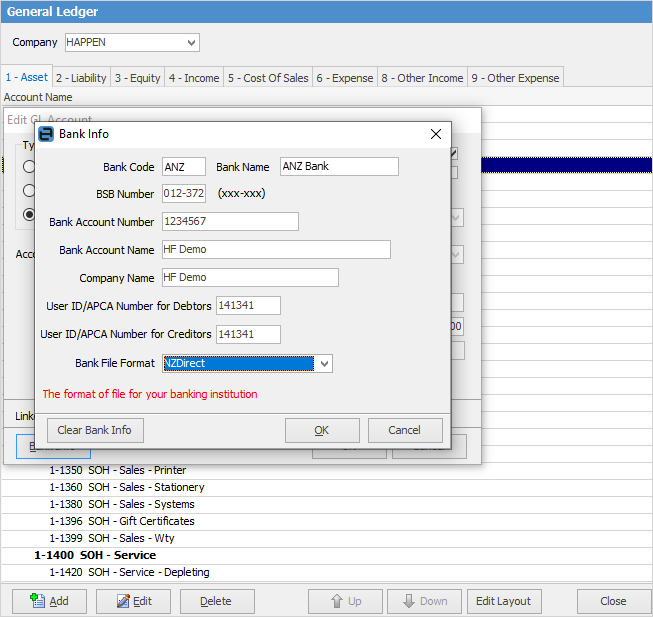 |
Bypass Unbanked Funds |
Tick this option to bypass unbanked funds and bank the direct debit payments straight into the nominated bank account. It is suggested to untick this option if: ▪The invoice date does not match the direct debit date. For example, direct debit payments are processed at the end of every week. ▪Direct debit payments are reconciled via banking prior to them entering the bank account. |
Direct Debit Debtor Payment Type |
Select the payment type to use for direct debit payments. This is the payment type that will automatically be used by batch invoicing, and when doing a manual direct debit payment. Choices are Cheque or Electronic Payments. |
Further information
Electronic Payments Direct Debit