
Actions can create completely new jobs, or update existing jobs. They can be used for recurring scheduled job creation, email job creation rules and via dynamic menus within a contract list, contract, or contract-linked job. Once configured, the contract job creation menus are dynamically created.
|
Note: Actions are not used for meter billing jobs. They are used for all other jobs related to the contract, ie. consumable jobs. Meter billing is always managed by the Jim2 Meter Billing Engine. |
Default actions included in Jim2 are:
▪Billing (system action which cannot be edited)
▪Consumable
▪Onsite
▪Workshop
▪Happen EKM Consumable.
On the ribbon, go to Tools > Setups > Contracts > Actions.
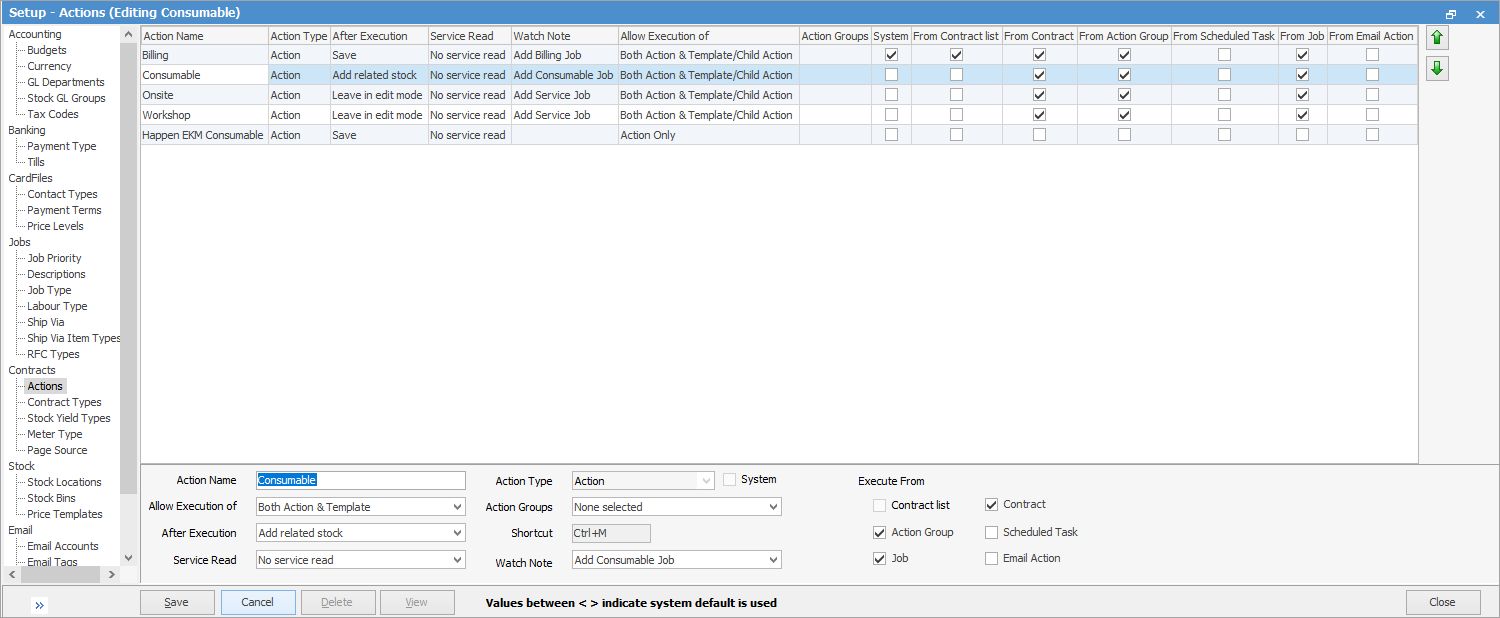
 |
Use the green up and down arrows (top right of form) to reorder actions within the list. |
Click Add to display the Action setup options (as in above image in the footer).
Action Setups
Field |
Explanation |
|---|---|
Action Name |
Enter a name for this action. |
For Template Actions |
Tick if this action is required for template actions. |
Action Type |
Select either Action or Action Group |
System |
This box will be ticked if it is a system action.
Note: This is not editable. |
Allow Execution of |
How the associated templates can be run. ▪Both Action & Template: allows the user to select the action to run all the underlying templated jobs, or to select a single template. ▪Action Only: user can only run all the templates associated to the action. They cannot be individually selected. ▪Template Only: user cannot run all templates at once, and is forced to select an individual template. |
After Execution |
Post job creation options: ▪Leave in edit mode: The job is created and left in Edit mode. ▪Add related stock: Displays the related Stock Select screen (consumable job) when the job is created. ▪Save: The job is created and saved. |
Service Read |
▪No service read: no read required. ▪Service read if script requires: if not sure, Jim2 will look for a script. ▪Service read: read required. |
Action Groups |
Changing the Action Type to Action Group will refresh the screen to show the appropriate setups for an Action Group:

Child Action Check: ▪Allow missing child actions: Allows the template to be run even if some child actions are missing. ▪Require template, or no template defined link: Template is required. ▪Require template: User is forced to select template. |
Used for Meter Billing |
Tick if action is to be used for meter billing. |
Execute From columns |
Where the action is configured to display within Jim2. ▪Contract List: the action can be run/displayed from a contract list. ▪Action Group: the action can only be run from within an action group. ▪Job: the action can be run from a job. ▪Contract: the action can be run from a contract. ▪Scheduled Tasks: once an action is set for scheduled task, it won't show in the normal Action menus. They are used for recurring tasks, and cannot be fired from a contract list, contract or job. ▪Email Action: the action can be run from an email action. |
Watch Note |
The Watch Note option specifies which contract when watchout option to use for the action.
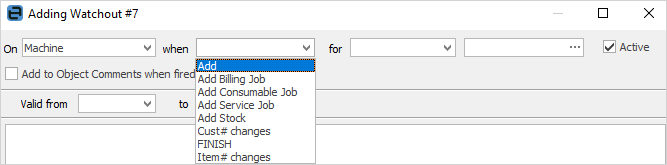
Choices are: ▪Add Billing Job ▪Add Service Job ▪Add Consumable Job. |
|
Log off and back on after creating Actions to make them active within Jim2. |
Further information
