Most generic USB barcode scanners will work with Jim2. There is no actual setup required within Jim2, as the scanner is plug and play (much like a keyboard in Windows). For adding stock, simply place the cursor in the Stock Code field, then use the barcode scanner to populate the field.
To use a barcode scanner all the time for stocktake, go to Tools > Options > Stock on the ribbon. Select Auto Scan from the Default Stocktake Method, which will enable scanning all the time.
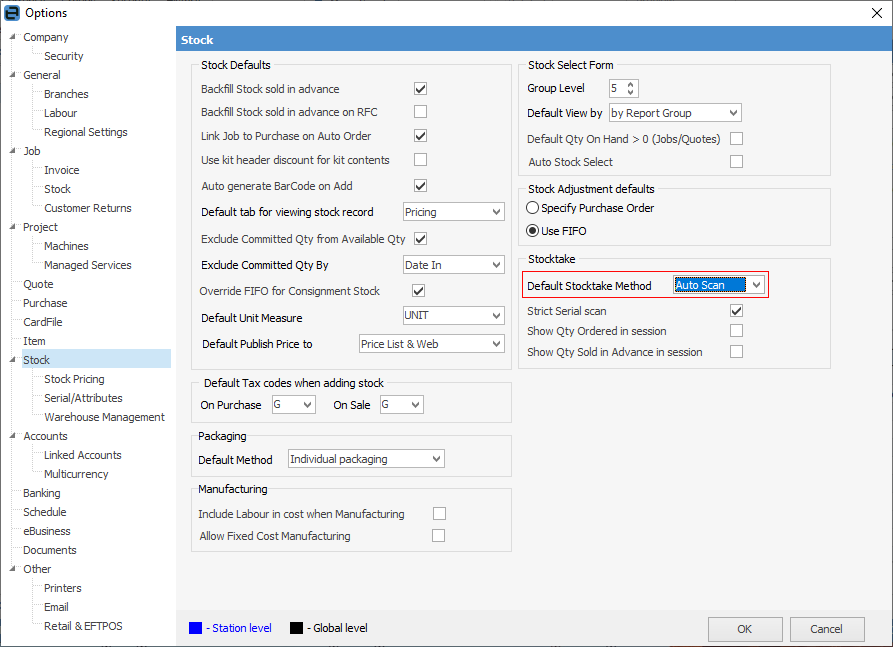
Alternatively, when in a stocktake session, select Auto Scan when completing the stocktake.
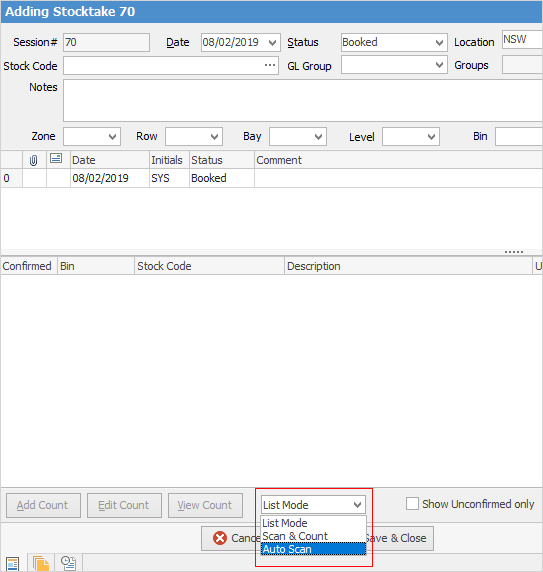
 |
The easiest way to use a wireless scanner is to have a laptop on a trolley which can be wheeled around the stock when picking. |
Further information