The comments of each global variable contain the reports they relate to, and also the default settings. If a user changes the value and it is incorrect, the default value can be obtained from the comments. When adding new global variables, these comments should be entered to clearly define what the global variable is for.
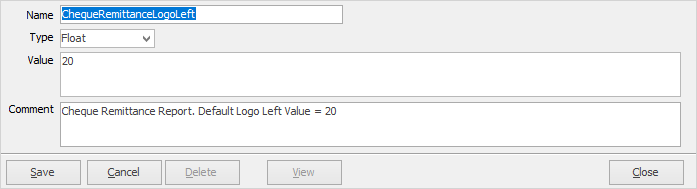
To add a global variable (we will use the PostIntoFuturePeriods global variable):
1.On the ribbon, go to Tools > Global Variables.

2.Click Add.
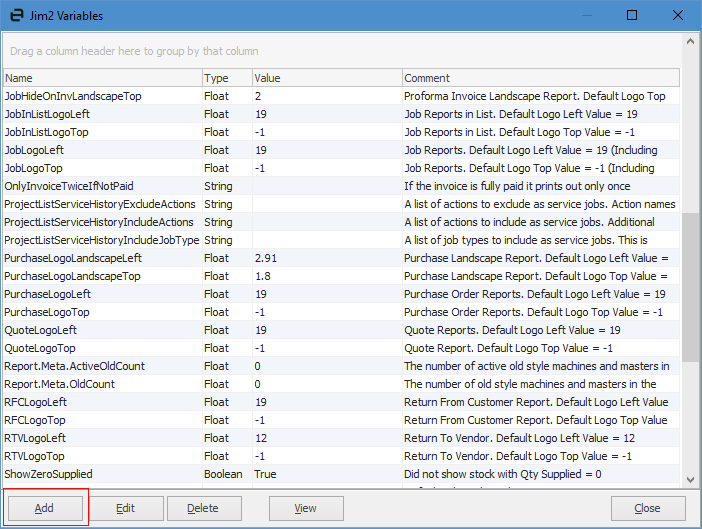
3.The following fields will appear for editing:
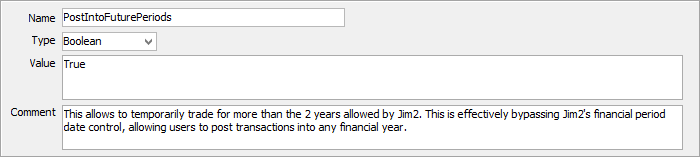
Name |
This is the variable name within the script. |
Type |
This is the value in report units (millimetres), ie. the physical positioning. |
Comment |
This is a text field where comments related to this variable can be entered. There will already be a description of which reports this variable is used in, and also the default settings. These comments should be entered when adding a new global variable. |
To edit a global variable:
1.On the ribbon, go to Tools > Global Variables.

2.Locate the global variable to be edited and highlight it.
3.Click Edit at the bottom of this screen – the following fields will appear, and are available for editing.
Name |
This is the variable name within the script. |
Type |
This is the value in report units (millimetres), ie. the physical positioning. |
Comment |
This is a text field where comments related to this variable can be entered. There will already be a description of which reports this variable is used in, and also the default settings. These comments should be entered when adding a new global variable. |
Buttons:
Add |
Add a global variable. |
Edit |
Edit a global variable. |
Delete |
Delete a global variable – if a global variable is deleted, the setting will be chosen from the default which is set up within each script. |
View |
Allows viewing of the entry in View mode, rather than Edit mode – useful to see the full Comment field. |
Display Text |
This button displays the Comment field in blue, in a line that appears below the related entry. |
Close |
Closes this screen. |
You can also add a global variable based on the above instructions.
Further information