1. Set up Jef for page counts
|
In the installation, there is a sample site which already has a photocopier website set up. This is recommended over manual configuration. |
Log on to the website as an administrator. Go to Manage Pages and add a new page. Provide a virtual path for the new page ('Photocopier/PageCount', for example). Make the page accessible to contacts only.
Add the Copier Page Count module to the page.
To allow customers to send copier service requests via your website, set up a copier service request page using the Copier Service module.
2. Configure the Jim2 Options
Configure the Jim2 Options Machine Options so that send out request emails to the customers. To open up the Machine Options, On the ribbon, go to Tools > Options > Project > Machines.
Page Count Url is the URL to the MeterReads page for the website. By default this will be www.yourwebsite.com/MeterReads.aspx
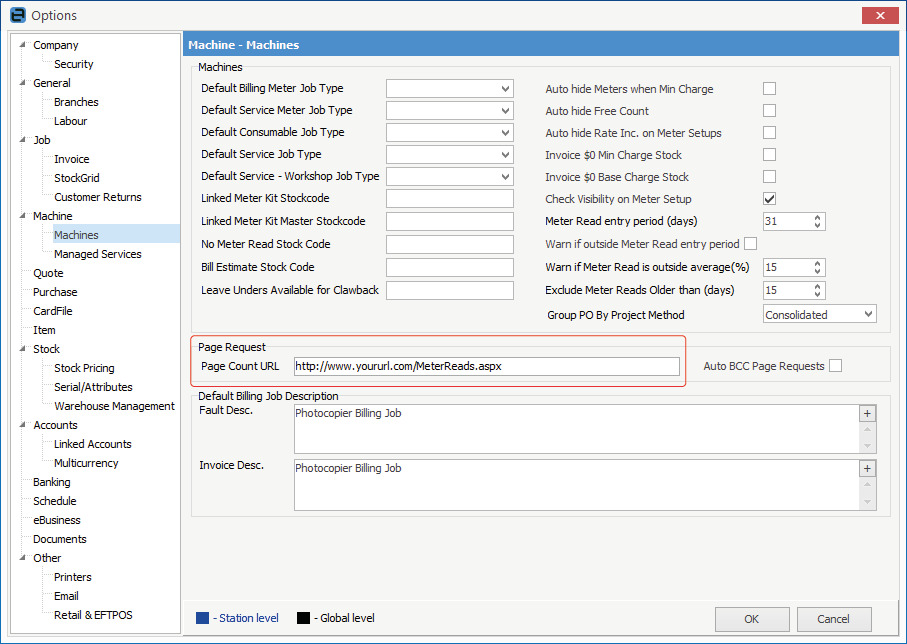
3. Set up Email Templates
Templates need to be set up for Page Request.
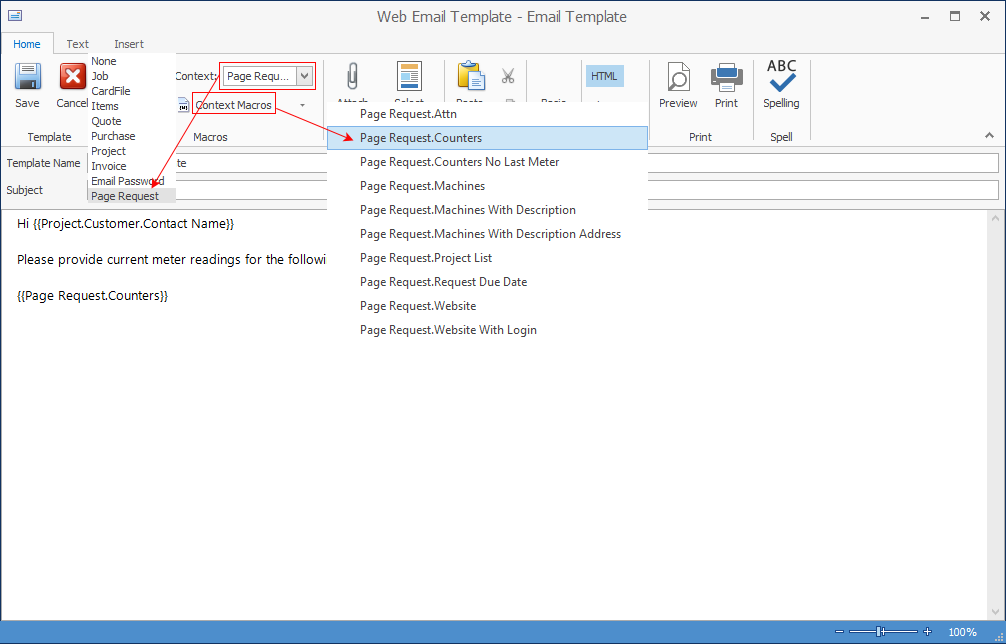
Templates need to be set up for Email Password.
4. Send the Welcome Email from Card File
|
Set up the SMTP Email Server in Jim2 Options. Do not send the email until the Jef installation has been completed/confirmed. |
Use the Email Password button from the cardfile

5. Set up Machines for Request by Web Email
a.In each machine, select Request By. Change this to Web Email.
b.Set up an individual contact that will receive the page requests and web logon.
c.In CardFile, set up the Email Photocopier for each contact, including the primary contact.
d.Run the Page Request Form for a Machine or Machine List.
e.Primary contacts will see a list of all the machines from the page counts web page, while individuals will only see their machines.
