After reading the information in Install Jim2 on The Server, proceed with the following:
1.Jim2 installer
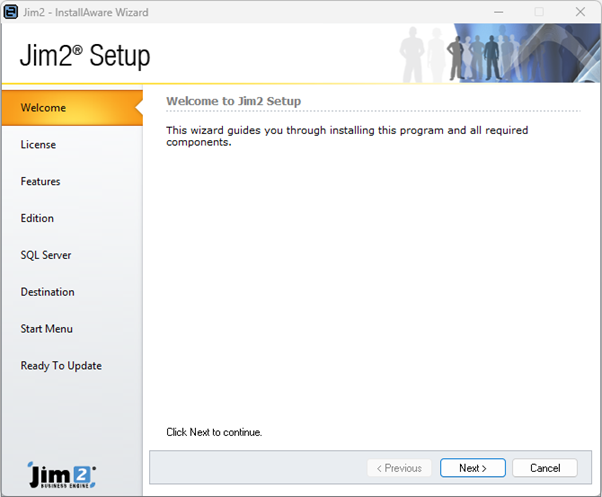
2.Licence Agreement
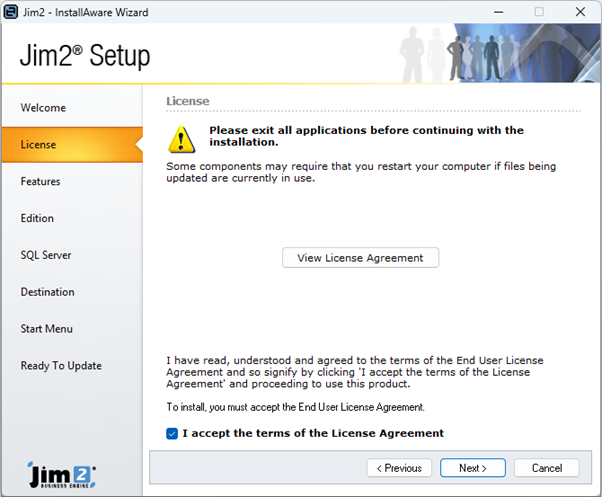
3.Choose from a custom install or a full install. Full install is recommended.
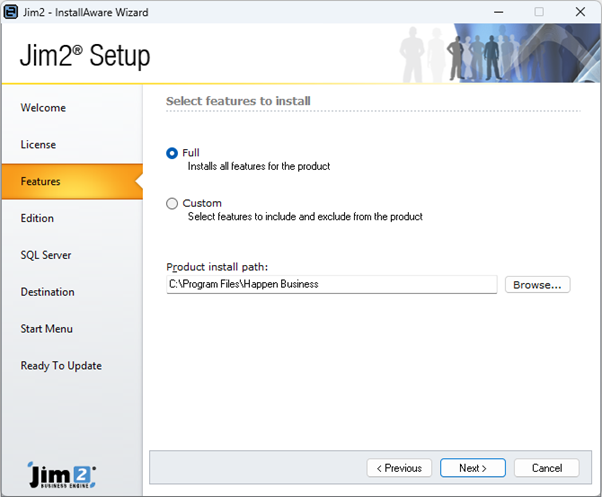
4.Choose the edition to install – see note at bottom if you are unsure of which edition.
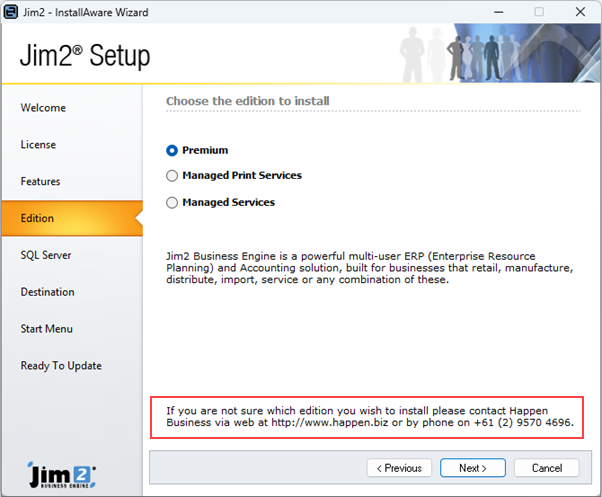
5.Connect to SQL Server. This is where you enter the SA password you created when installing the server.
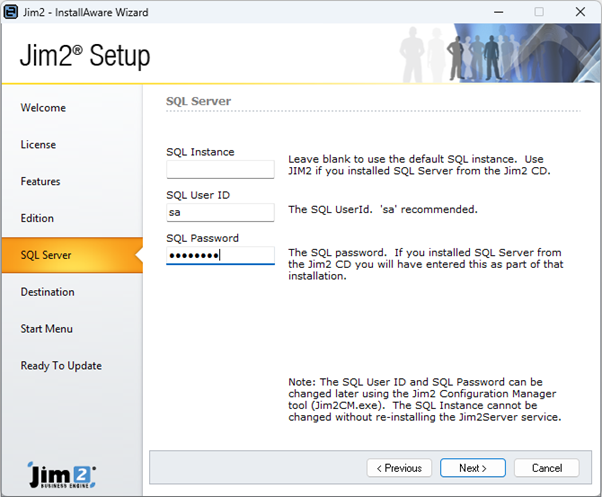
6.Installation path for Jim2, along with space requirements. It is recommended to leave as is.
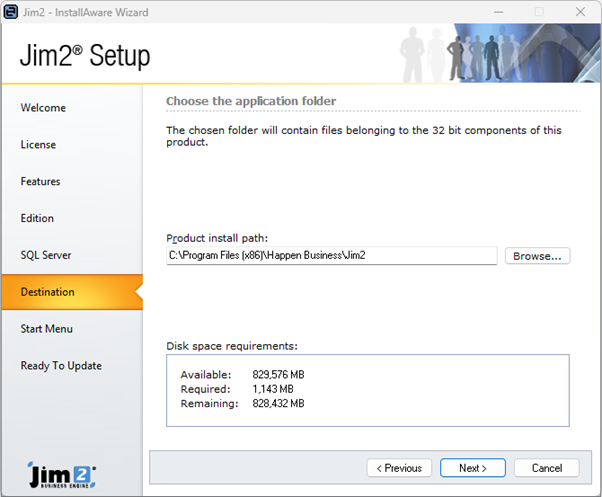
7.The Start menu group indicates where to find Jim2 via the Windows Start menu. It is recommended to choose All users who logon to the server can access Jim2 in the Start menu.
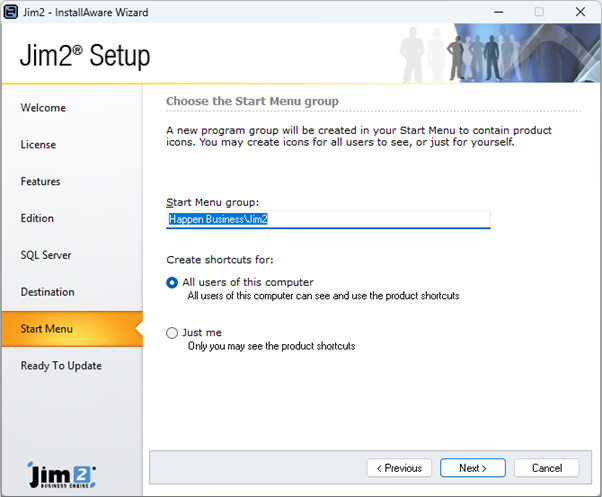
8.Indicating installation progress.
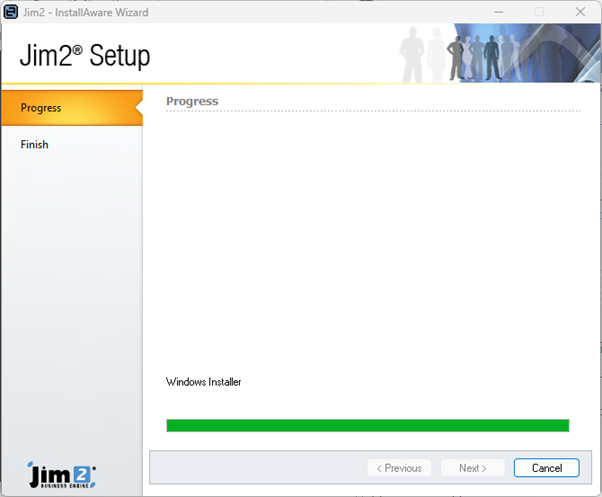
9.Setup complete. Click Finish to run Jim2.
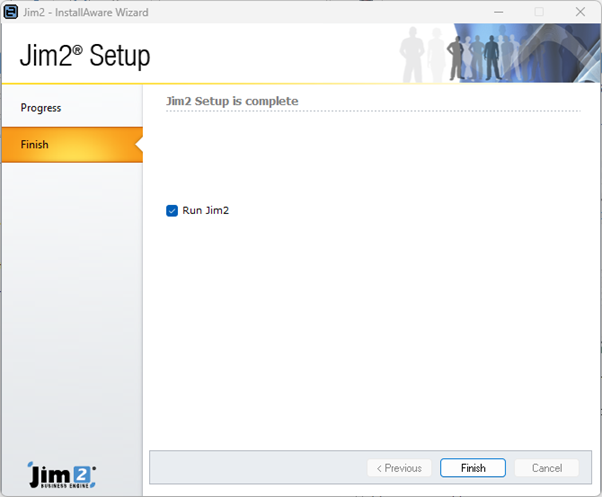
10.Share the Jim2 application from C:\Program Files (x86)\Happen Business\Jim2 on the server, providing Everyone with read access.
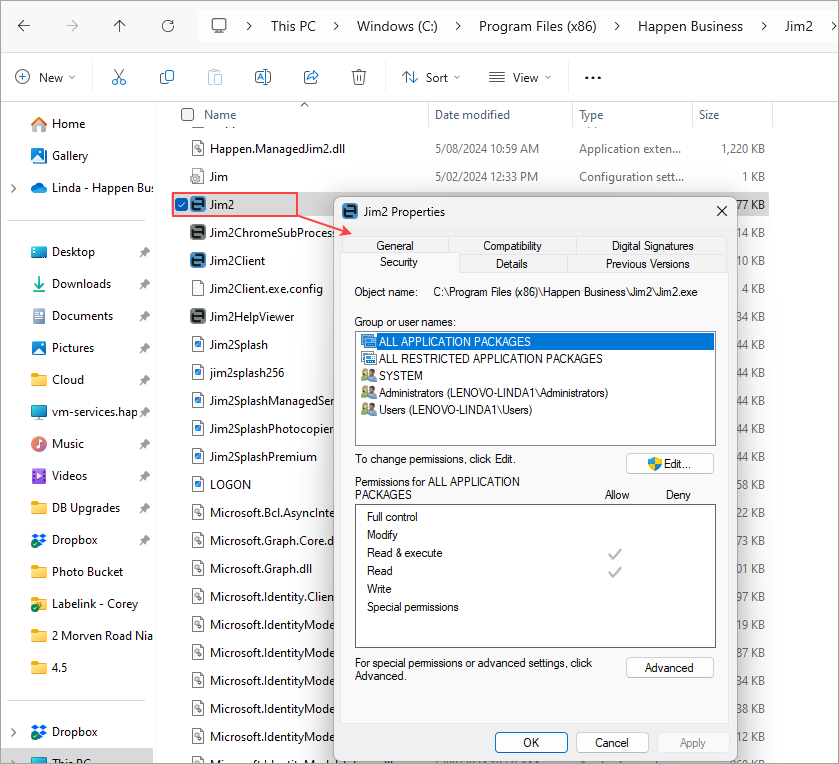
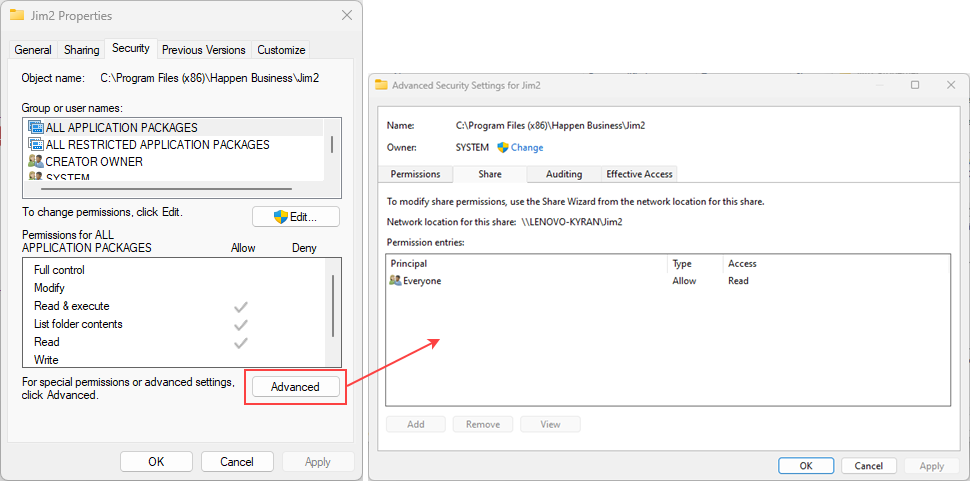
Further information