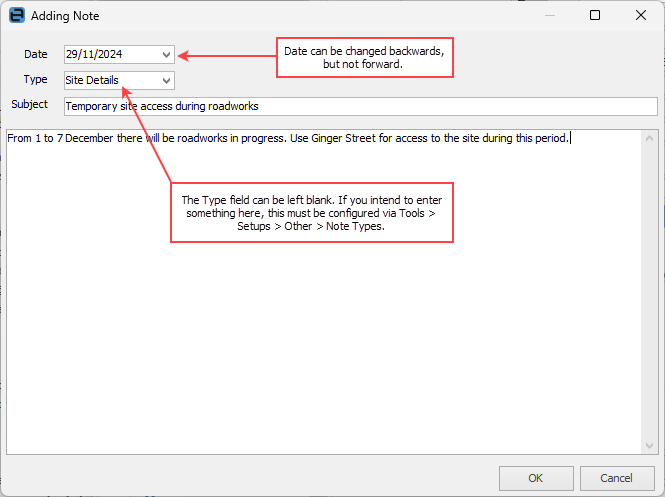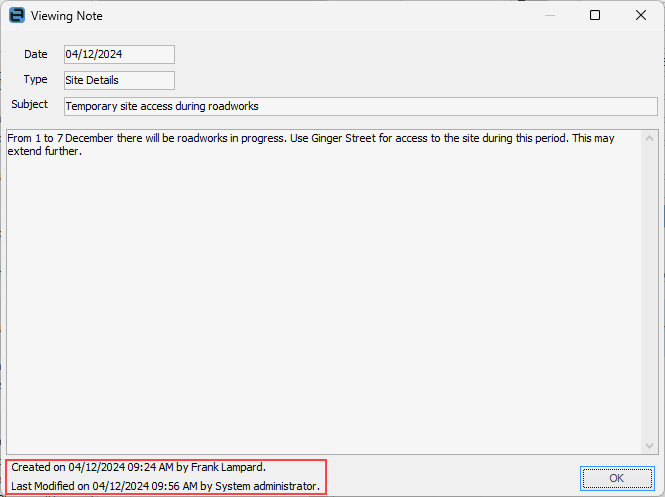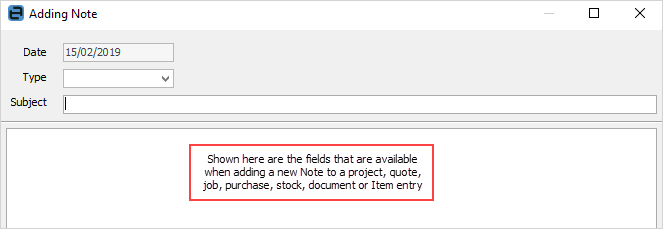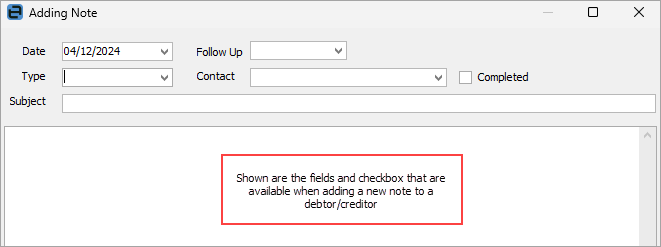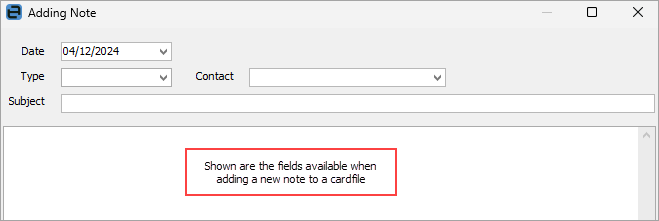|
Notes can be used to record comments/information against Jim2 jobs, projects, quotes, purchases, cardfiles, Items, stock, debtors, creditors and documents.
For example:
▪Non job/quote/purchase related conversations with customers or vendors.
▪Additional sales information on stock.
▪Service tips on Items.
Notes can be accessed via the Notes tab at the bottom of most forms within Jim2.

|
The number beside the icon represents the number of Notes on this object.
Note: You can add as many notes as you wish, and the character limit of the Notes field is 2,147,483,645.
|
Notes can be added, edited, deleted or viewed from this tab. They will appear in the current record as in the example shown here.
|
|
A note in use cannot be deleted. Add the letter Z to the beginning of the note name, which will place that note at the bottom of the list in setups.
|
|
When adding a note, the date is set to today but can be backdated, not forward dated. The remaining fields can be completed as desired, and the text of the note entered in the main screen.
Upon viewing the note, the date the note was created will display at the bottom, along with the name of the creator. Any modifications will also display in this area, along with the time and person who made the modification.
When adding a note, the fields displayed on the form will vary, as detailed in this table.
|
|
|
|
Date
|
Today's date which can be changed, backdating only.
|
Used on all forms.
|
Type
|
Choose from the drop down list. Assists in identifying a particular type of note within a long list of various note types. Selections are only possible if previously configured in Tools > Setups > Other > Note Types.
|
Used on all forms.
|
Subject
|
The subject of the note.
|
Used on all forms.
|
Created By
|
Will show at the footer on viewing the note., and in the Notes tab of the object.
|
Used on all forms.
|
Contact (when in a cardfile)
|
Choose from a drop down list of contacts as recorded on the cardfile (optional).
|
Used on cardfile, debtor and creditor forms only.
|
Follow Up
|
If applicable, enter a date that the subject of this note should be actioned by.
|
Used on Debtor/Creditor forms.
|
Completed
|
If applicable, checkbox if the subject of this note has been completed.
|
Used on Debtor/Creditor forms.
|
|
Jobs, Projects, Quotes, Purchases, Items, Stock, Documents
Creditors, Debtors
CardFiles
|
Further information
Notes Security
Adding a Follow Up
|