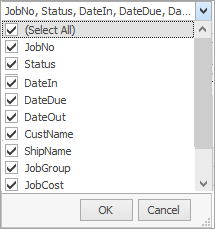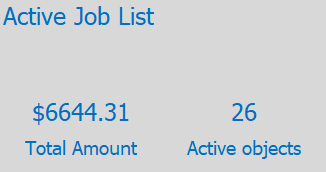Widget Settings
|
Caption
|
This is the caption that will be displayed at the top of the widget. This is a free type field.
|
Refresh
|
The widget's refresh interval in minutes. It is suggested not to set this too low (eg. 15 minutes or higher).
|
Chart Settings
|
Count Font Size
|
The font size of the actual count. In the image at the top of screen, it is the number 26.
|
Text Font Size
|
The font size for the text appearing beneath the count number.
|
Background Colour
|
The colour of the field background.
|
Filters
|
Source
|
Choose from job, quote, project, stock or email list.
|
List
|
Select the published list to view.
|
Description
|
You can enter a description here. As in the above example: Active Job List.
|
Count Text
|
Enter the wording you wish to appear beneath the number.
|
Show Count/Total
|
This will show both the count and the total amount.
|
Total Text
|
Enter the wording you wish to appear beneath the total amount,.
|
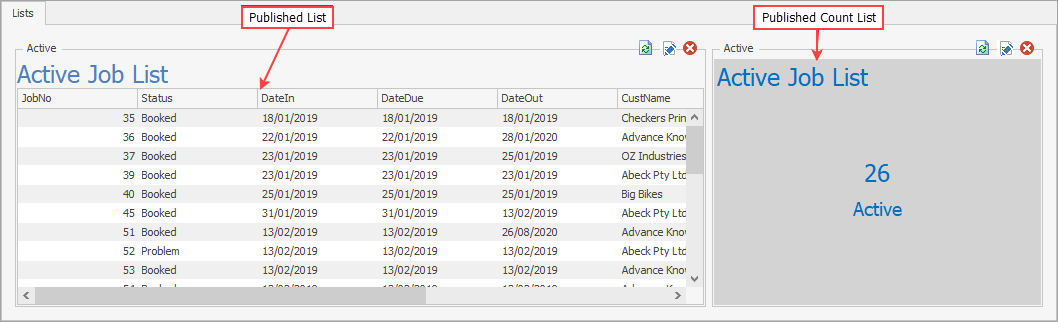
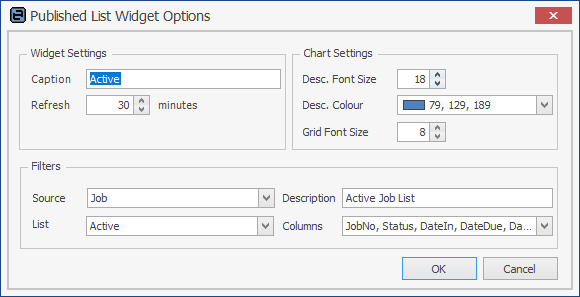
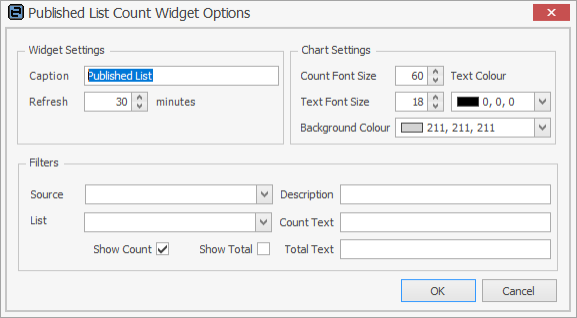

 further selections can be made.
further selections can be made.