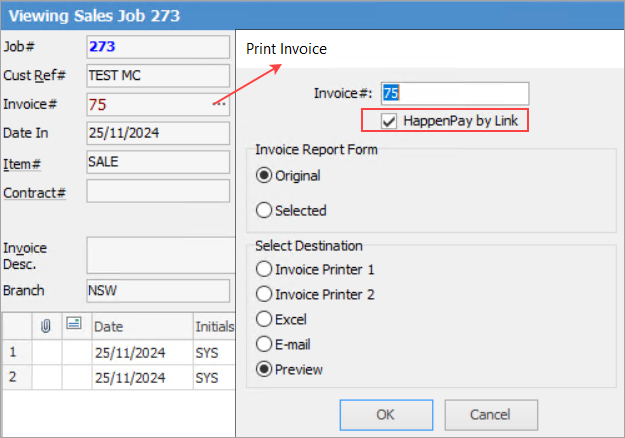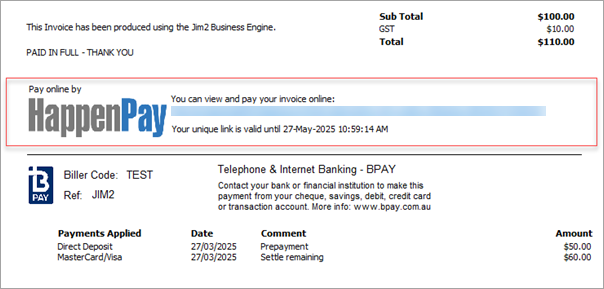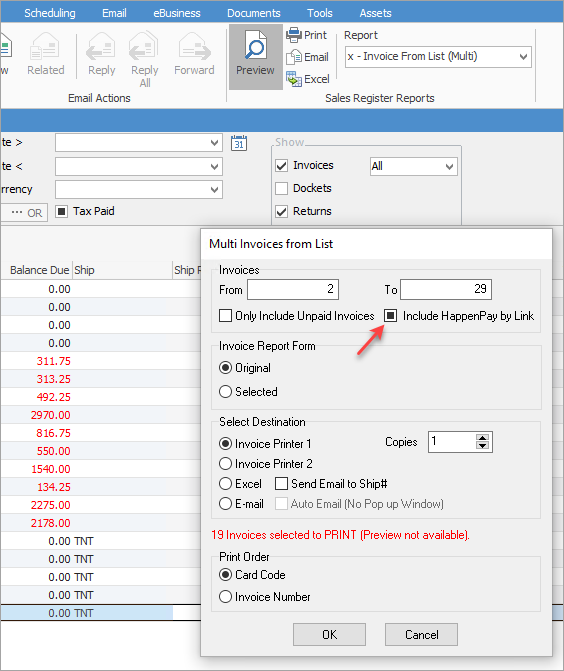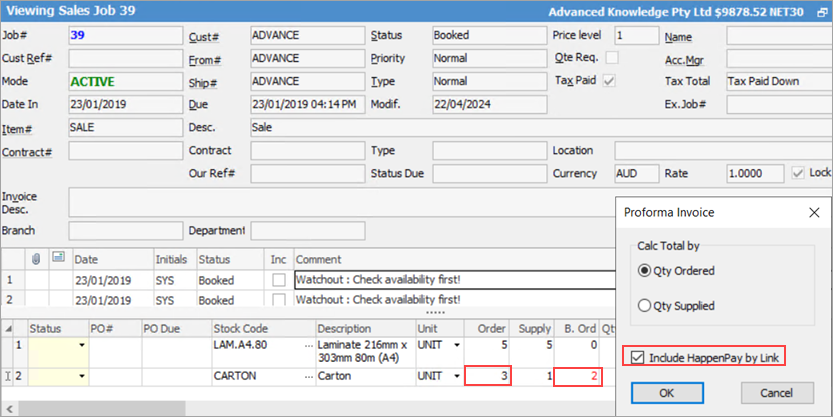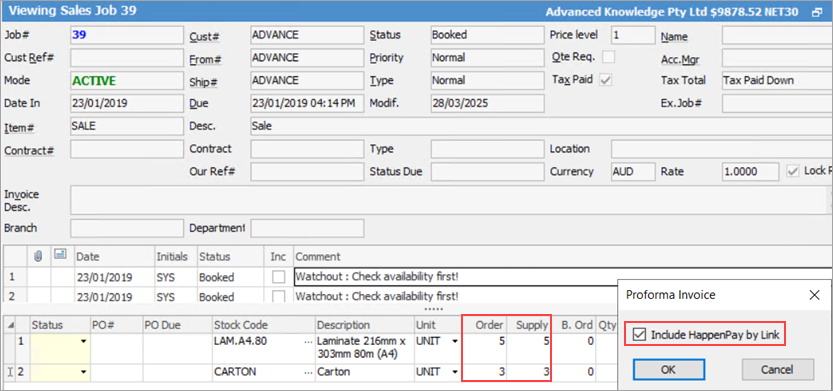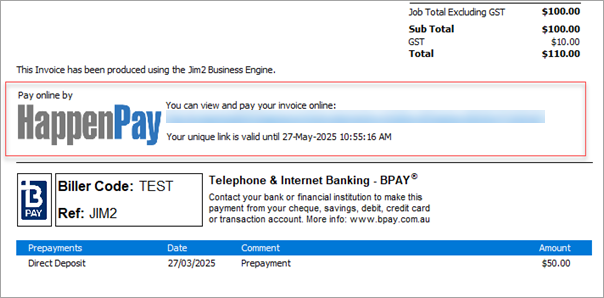Following are instructions on setting up HappenPay By Link.
On the ribbon, go to Tools > Options > Accounts and select HappenPay by Link.
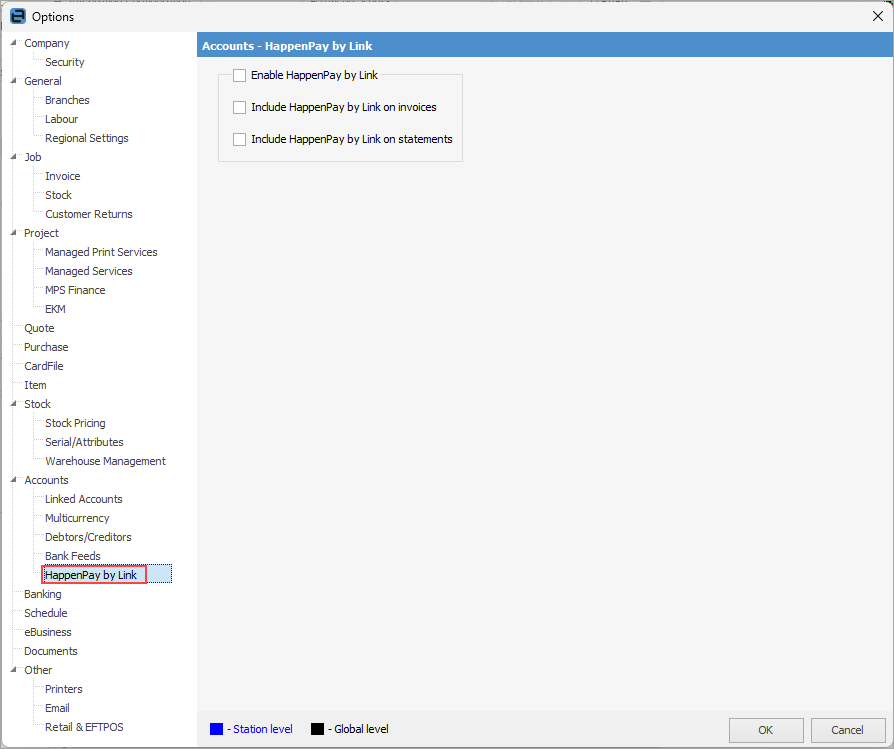
You will see three options available here: 1.Enable HappenPay by Link – this option will be disabled if you do not have a Jim2Commerce key. 2.Include HappenPay by Link on invoices – ticking this will show the Pay by Link on invoice reports. 3.Include HappenPay by Link on statements – ticking this will show the Pay by Link on statement reports |
On the Customer tab of a customer cardfile, you can either leave the default settings from Options above or choose to override Default with either Yes or No.
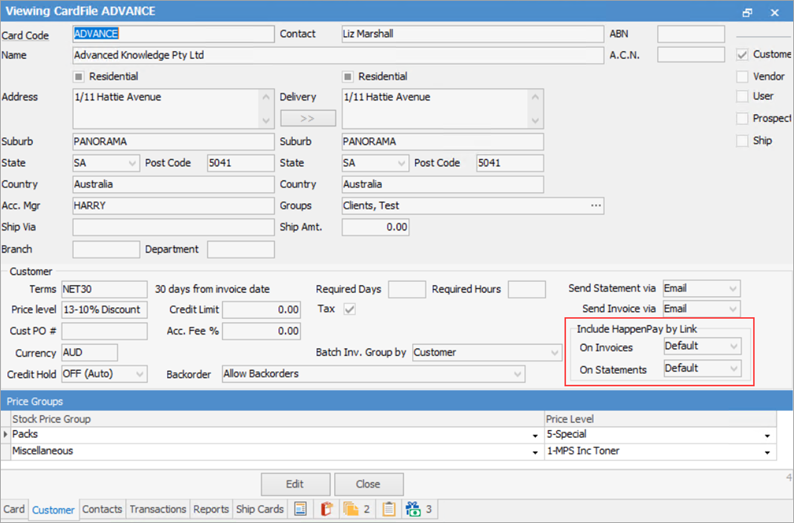 |
When invoicing a job, you will see the HappenPay by Link setting:
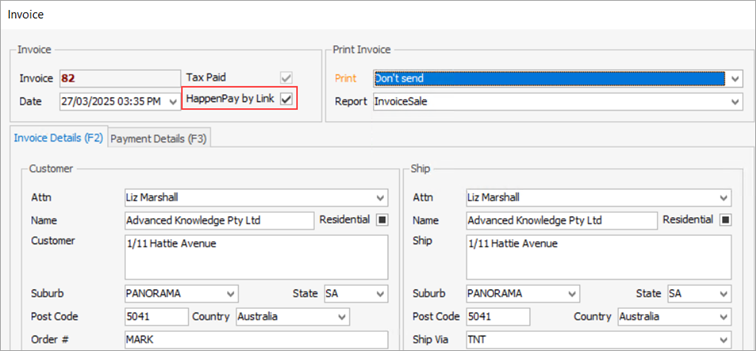
This will be ticked/unticked depending on the default set in Options and the customer cardfile. You can override default setting during invoicing and turn it on/off as required.
When batch invoicing you will see the HappenPay by Link within the batch invoicing screen in the same position as above.
There are 3 states – ticked, unticked and greyed out. By default it will be greyed out, meaning that settings for HappenPay will be used from Options and the customer cardfile. You can override this during batch invoicing and turn it on or off as required.
When the batch invoice screen appears, you will see the column showing HappenPay.
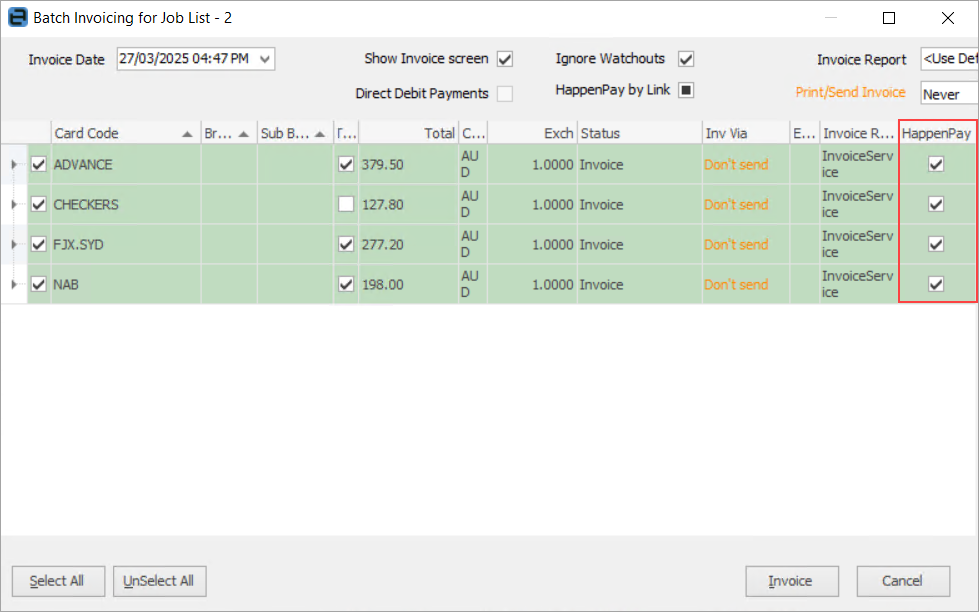
Reprinting Invoices This will be ticked/unticked depending on the default set in Options and the customer cardfile. You can override default setting during invoicing and turn it on/off as required.
Sample Invoice Report output with HappenPay:
x - Invoice From List (Multi) This will be ticked/unticked depending on the default set in Options and the customer cardfile. You can override default setting during invoicing and turn it on/off as required.
The output is the same as that in Invoices report, depending what Invoice report will be executed here (original or selected). |
Debtors List Statement In the Statement in List popup, you will see the Include HappenPay by Link.
By default, it is filled which means we let Options and the debtor cardfile decide whether to include pay by link in the report.
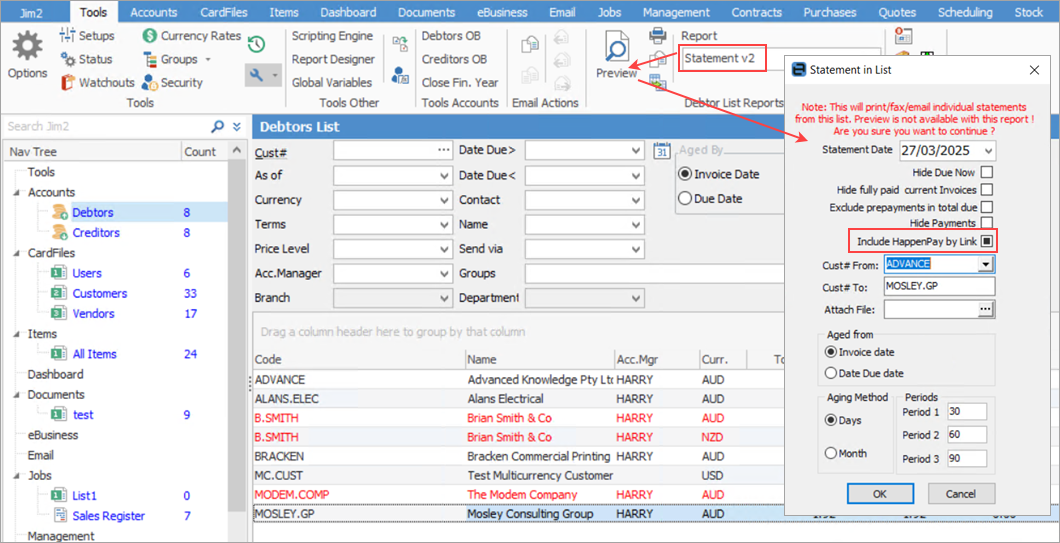
Debtor Statement In this instance it will be ticked/unticked depending on the default in Options and the customer cardfile. You can override the default setting during invoicing and turn it on/off as required.
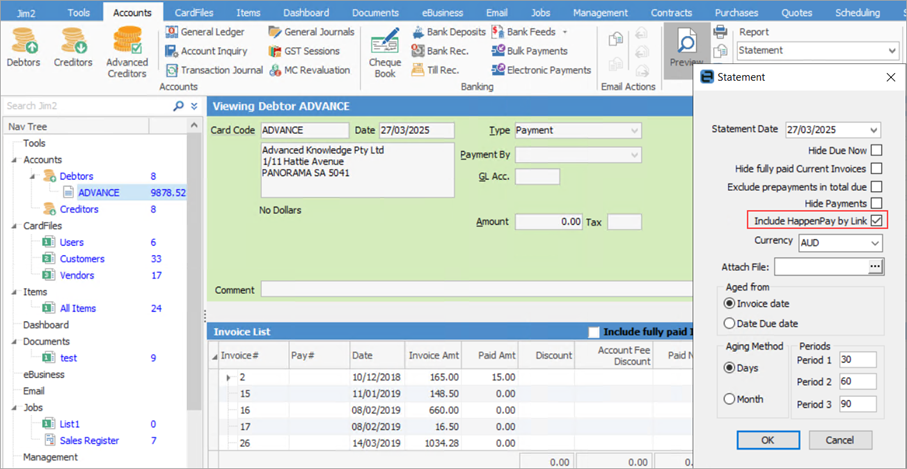
Cardfile Statement Again, this will be ticked/unticked depending on the default set in Options and the customer cardfile. You can override default setting during invoicing and turn it on/off as required.
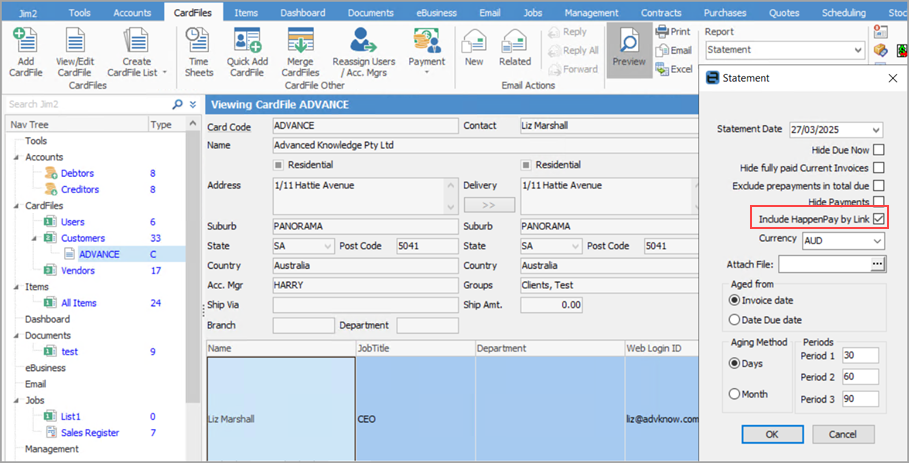
Sample statement report output (footer) with HappenPay:
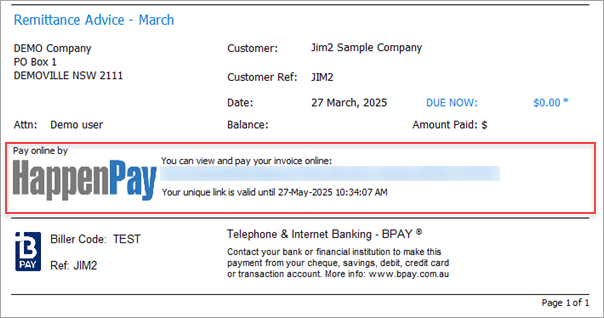
Proforma Invoice When Order and Supply are not the same quantity, this will be ticked/unticked depending on what is set as default in Options or on the customer cardfile.
You can override default setting during invoicing and turn it on/off as required.
When Order and Supply are the same quantity:
Sample Proforma Invoice Report output with HappenPay:
|
Further information