The Jim2 licence will be updated automatically by Happen Business.
To check the licence details, go to the Jim2 Server. Jim2 Server Console (Jim2ServerConsole.exe) can be found here: Program Files\HappenBusiness\Jim2Server folder.
Here you can see details of expiry date, etc. Select Check Licence Svr. This will check with the licence server and update these fields with any changes.

Disable Modules
If the key has been issued because a particular module is no longer being used, disable that module.
Launch Jim2 Configuration Manager and select the correct Jes$Jim instance. Right click and select Configure:
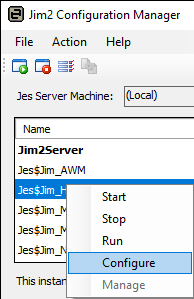
Select the module, then select Disable.
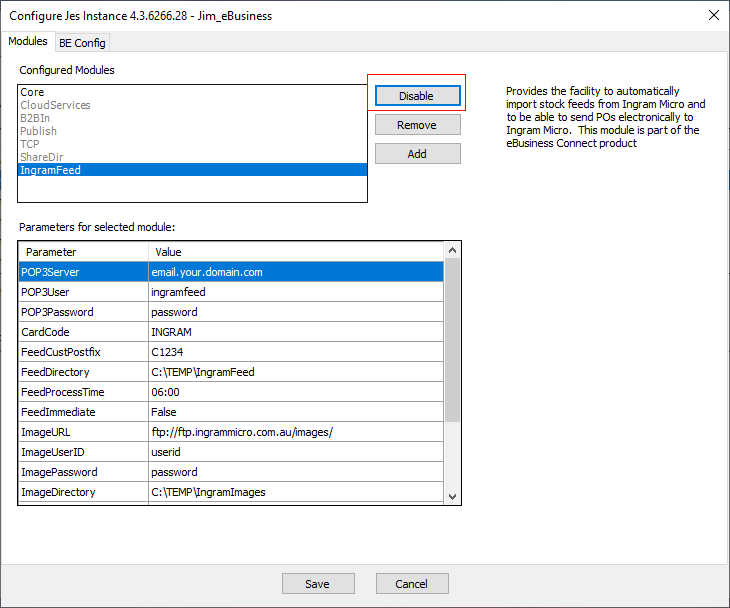
|
The Jim2 Server does not need to be restarted for the new licence to take effect, nor do users need to log off whilst updating the key. |
Further information
Change the Name of Your Database
Jim2 Server Console Authentication
Move Jim2 Database to a New Location