
On the ribbon, go to Tools > Watchouts to display the list.

The list will run automatically.
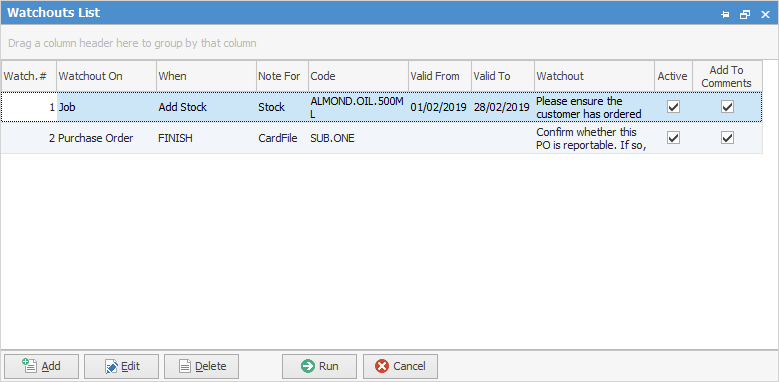
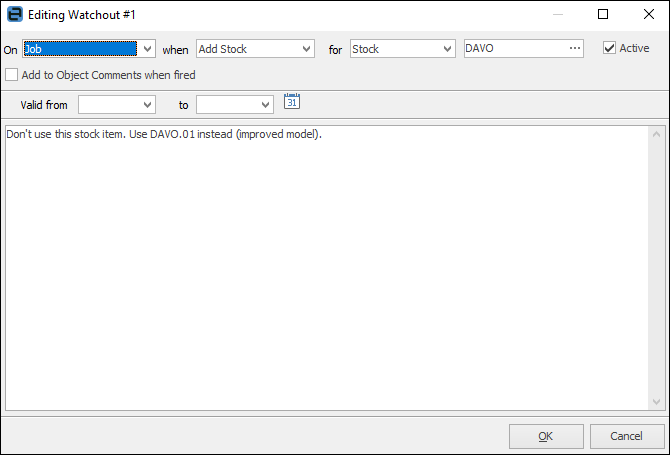
Field |
Explanation |
On |
Choose from CardFile Job, Project, Purchase Order, Quote, RFC or RTV. |
when |
The drop-down list depend on which On selection is made:
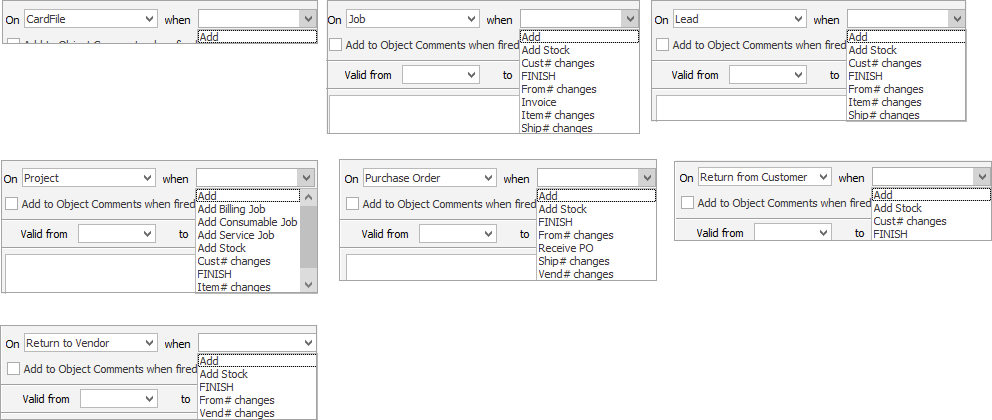
Note: If this field is left blank, the watchout will fire for all objects of that type. |
for |
This drop-down shows options based on what you have chosen in the when field, for example, On Job when Add Stock, for stock. |
Field with ellipsis [...] at end |
Your choice here is also based on the selections you have made earlier. In the example above, this is a stock code selection. |
Add to Object Comments when fired |
The information entered in the field below this header will appear in the Comment grid of the object when you first create it, ie. when you first create a job, etc. |
Valid from |
Select the date you wish this watchout to commence. |
to |
Select the date you wish this watchout to finish. |
Note area |
Enter what you would like users to see when this watchout fires. |
Further information: