

To access the Stock Transfer List you will need to select the Transfer Stock icon in either one of these ways:
▪Go to Stock > Transfer Stock.
▪In the navigation tree, right click on Stock and select Transfer Stock.
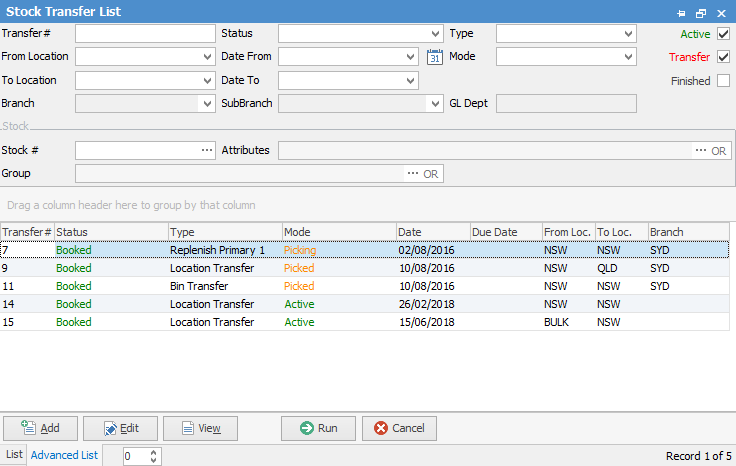
You will now see the Stock Transfer list. Click Add at the bottom of the list.
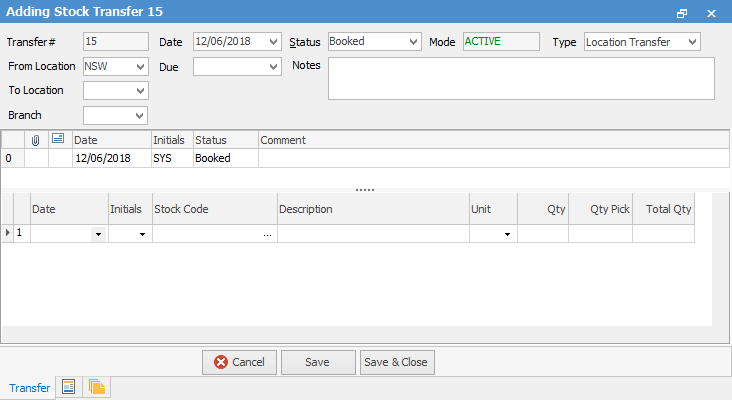
 |
You will see some letters underlined in the field names within the header, eg. Status. Using Alt+ the underlined letter will jump you to the field beside that heading. |
The Stock Select screen will show the stock code, description, quantity on hand and prices. You are able to run searches through this screen to locate the stock you require by setting up search filters. Once you have set up the search filters, click Apply to apply the filters.
|
You can also add comments to transfers when on the Transfer status. |
|
You cannot transfer non depleting stock or stock that is linked to a job (by a job number on the purchase order). |
Once you have located the correct stock highlight the stock and click Show All Locations. This will show you the quantity of that stock in each different location. You should now choose which location you want to transfer from and to.
Further information:

