
Debtors adjustments up and down assist in moving (or transferring) from one debtor to another.
If you want the balance outstanding to increase, use a debtors adjustment up. If you want the balance outstanding to decrease, use a debtors adjustment down. Reducing will create a credit that can then be applied to reduce a current balance. Increasing will effectively create an amount that needs to be paid.
Debtor adjustments, whether they are up or down, do not represent COGS of stock value, and need to be allocated to an expense or income account in your general ledger. Jim2 will prompt you to allocate the adjustment to a GL account and create a journal for you to balance the transaction.
Debtors adjustments should only be done to resolve discrepancies of petty monetary values with debtors only. Do not use debtor adjustments if there is any stock involved. You are only moving money values – not adjusting stock on hand levels. Debtors adjustments can also be used for foreign currency gains or losses.
You can add amounts to your debtor's record without having to invoice the customer. This is useful when, for example, you need to add bank fees for a dishonoured cheque, etc.
Select Debtors Adjustment Up or Down. The cursor will be placed at the GL Acc field for you to select the required general ledger account. Enter the amount into the Amount field – if this transaction includes tax, you will need to enter the amount including tax, then select the appropriate tax code. A comment is required when entering debtors adjustments.
 |
To reverse (or cancel) a debtors adjustment, simply add a further adjustment opposite to the first one, ie. if you did an adjustment up, do an adjustment down. |
Follow the steps below.
1.Open the Debtors List by selecting Accounts > Debtors.
2.Locate and open the Debtor. Click Edit to put the debtor into Edit mode.
3.Select the Type, either Debtors Adjustment Up or Down.
4.Use the drop-down list to select the general ledger account that you want to be affected by this entry.
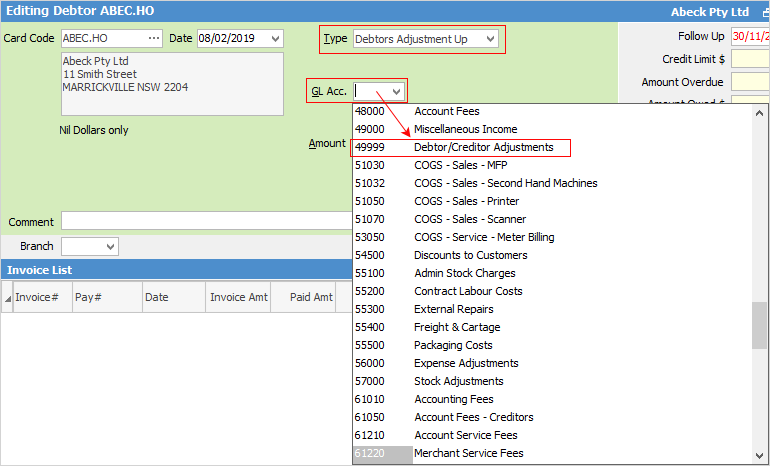
 |
Do not use the Trade Debtors Control Account. This GL Account selection is for the other side of the debtors transaction, eg. the expense account. Debtors will offset the account selected here. Enter the adjustment amount and relevant tax code. |
 |
This adjustment will have the following results: increase the debtors balance, increase the selected GL account and increase the tax account. This adjustment can be paid the same way as an invoice. |
5.Enter amount and tax code.
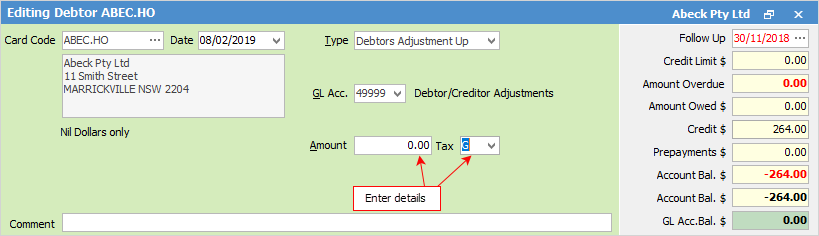
 |
You will see some letters underlined in the field names within the header, eg. Type. Using Alt+ the underlined letter will jump you to the field beside that heading. |
6.Enter a comment before saving a debtors adjustment up or down, as this is a required field.
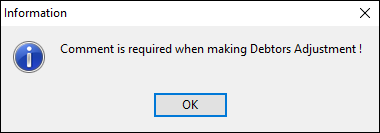
7.Click Save, and a message to confirm will appear, as shown below.
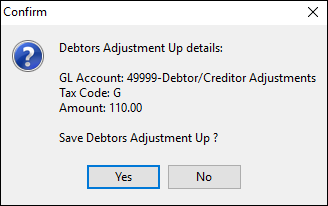
The adjustment up entry will now be created.

Further information:
Clearing Small Debtor Credit Balances
Clearing Small Debtor Debit Balances
Move Unknown Payments to Correct Customer