
|
This particular process will have a lot of variations depending on the specific site setup, and the particular business operating procedure. Consequentially, only the core procedure is described below. |
Run a list to get the machines in the desired order, then:
1.Select the first machine in the list and click Bill Machine (do not use shortcut Ctrl B or right click as this invokes Individual method)
2.Enter the meter reading – pressing Enter will take you to the next meter (if a multiple meter machine) or straight to the Generate Job focus.
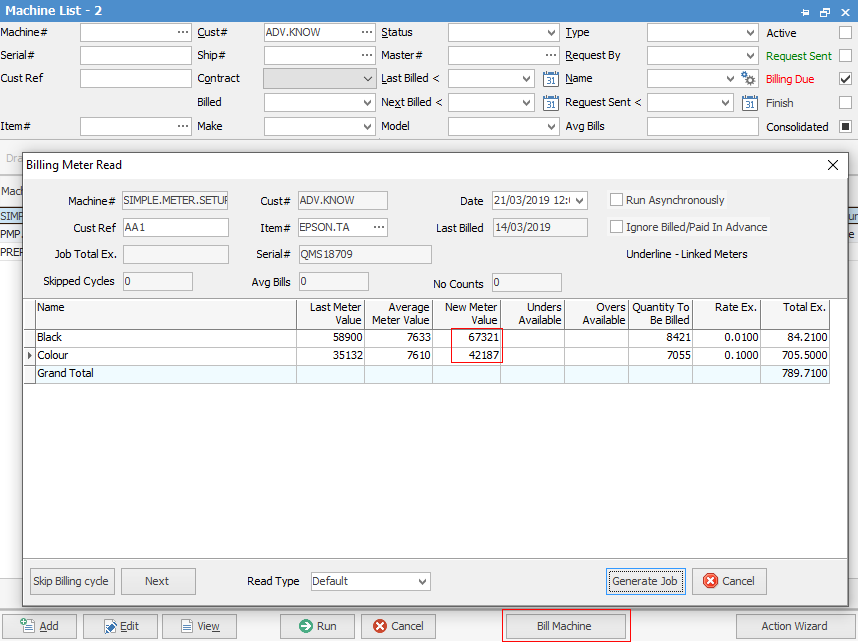
The Quantity To Be Billed is completed by the system and the Billing Price automatically calculated.
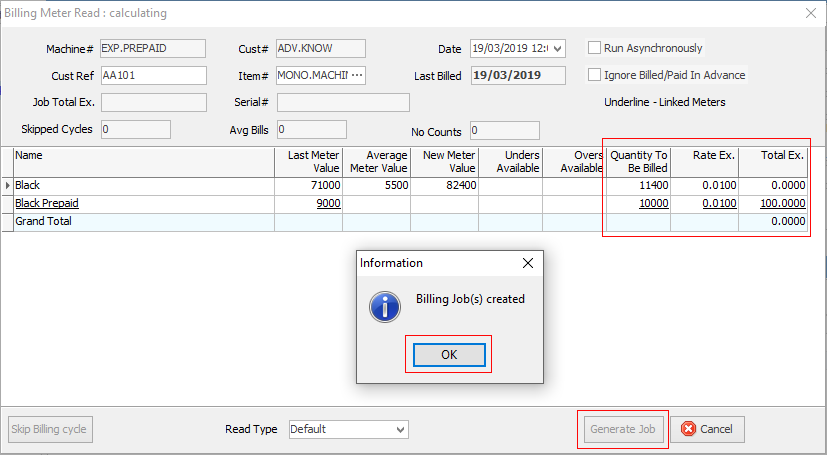
3.Click Generate Job.
4.Click OK.
The Billing Job has been created, and the whole process repeats itself, with the Billing Meter Read screen for the next machine in line displayed.
Key in the first meter, and continue. Two options are provided on this screen:
Bill Average
This will enter the average meter value for situations where the customer does not provide a reading.
The focus will move back to Generate Job, ready to press Enter.
Skip Billing cycle
This will skip this billing cycle (for example, school holidays for school customers), and move to the next machine.
This will clear the Page Request date, and move the machine into the next billing cycle. Base Charges and Min Charges for the skipped cycles will be added to the next billing. If a billing cycle is skipped, next month will pick up two times the Min Charge/Base Charge.
Further information:
As a batch working down the list
