
The following explains the steps to set up stock to apply a credit charge.
Add a stock GL group
On the ribbon, go to Tools > Setups > Accounting > Stock GL Groups and click Add. Enter the following details:
▪Stock Type – Non Depleting, Journal.
▪Stock GL Group – Credit Card Fee.
▪Choices of GL accounts could be:
–Income, eg. 4-XXXX Credit Card Charge, or
–Expense eg 6-XXXX Credit Card Fees
–COGS, eg. 5-XXXX Vendor Credit Charges.
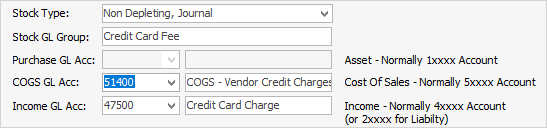
|
It is best to check with the company accountant, as a new general ledger account may need to be added. |
Add a stock record
▪Stock Code – CARD.FEE
▪Type – Journal.
▪GL Group – Credit Card Fee.
▪Enter a description in the Desc field.
▪Tick This Stock I Sell in and enter G in Tax.
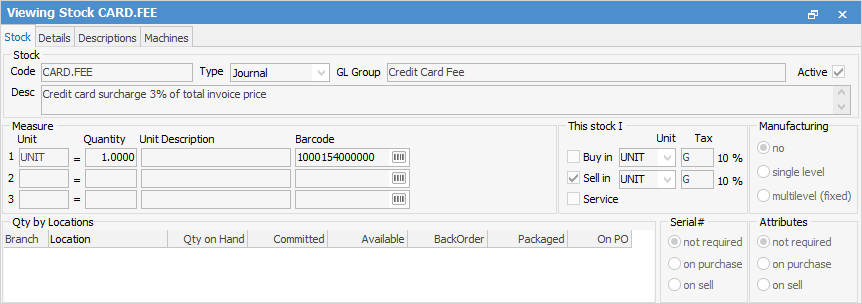
▪On the Pricing tab (in the footer):
–select a Price Level
–select Price Calc Method – Fixed Price
–Price Inc = 0.0300 (example only).

|
This setup is for 3% of the total invoice price including GST. The value for other % rates will need to be calculated. There is a slight rounding issue that may become apparent on large invoices and there is no way around this except to override the Price Ex or Price Inc as appropriate. |
▪On the Details tab (in the header), change the decimal places to:
–Qty = 2
–Sell price = 4.
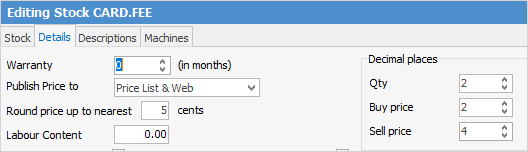
Add a job and complete the sale
▪Check the total sale value.
▪Add the CARD.FEE stock, then change the Order Qty and Supply to equal the original job Total amount.

▪In this example, the total sale before adding the CARD.FEE was $22.00, therefore 66 cents ex GST is added to the total after adding an order quantity of 22.00.
▪Invoice the job.
▪The 0.60 cents net excluding GST has gone to the appropriate card fee account and 6 cents has been added to the GST Collected account.

Further information
Credit Card Surcharge Management
