
From time to time a rebate may be received from a supplier, either as a credit against the vendor account to apply to outstanding invoices or as a payment into the bank account.
Decide how to account for the rebate – as a credit against a 5-XXXX Cost of Goods account in the general ledger or as income reported against a 4-XXXX Income general ledger account. This decision will also affect how the rebates are reported in GST sessions (the BAS).
Recording vendor rebates as income reported against a gl account
On the ribbon, go to Tools > Setups > Accounting > Stock GL Group and add a Stock GL Group, type non depleting, journal, and select the Rebate general ledger account in both fields, then click Save.
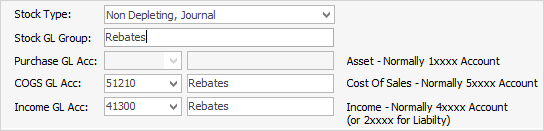
Add a stock record for Vendor Rebates, ensuring to select type Non Depleting.
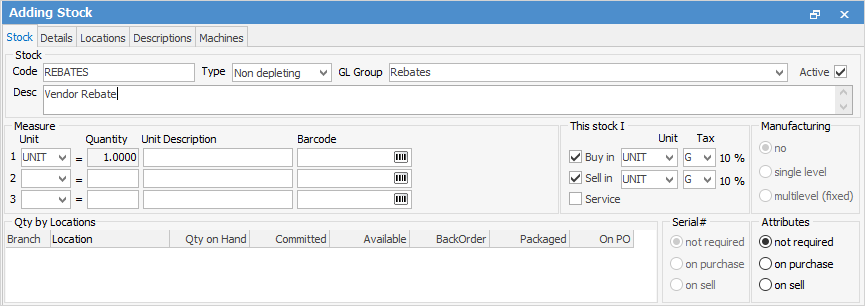
Add a job and invoice the supplier for the rebate. Enter the payment as normal.
|
This may need to be discussed with the company's accountant, or refer to the previous system to see how vendor rebates were recorded in the past. |
Recording vendor rebates as a credit to cogs
If vendor rebates are to be reported as a credit in the 5-XXXX COGS area of the general ledger to reduce the overall cost of sales, add a negative expense order to the vendor and select the required 5-XXXX account (Purchases > Add Purchase > Type – Expense and make negative by putting a minus sign (-) before the amount).
|
Add a new general ledger account, eg. 5-XXX Vendor Rebates, make it an expense order account, and set a default tax code of G.
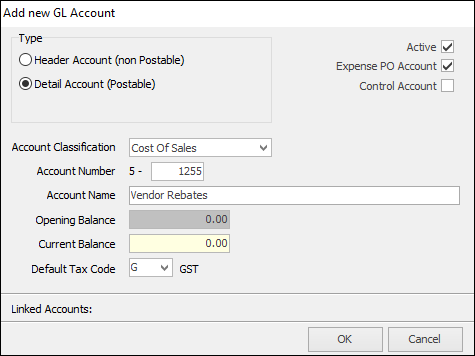
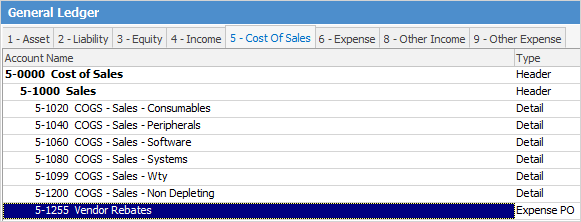 |
Recording vendor rebates as income
If vendor rebates are to be reported as income against a 4-XXXX Income general ledger account, invoice the supplier for the rebate so it reports as a sale, and therefore income. Add journal stock pointing to an income account (add a new income account and Journal Stock GL Group for this purpose if necessary).
Edit the cardfile, and make the vendor a customer as well as a vendor. Add a job and invoice them for the value of the rebate. Then edit the debtor account and add a Creditors Contra to pay the invoice, and move the value to the creditor account where it will appear as a credit to apply to invoices.
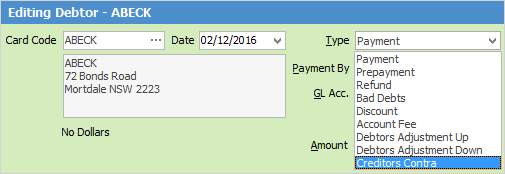
 |
Some letters in the field names within the header are underlined, eg. Type. Using Alt+ the underlined letter will jump to the field beside that heading. |
