
Kits can be added to jobs just like any other stock. Jim2 will enclose the stock included in the bundle with light blue borders.
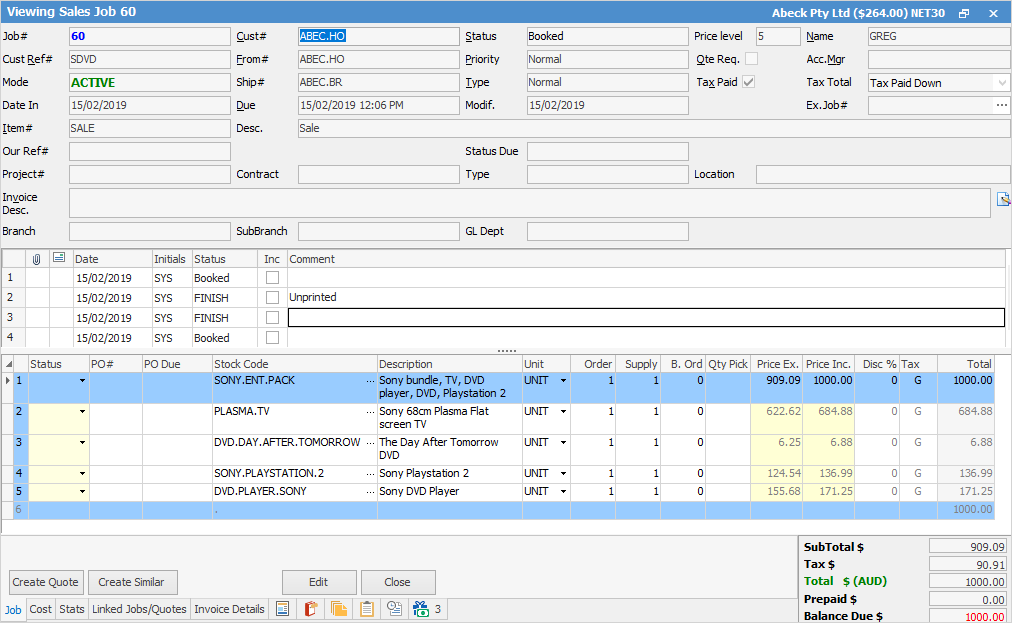
To add extra stock to the bundle, add a new line under the kit.

Then select the grey area to the left of the line # and drag the new line up between the kit blue lines. This will enclose it within the kit bundle.

To swap stock in the kit, delete the stock code to be swapped, then enter the new stock and tab forward for the new descriptions and prices to refresh.
|
Collapse and expand the kit by double clicking on the line number, then double click to expand it again.
 |
|
The quantity of components within a kit must be divisible by the quantity in the kit header. |
How to

