
 |
Always test importing data in the Training database first! |
It is best when doing the import (for speed and good database practice) to use a reasonably quick machine/server and not have users actually logged on to the database. It is not necessary to log all users out, however.
Example: stock non report group
The method to import Non Report Groups is to first export a filtered stock list to a spreadsheet (XLSX). This list will include only the stock required to be imported into the non report group.
Once the list has been run, stock can be exported in a number of ways:
1.In the Stock List Reports toolbar, select Stock List Export, then click Print. This will open to show a spreadsheet which can then be saved externally.
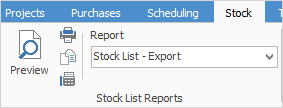
2.Right click in the lower grid and select either Export Data or Export Grid.
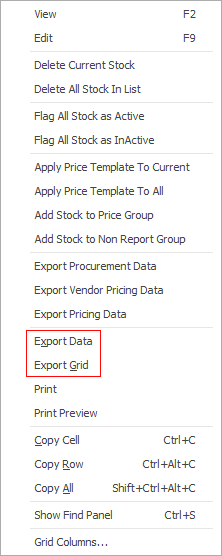
This can be saved as a spreadsheet for editing.
To import, Non Report Groups must be set up within Jim2 via Tools > Groups first.
In the exported stock list, remove all columns except the stock code column. Add a column for the Non Report Group.
If the stock is to appear in more than one non report group, just make two entries as per below:
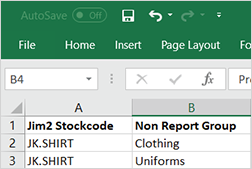
On the ribbon, go to Tools > Groups and select Stock Groups.
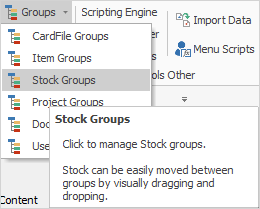
Select Import Non Report Groups, then select the spreadsheet file.
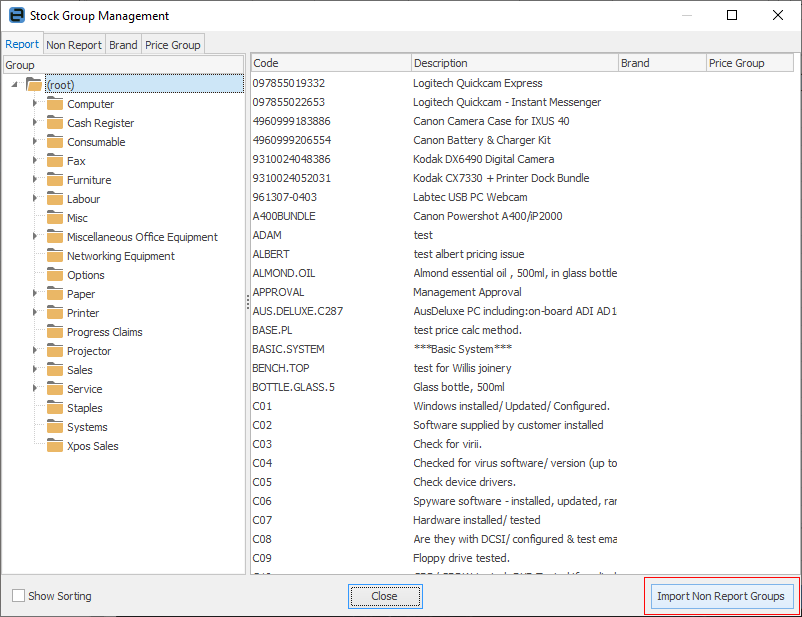
The following screen will appear. Select Add Groups Only or Delete all groups for the Stocks in the spreadsheet, then add the spreadsheet file with the new groups.
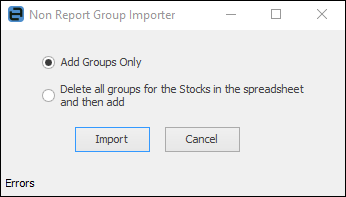
 |
Note: Deleting all groups will delete all current entries in the group, then add all from the spreadsheet. |
Click Import, where a messages will appear stating the import was successful. If there are errors, these will be shown.
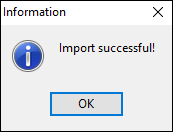
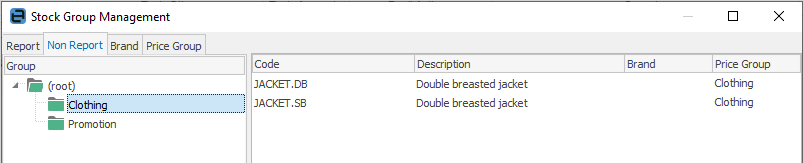
Further information