
On the ribbon, go to Tools > Setups > Accounting and select SubBranch.
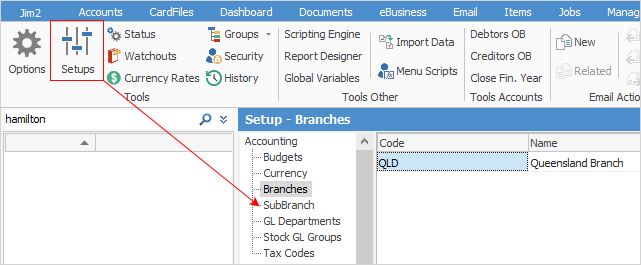
The SubBranch setup screen shown below will only be visible if SubBranch has first been enabled in Options > General > Branches (log off and back on for this to take effect).
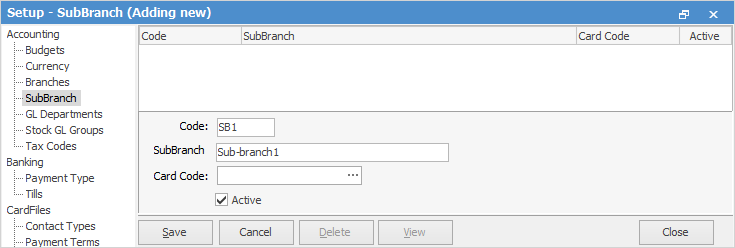
There are three fields and one checkbox available when adding or editing a sub-branch location.
Entry Option |
Purpose |
|---|---|
Code |
Enter up to four alphanumeric characters for the sub-branch code. |
Name |
A name/description of the sub-branch. This can be up to 25 alphanumeric characters in length. |
Card Code |
If a cardfile has been set up for this sub-branch, add it here. This is optional, however it will be required if a logo is to be used for the sub-branch. |
Active box |
Tick this box to make the sub-branch active. If subsequently disabled, a warning will appear when entering transactions that the sub-branch is not currently in use. That sub-branch can still be used if required. |
|
A sub-branch that is currently in use in the Jim2 database cannot be deleted, however it can be deactivated. |
A logo can be created for a sub-branch if required. See Branch Logo for more information.
Further information
