
On the ribbon, go to Tools > Setups > CardFile and select Payment Terms.
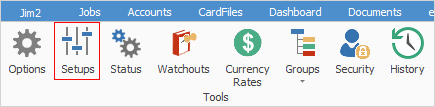
This screen is used to set up customer and vendor payment terms.
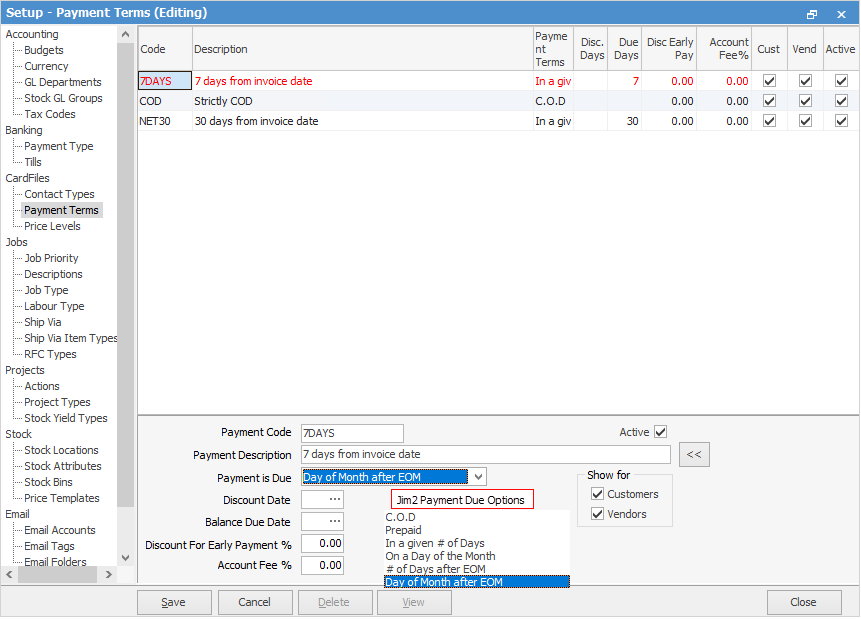
Payment terms need to have the following fields entered.
Field |
Explanation |
|---|---|
Payment Code |
The code for the payment term that will be selected in customer and vendor cardfiles. |
Payment Description |
Description of the payment terms. This will be displayed on reports. |
Payment is Due |
There are six possible choices for this field. Choose from the dropdown list: ▪C.O.D. – payment of the invoice is due on delivery ▪Prepaid. – payment is made at the time of completion of the invoice, not necessarily on delivery of goods ▪In a given # of Days – payment due date and discount date are based on a number of days after the invoice date, ie. 30 days ▪On a Day of the Month – payment due date and discount date are based on a particular day of the month, and the date must be specified ▪# of days after EOM – payment due date and discount date are based on a number of days after the end of the month ▪Day of Month after EOM – payment due date and discount date are based on a specific date in the month after which the invoice was recorded. |
Discount Date/Discount Days |
This choice depends on the Payment is Due choice above. Discount Date is the date up to which the discount will be provided, if paid on or before that date. Discount Days is the number of days after the invoice date that a discount will be provided, if paid on or before the appropriate date. |
Balance Due Days |
The number of days from the date of the invoice that payment becomes due. |
Discount For Early Payment % |
The discount (%) applied if payment is made within the discount settings above for this payment term. |
Account Fee % |
The percentage of the amount owed to be charged if a payment is not received by the due date. See |
Show for Customers/Vendors |
Tick to display the payment terms in the dropdown list of a customer/vendor cardfile list.
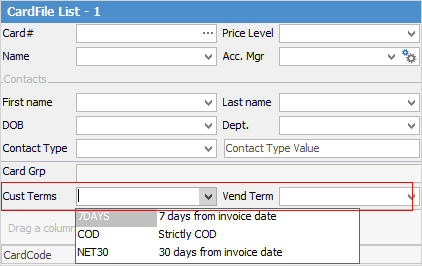 |
 |
There is an Account Fee field in each customer cardfile (on the Customer tab in the footer), which can be used to override the Account Fee % in the selected payment terms here. This is useful if a customer is an extremely bad payer, as this allows charging them more account fees than other customers who are on the same payment terms. |
Further information
 below.
below.