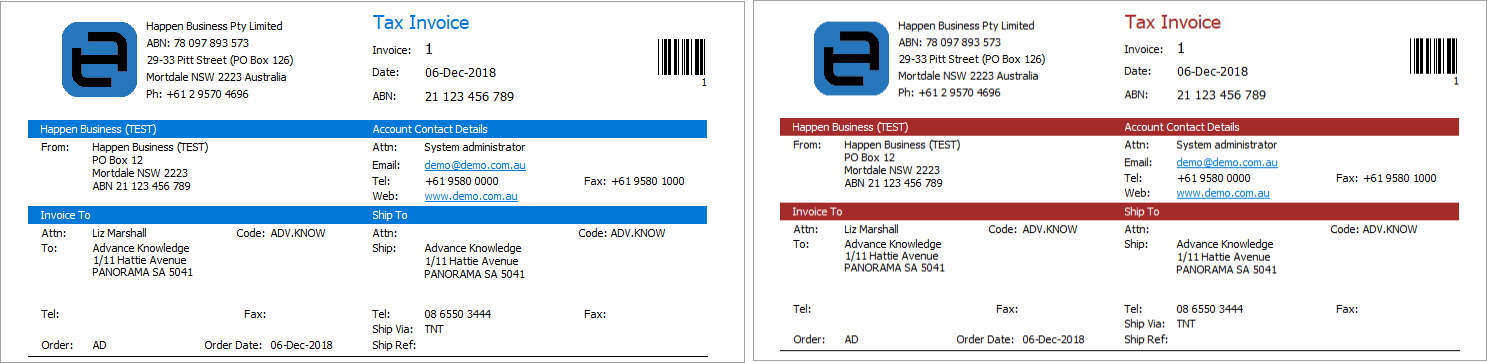This is where the user interface colours can be changed in Jim2. It is also where the Jim2 v2 type report colours can be changed. On the ribbon, go to Tools > Options > General.
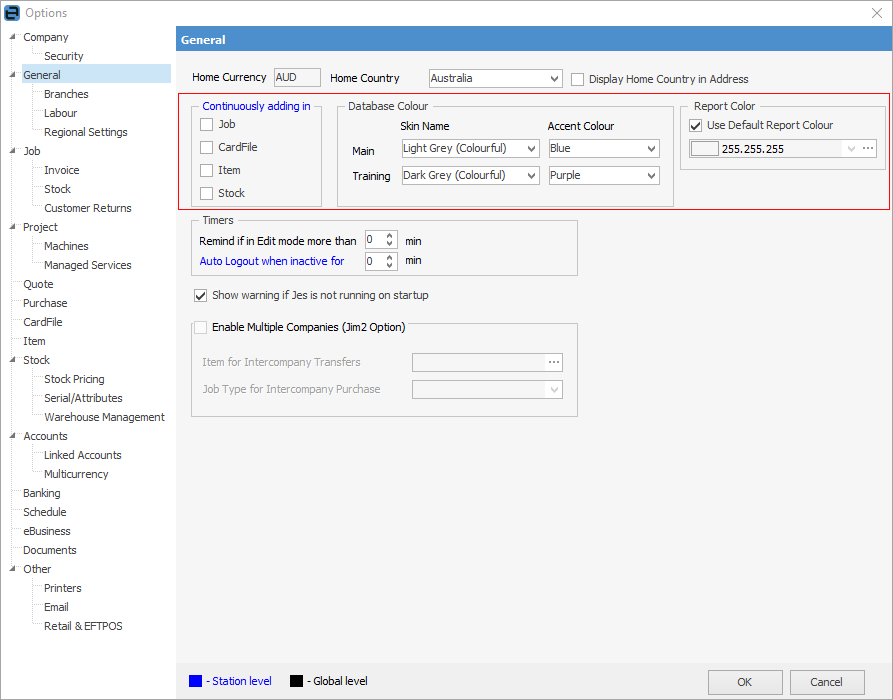
Database colour
The Jim2 database can be set up to use any combination of four skin colours and five accent colours. Choose the database colour scheme from the two dropdown fields.
 |
It is suggested to use one colour scheme for the main database and a different one for the training database in order to reduce the risk of making accidental experimental/training entries in the main database. |

Main database skin colour

Training database skin colour
Choose from any of the following colour combinations, ie. Dark Grey (Colourful) with Accent Colour Blue or Green, etc.
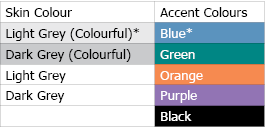
* Default skin and accent colours for the main database.
There are two types of reports that can be chosen from within Jim2. The original reports, and a v2 type report – v2 is the report type that Report Colour refers to.
By default, this is ticked to use the default report colour. To change the colour, untick this option and either select a colour from the dropdown, or enter the desired RGB colour code.
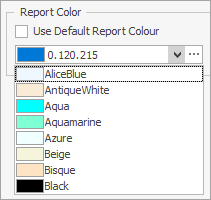
This will change the colours in all reports.
Default colour on left, new colour on right.