
1.To add a general ledger account, go to Accounts > General Ledger on the ribbon. Go to the appropriate tab at the top of the screen, ie. Asset, Liability, etc. then click Add at the bottom of the screen.
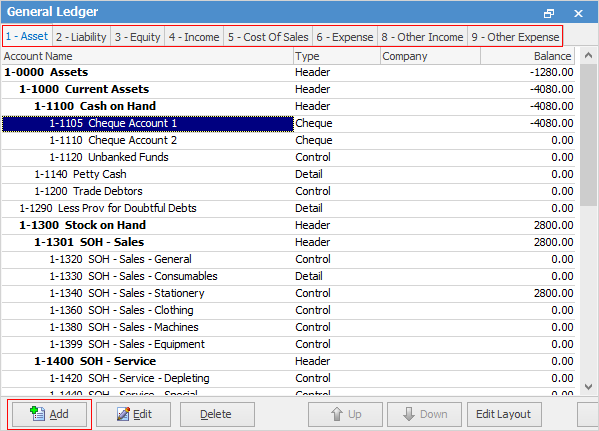
2.The following form will open.
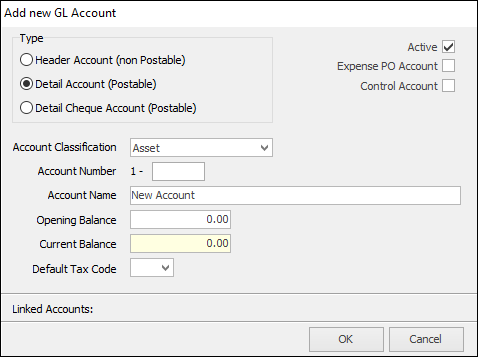
2.Select the type of account being added: Header, Detail Account or Detail Cheque.
 |
Please choose the account type very carefully, as it cannot be changed once it has been saved. If a type has been incorrectly chosen, delete the account and add it again. This needs to be performed either first thing in the morning or last thing at night. If any user is transacting, Jim2 will not allow an account to be deleted.
Note: An account with a balance cannot be deleted. |
3.As mentioned earlier, there are checkboxes displayed on the form if the general ledger account type is not Header.
▪Active – Must be ticked to be able to use that general ledger account in transactions.
▪Expense PO Account – Tick this box if the account being set up or edited is an expense account that needs to be used in expense orders.
▪Control Account – Determines whether or not this account is a control account. Refer to the GL Account Types section for details. This box is not displayed for Detail Cheque Accounts.
4.The account classification is pre-determined by which tab of the general ledger is open when clicking Add. The classification can be changed by using the dropdown options. When the classification is changed, the new account will appear under the appropriate tab at the top of the screen.
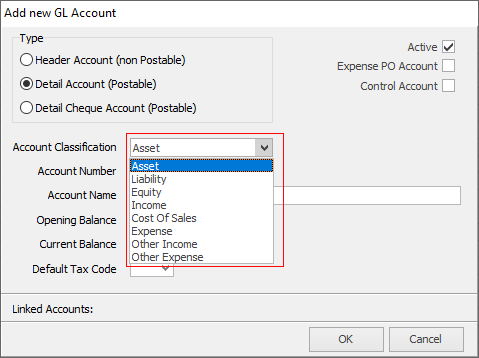
5.The account number will show the first digit relating to the account classification, then enter the next four digits.
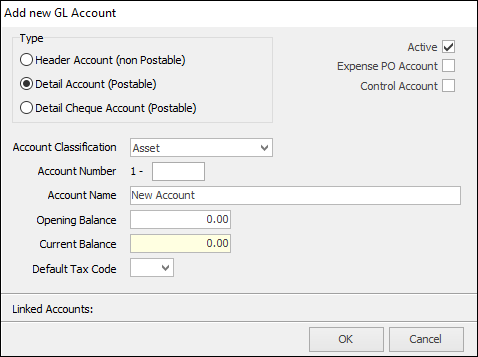
6.Enter an account name for this account.
7.The opening balance can be entered at any point in time, and is dealt with in the Add Opening Balances section. Only enter a negative opening balance if the closing balance of that account is actually a negative figure.
8.All general ledger accounts have a Default Tax Code field, which can be used when adding general journals, cheques, deposits or bank entries.
 |
Note: GL accounts would normally not have a Default Tax Code as the GST code used in Jim2 transactions depend on the stock and cardfiles that are involved. |
9.If this general ledger account is linked to any Stock GL Groups, or selected in the Accounts or Banking Options, the links will be displayed here. A linked account cannot be deleted.
10.Click OK to save this account.
How to
Edit the General Ledger Layout