
The preview pane is a quick way to see recent activity for a customer.
See here for setting security on which users can see preview panes.
When in a cardfile, the preview pane will display on the right hand side of the screen with two tabs at the bottom: CardFile Transactions and CardFile Spend.
▪CardFile Transaction Insights will display the last 10 jobs, most purchased stock, and all open quotes.
▪CardFile Spend will display yearly/monthly spend, spend summary by period, job type and Item type
Select the Preview Pane icon on the bottom right of the status bar to show/hide the Preview pane:
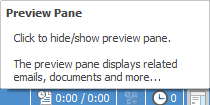
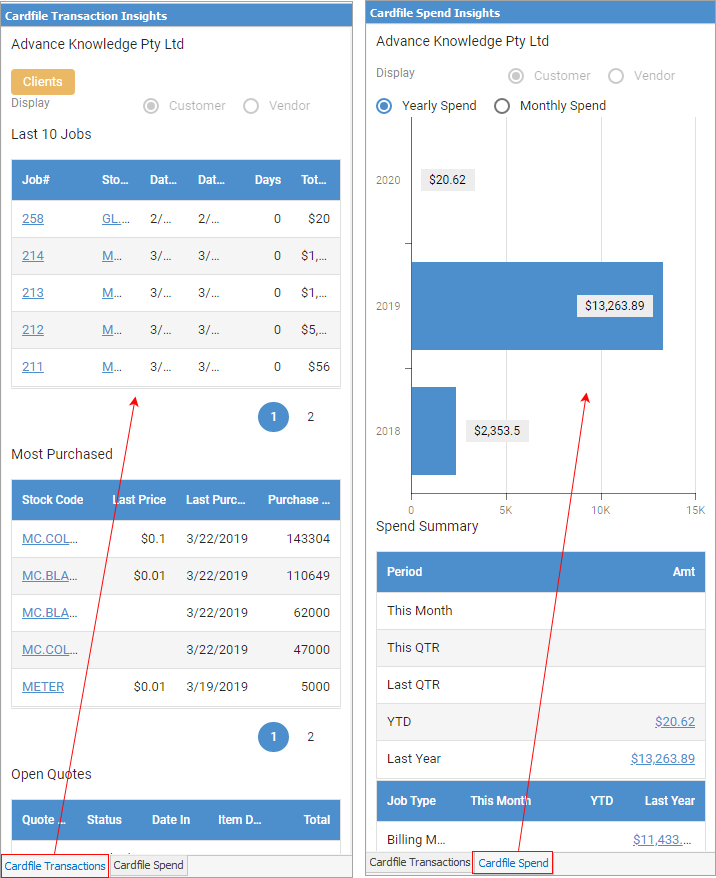
CardFile Transactions tab
Area |
Explanation |
Display |
This area will show all groups the cardfile belongs to. |
Last 10 Jobs |
This area displays the last 10 jobs and their total ex GST |
Most Purchased |
Lists the stock most purchased, along with quantities. |
Open Quotes |
Displays all open quotes for this customer, along with status, date in, Item description and total amount. |
CardFile Spend tab
Area |
Explanation |
Yearly/Monthly Spend |
Choose either Yearly Spend or Monthly Spend to see an overall picture of how much the cardfile has spent. |
Spend Summary |
Period: Shows spend based on Month, quarter, year to date and last year. Job Type: Shows spend for the month, year to date and last year based on job types. Item Tpe: Shows month, year to date and last year spend based on Item types. |
Further information