
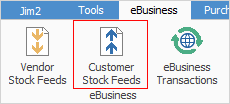
Customer Stock Feeds allow for automated individual stock feeds to be sent to customers, or to be dropped into a specific directory. There are various uses for customer stock feeds, including:
▪emailing feeds to customers
▪updating websites
▪updating external branches (if branches are enabled)
▪updating additional companies.
The feed format used is a generic XML format.
Setup is via Jim2 Configuration Manager:
▪Open Jim2 Configuration Manager.
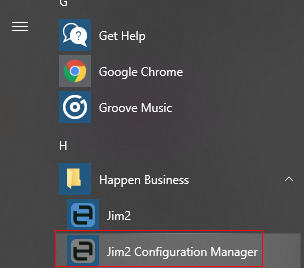
▪Select the related Jes instance, right click and select Configure, or go to Action > Configure on the ribbon.
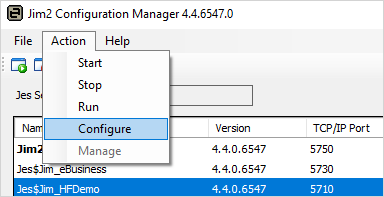
▪Click Add and choose the StockFeedOut module.
▪Change the RunHourOfDay parameter to suit.
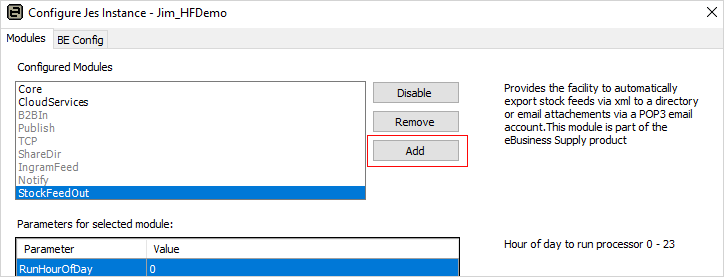
Once set up, send automated feeds, including pricing and availability to customers.

To add a new feed, select the Customer Stock Feeds icon on the ribbon, then enter the following:
Field |
Explanation |
|---|---|
CardFile |
The cardfile of the customer to send the stock feed to. Pricing will be based on this, including customer-specific pricing. |
Email From Address |
Enter the email address the feed is to be sent from. |
Email To Address |
The email address from the cardfile to send the feed to. |
Email Template |
Choose an email template to base the feed email on. |
Period |
The frequency required to send the feed. Select from Daily, Weekly or Monthly. |
Stock Locations |
The stock locations to use for stock on hand quantities. |
Groups |
Select the stock group, if required. |
Inc Price |
Tick to include pricing. |
Via |
Choose whether to send via email, or from a specific directory. |
Zip Password |
The feed will be attached as a zip file. Specify a password to encrypt the zip file here, if desired. |
Directory |
Enter the directory where the feeds are to be placed if this is method being used. This is where Jim2 will take the feeds from to send to customers. |
Next Feed Date |
The next date a feed is due to occur. |
Email Archive Rule |
Choose which archive rule to run on sending. |
Include |
Choose from: ▪List – will export any stock that is marked Price List and/or Price List & Web. ▪Web – will export any stock that is marked Web and/or Price List & Web. ▪List & Web – will export all stock that is not marked as Don't Publish. |
Generate Now |
Click Generate Now to send a feed immediately, or adjust the Next Feed Date as required..
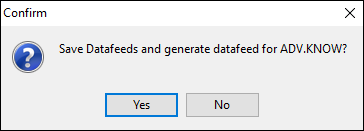
Check that emails have been sent by checking the System Sent email list. |
 |
Security can be set up to allow/disallow users to view customer stock feeds. |
Further information