
Over time the Document list can become quite large. Because it is probably not necessary to see a full document list that includes all documents assigned to objects (ie. signed quotes, stock images, etc.), there is a Hidden feature.
When adding a document to a Jim2 object, tick Hidden. The reason for this is that the document is directly related to the object and is not necessarily something that needs to be constantly looked at. Rather than have an extensive document list with a myriad of random documents, hide these types of documents.
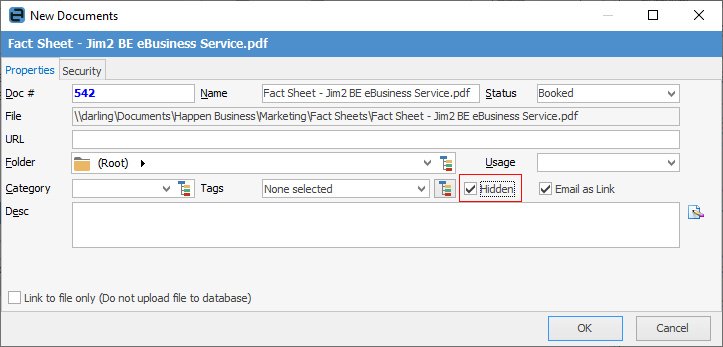
 |
Some letters in the field names within the header are underlined, eg. Folder. Using Alt+ the underlined letter will jump to the field beside that heading. |
Normal business-type documents, such as price lists, manuals, etc. would be not hidden, as these documents would be required for use more regularly. Click Add Document whilst in a Document list and Hidden will be unticked by default – tick this if desired.
Hidden documents can still be viewed in a Document list by clicking Show Hidden on the ribbon.

In this image of the Any Folder, the bottom two documents are shown as hidden (greyed out) when clicking Show Hidden. However, it is still possible to open and view these documents.
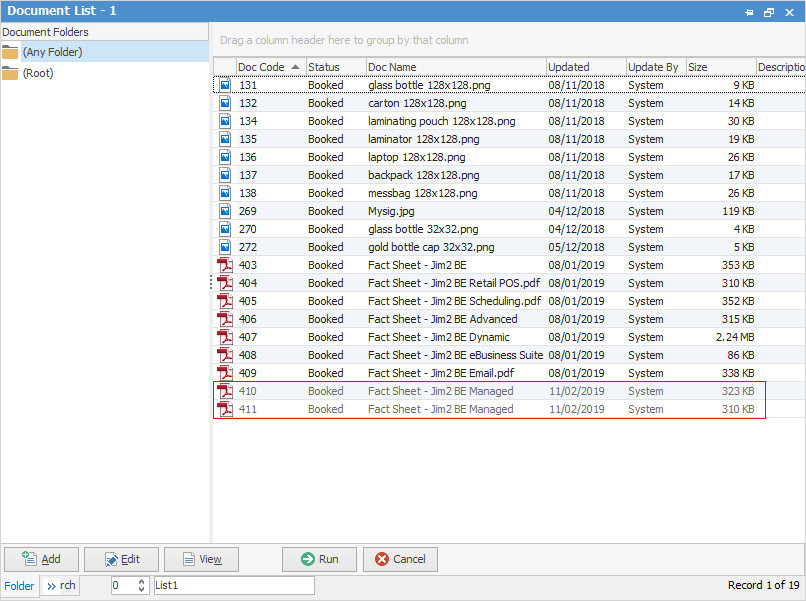
|
Since all documents are stored within the Jim2 database, the Jim2 backup file size will increase accordingly. See Database Size Maintenance for more information. |
