
For each user to be able to access documents stored on premises from within Jim2 Cloud, they must all have the same drive maps to the shared location. In this example, there is a Z drive mapped.

The locally mapped Z drive will show when used from the Cloud.
From a job or quote, go to the Documents tab, and select Add Document:
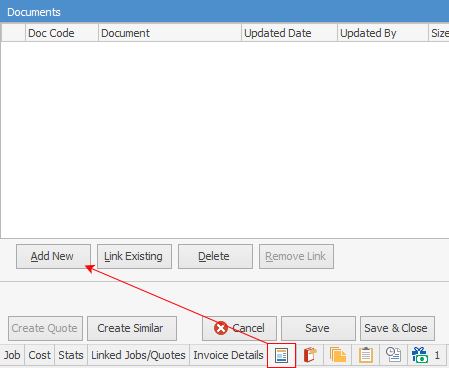
|
This must be performed from the Document tab as it will not work in a document list. This is because the second prompt below does not include the Link to file only option from within the document list. |
Select Open Document, and the New Document screen will open:
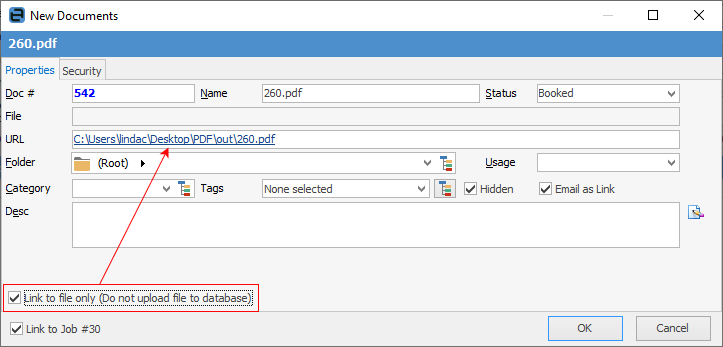
When ticking the Link to file only (Do not upload file to database) option, the file path is moved from the File field to the URL field. Once saved, the URL will be showing in the URL field:
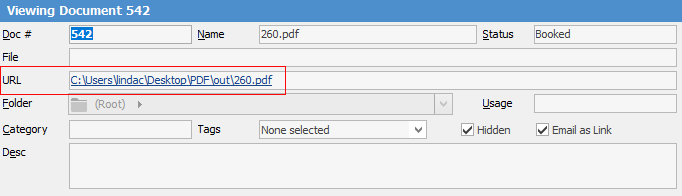
Select the link and it will open.
|
No preview is possible. Remember, Jim2 has to upload the data to the Cloud before it can be displayed. Non general file types cannot be opened if a previewer is not available in Jim2.Cloud. |
How to
Add a Document to Link to On Premises Document
Add a Document Within Jim2.Cloud
Import Files from Your PC to Jim2.Cloud
Open or Save Files from Jim2.Cloud

