
If you don't have a Microsoft Office 365 E3 licence to use online, when opening something to work on from an email, etc. (ie. a Word document), save it locally first, then open it. The following outlines how to open and/or save files to and from the local computer from within Jim2.Cloud.
When connected Jim2.Cloud, a link to the local computer is created. The name will be C: on computername. As an example below C on MORRIS_W8 is the name of the local computer.
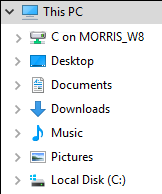
By double clicking on this location, a list of files and folders from the local computer will be displayed. From here, navigate to any folder that have been created locally, or create more.
The local My Documents folder is located within the Users folder, in a sub-folder generally represented by the computer name.
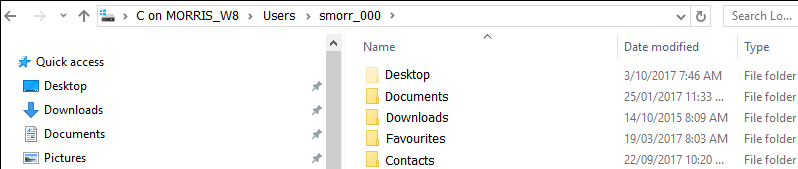
Once the file location has been found, select the file as per normal.
When saving reports from within Jim2.Cloud, choose a folder as above to ensure that the file can open locally.
How to
Add a Document to Link to On Premises Document
Add a Document Within Jim2.Cloud
Import Files from Your PC to Jim2.Cloud
Open or Save Files from Jim2.Cloud