
To create a default email template:
On the ribbon, go to Email > Email Templates.
▪Add a new template.
–Name the template.
–It is not necessary to enter a subject unless it is desired.
–In the body, create the template text and email signature.
–Make good use of the general macros for the user's name, email, etc.
▪Save.
Example Template
Below is an example of a default template. The {{System.User}} macro is used to put the user's name in, and the {{System.User.JobTitle }} is used for the job title – this information is taken from the user's cardfile. These and other macros can be found using the General Macros button in the Template ribbon menu.
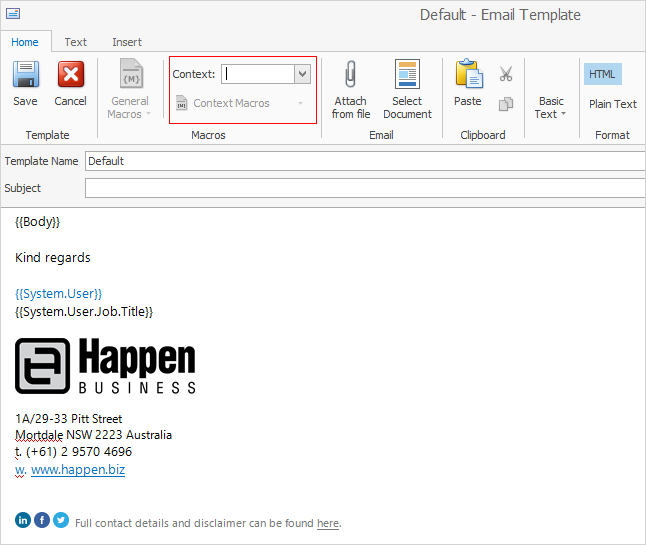
To make it the default template:
▪On the ribbon go to Email > Editor Rules.
▪From the dropdown list for Templates by Source, choose the Source (ie. new, reply etc.), then select the newly created template in the Template column.
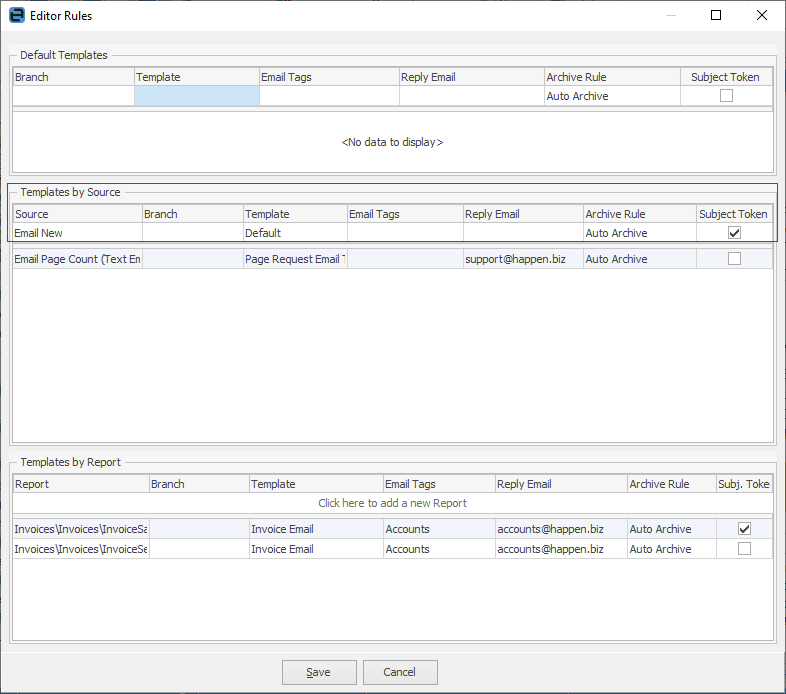
Tick Subject Token to populate the subject line with the object reference, ie. Job#.
▪Save.
The default template/email signature is now ready to use.