
Before using Electronic Payments, add the bank BSB and account number to the customer/vendor cardfiles for whom electronic payments will be used.
To do this, view a vendor cardfile, go to the Contacts tab, then click Edit.
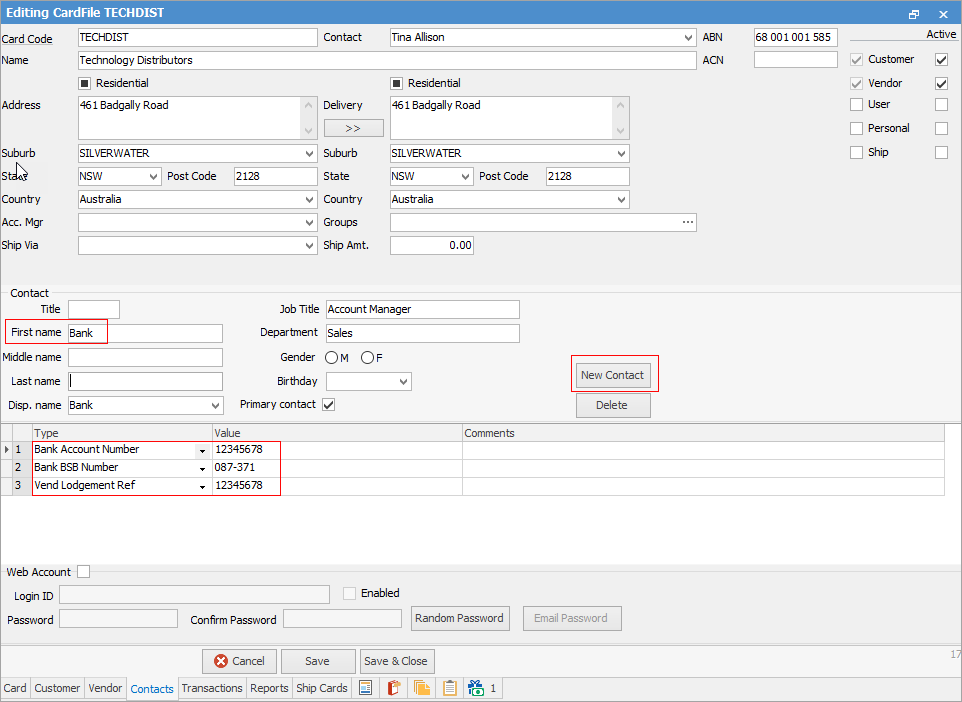
1.Click New Contact.
2.In the First name field enter Bank.
3.Select the Type dropdown options and choose Bank Account Number. Enter the bank account number in the Value field.
4.Press the enter key twice to move to the second row.
5.Select the Type dropdown options and choose Bank BSB Number. Enter the Bank BSB number in the Value field.
6.To use a vendor lodgement reference number, select the Type dropdown and choose Vend Lodgement Ref or Cust Lodgement Ref, then enter the reference. Jim2 will use this number within a payment session.
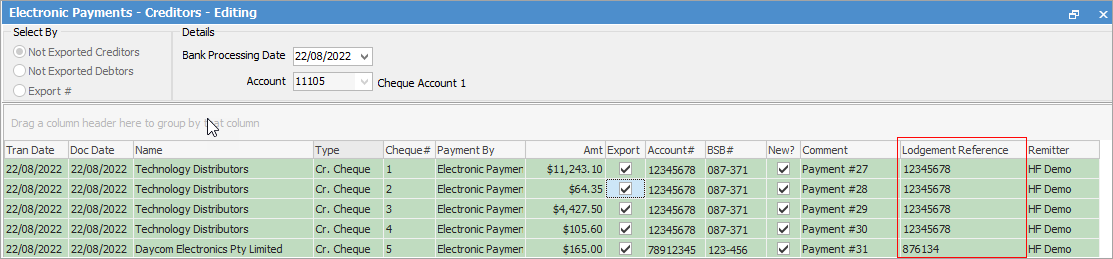
|
Lodgement reference numbers can only contain alphanumeric characters.
If no lodgement reference number is entered: ▪For creditors, the purchase order number will be used ▪For debtors, the invoice number will be used. |
7.Click Save.
Go to the Card tab and confirm the new details are correctly recorded.
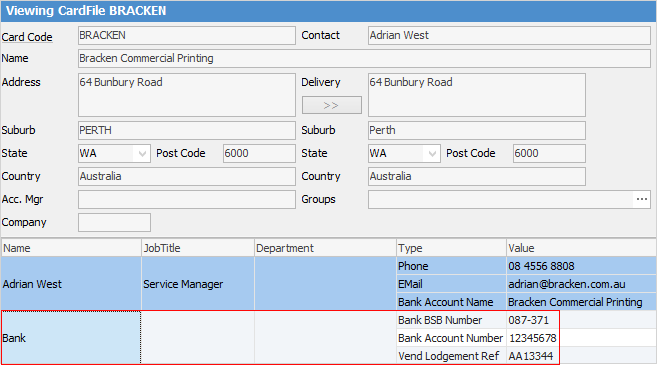
|
Details appearing in red in the electronic payments list, indicate bank account details have not been added to the contact list for vendor cardfiles – the reason will be shown in red in the top right corner of the header.
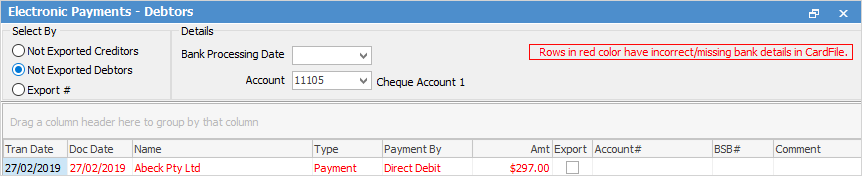
Furthermore, any transactions recorded where there is no BSB or account number on file cannot be processed using electronic payments unless these details are added. |
Further information
Electronic Payments (ABA Files)

