
Writing off a Debtor's bad debt
Writing off a bad debt should only be performed when there is no chance of ever recovering the stock or the money from the customer, or a customer whose debt just needs to be written off.
Rather than paying the outstanding invoices (by cheque or credit card, etc.), this nominates that they are effectively being paid by bad debt.
Jim2 moves the total value of the bad debt to the correct linked general ledger account, and moves the monetary value of the invoices involved to the BAS. When using Bad Debt as a payment method in debtors, Jim2 includes the credit on the GST in the entry.
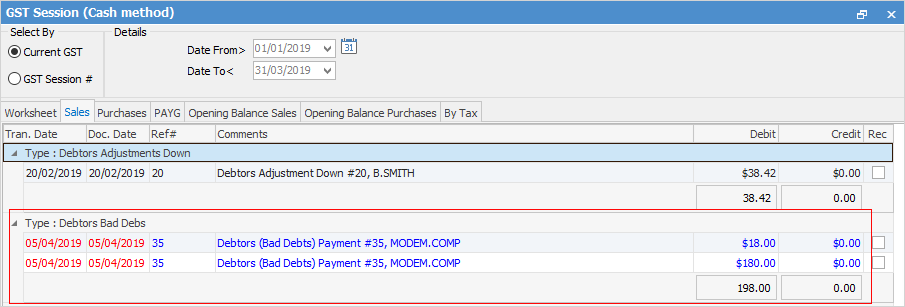
 |
Note: If the amount to be cleared originated from an opening balance, Jim2 will not take up a credit for GST, as there was no recording of GST in the opening balance entry. See below for more information. |
There are Bad Debts accounts already set up in Linked Accounts.
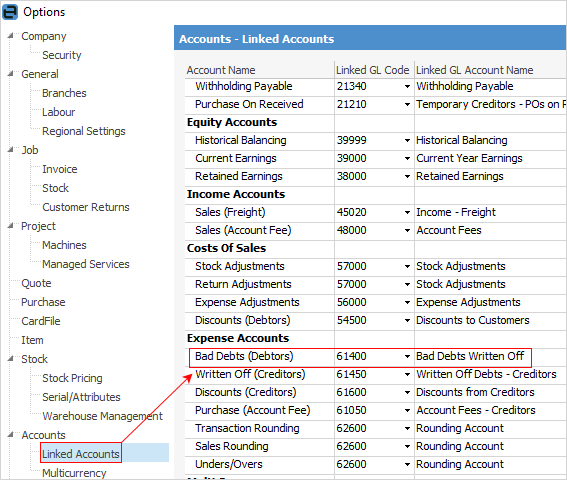
To write off a bad debt, follow the steps below.
 |
Single, part or multiple purchases (or invoices) can be written off at one time. |
1.On the ribbon, go to Accounts > Debtors (or Creditors) and bring into view the record to write off.
2.Click Edit.
3.Enter the required date, or use the default one already shown (today).
4.Select Type Bad Debts. The GL Acc., Payment By and Cheque No fields are not displayed for this type of transaction.
5.To enter the amount, click in the Paid Now field of the purchase (or invoice) line. This will remove any discounts and/or account fees. Enter the amount required to be written off. If necessary, repeat this for any other lines. The Amount field in the form header will be updated to show the total amount that is being written off.
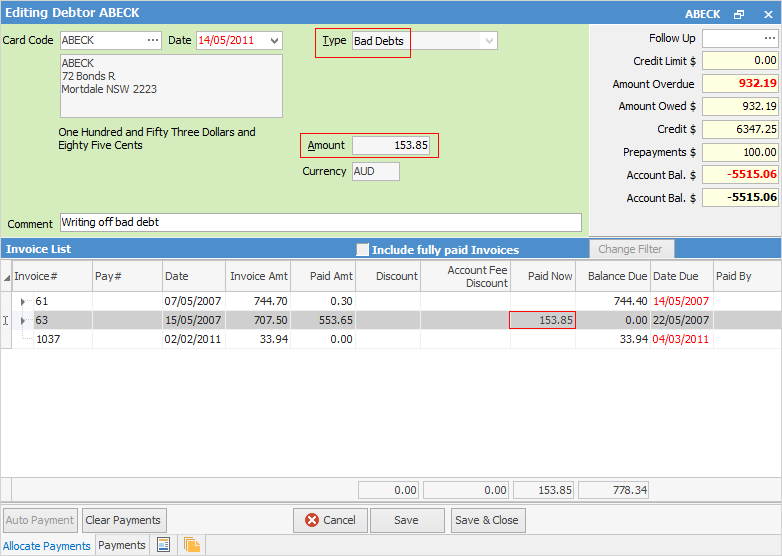
6.Enter a comment when entering a bad debt. The transaction cannot be saved until a comment is entered.
7.Click Save.
 |
The Payment By field is not shown in the form header, as it isn't required when entering bad debts. The Amount field in the form header is not editable, and is updated as each amount is entered into the Paid Now field. |
To view information relating to the bad debt, right click on it and click View Transaction Journal:
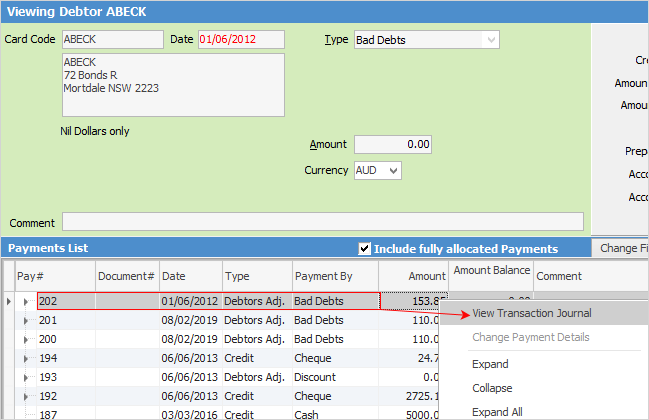
This will show all information relating to the accounts used.
Reverse a bad debt
To reverse a bad debt, follow these steps:
1.Reversing a bad debt can only be performed in View mode.
2.Go to the Payments tab at the foot of the debtor's record.
3.Locate the bad debt that needs to be reversed.
4.Click Reverse.

5.A message will appear to confirm this action.
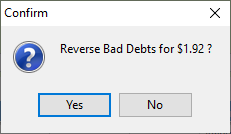
6.Click Yes.
7.Now the bad debt will not be shown, and the/purchase/invoice balance will amend to the original.
To write off invoices that were brought into Jim2 as Debtor Opening Balance invoices, use a Debtor Adjustment Down, post to the Bad Debts general ledger accounts 6-XXXX, and use tax code G, as there is no GST flagged on these invoices. The Bad Debts function automatically reverses the GST on invoices generated in Jim2.
There should be no stock being returned to prompt a bad debt. This is simply recording the fact that no payment will ever be received for a legitimate supply invoice.
Writing off a Creditors bad debt
There are two ways this can be performed:
1.Add a creditors adjustment up to the required GL account to 'write off' the credit
or
2.Add an Expense PO to the required GL account.
Then apply the credit to the invoice to clean up the creditor's record.
Further information