
The default view of a dynamic kit does not show the cost of the stock selected within the kit, but it may show the sell price of the individual lines of stock, depending on what is set on those stock records (see the estimated stock costs on the Cost tab in the footer on a job).

You can see the approximate cost of the kit contents, by adding the following setups:
1.On the ribbon, go to Tools > Setups > Price Levels and add a new Price Level, eg. Kit Cost.
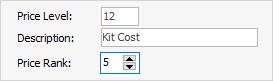
Edit every stock record that is selected in a kit, and add the new price level and appropriate Price Calc Method (on the Pricing tab in the footer) to ensure the real cost is captured, eg Max COGS + Markup. The markup percent can be zero or whatever is deemed to be realistic so the costs are not understated.
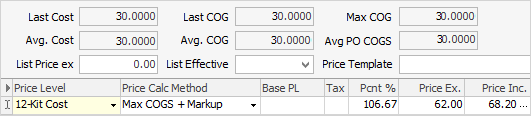
2.Edit each line of stock on the Kitting tab of each dynamic kit, and choose the new price level.
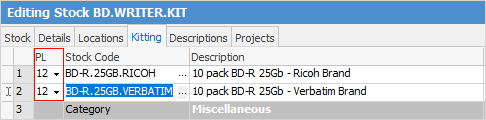
3.Click Yes to the confirmation message, to recalculate the prices.
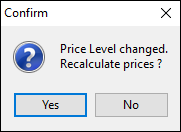
4.The cost price (excluding GST) per the pricing rules that are set on the individual stock records will now appear in the Price TF field against the lines of stock.

5.Do not tick Use Price against the stock, as this is not the sell price.

Please note that these prices do not automatically update when the individual stock prices change. These need to be updated manually.
If there is a large volume of kitted stock, Happen can write a custom menu script to force the pricing to update. Please contact support@happen.biz for more information.
How to