
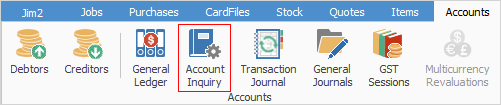
Account inquiry is where the transactions that went into or out of a particular general ledger account can be viewed.
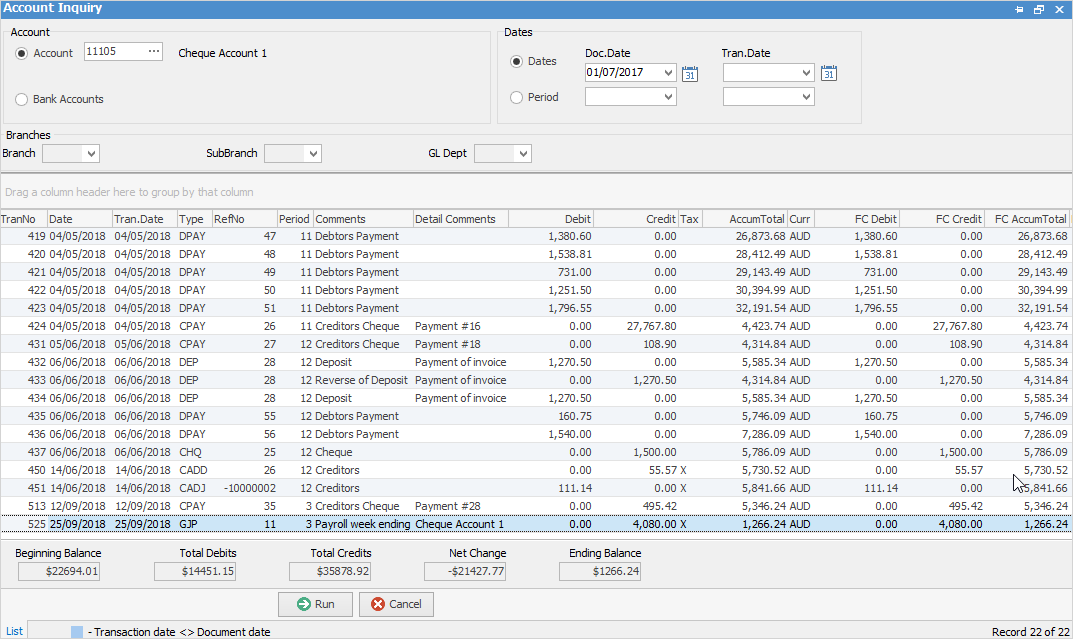
Sorting, searching and grouping are available as per other lists in Jim2. Select the column header in the grid to sort and drag it to the Group By area to group.
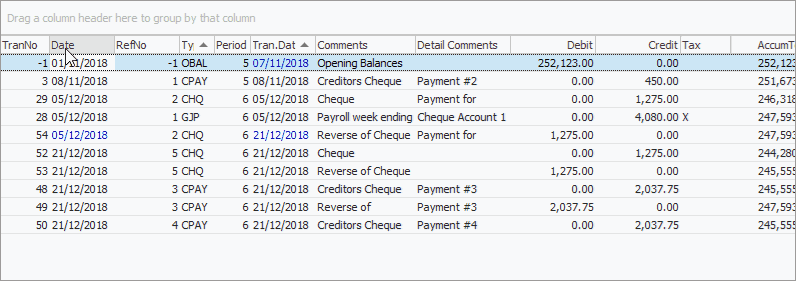
Colours in grid
Transactions that are coloured blue mean the transaction and document date are different. The document date is the date the transaction impacted on the general ledger accounts, whereas the transaction date is the date the transaction was actually entered.
Transactions that are coloured red mean those transactions are reconciled.
Transactions that are coloured black mean those transactions have not yet been reconciled.
An account inquiry cannot be performed on retained earnings, current year earnings, historical balancing, or any header accounts, as all these accounts are only calculated balances, not transaction-created balances.
 |
While viewing the Account inquiry screen, dollar amounts to either two or four decimal places can be displayed (the default is two). Right click in the grid for the option to show amounts with 4 decimal places. This setting will remain active until the Account inquiry screen is closed.
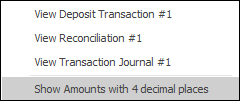 |
If user security allows it, right click within the list grid, click Export Data and save the list information as an XLSX file.
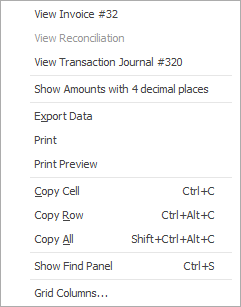
Right Click Option |
Function |
||
|---|---|---|---|
View |
View the highlighted object. |
||
View Reconciliation |
If the entry is part of a bank reconciliation, you can view that reconciliation. |
||
View Transaction Journal # |
View the highlighted transaction journal |
||
Show Amounts with 4 decimal places |
Click to show those amounts using 4 decimal places |
||
Export Data |
Exports data from the grid to a spreadsheet file. |
||
Print the list. |
|||
Print Preview |
Preview how the list will be printed. Within this area you can change the orientation of the page. For instance, if there are more columns than will fit on a portrait page, change it to landscape. |
||
Copy Cell |
Copy the highlighted cell. |
||
Copy Row |
Copy the entire highlighted row. |
||
Copy All |
Copy all, which can then be pasted into a spreadsheet |
||
Show Find panel |
Opens the Find panel:

|
||
Grid Columns... |
Allows adding more columns. Also allows removal of columns. Select the column to add, then drag it to the position required in the columns within the grid. To remove, click and drag to the Grid Columns... window, or drag down away from the header area. |
Further information
