
In order to prevent the accidental closing of favourite lists, Jim2 features list pinning. To activate pinning, ie. to pin this list open, click the Pin icon in the top right-hand corner of the list.
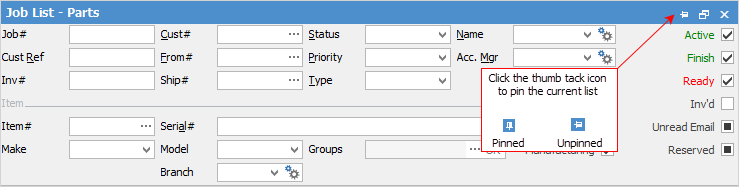
Live pinned lists autorun at logon. They also remember relative date settings and automatically update to those settings at logon.
|
Run the list after pinning to save the data in the pinned list. |
With up to 25 pinned object lists available to users, Jim2 easily accommodates the creation of lists as required, along with project and departmental requirements.
|
Should a user already have 25 object lists open, creating further lists under that object will cause the same quantity of existing lists to be removed, ie. 3 new lists would see 3 prior lists removed from the existing user-defined lists. Should 25 object lists already be pinned or published, no further lists can be created until some are unpinned/unpublished and removed. |
Now, all nodes can be closed but these pinned lists will remain open. To unpin a list, click the Pin icon again and the list can now be closed.
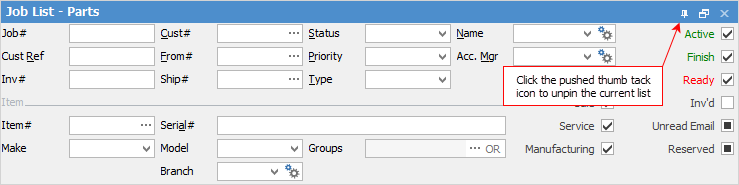
Further information
How to

