
Remove entire columns from a list by dragging the column header down away from the header row until an X appears. The column will be automatically removed.
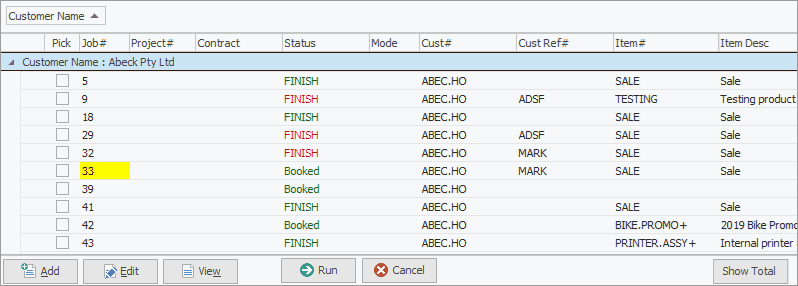
To put columns back, right click in the grid and select Grid Columns... from the dropdown list.
The Customization list will appear.
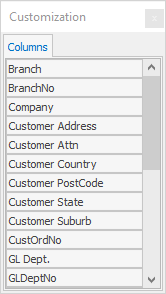
From this list, any previously removed columns can be replaced in the grid (by drag and drop), and any of the optional columns not normally displayed can be added by dragging up into the header area of the list. They can also be dragged up into the grouping area of the list for further refinement.
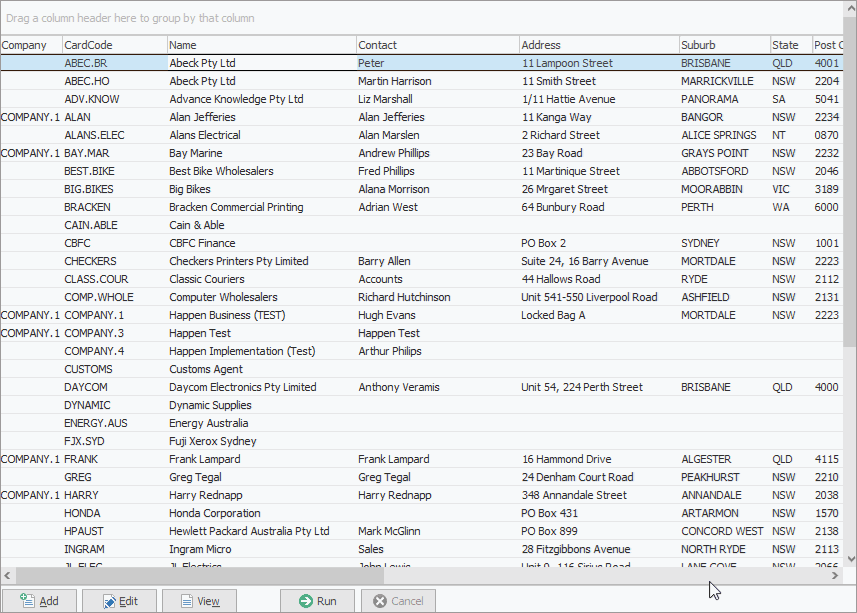
You can also drag columns from the grid back to the Customization screen to remove them.
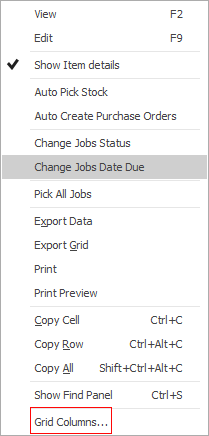
It is also possible to add custom columns to lists using scripting. Please contact support@happen.biz if this is required.
Further information
How to