
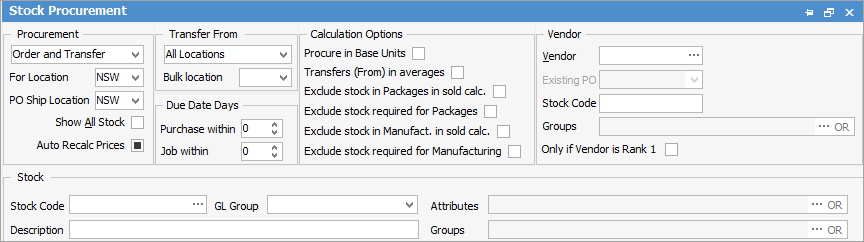
|
Some letters in the field names within the header are underlined, eg. Vendor. Using Alt+ the underlined letter will jump to the field beside that heading. |
Procurement
▪Order and Transfer (default)/Order and Transfer/Order only/Transfer all: The type of movement/documents which can be generated by the procurement session. The Transfer All method allows a branch (if branches are enabled) to generate a stock transfer (rather than a purchase order) for all its stock requirements on a head office. The head office then runs stock procurement, which takes into account its own stock level requirements, as well as stock on jobs and on stock transfers that have been placed against the head office.
▪For Location: The location which the stock is required for, eg. to order stock for the Sydney office, select this location.
▪Ship Location: The location where the stock should be shipped to. All stock may be received to a central warehouse before replenishing the outlying locations.
▪Show all Stock: Shows all stock regardless of whether or not it requires ordering/transferring, etc. This is useful for setting up or adjusting stock procurement parameters.
Transfer from
▪All Locations/Bulk Only/Selected Bulk only: The location where the stock will come from.
▪Bulk Location: The first bulk location to consider for stock transfers. This bulk location will be considered, then the other available locations (in alphabetical order).
▪Due Date Days: Specify that purchase should be within a number of days, specify that job should be within a number of days.
Transfer From also shows current and statistics figures (in the Stock List grid), allowing a better understanding of whether there is enough stock to transfer from a location. For example, transferring from QLD to NSW, where QLD has 200 units, but only 7 days of stock, based on sales/transfer averages.
Auto Recalc Prices
By default, this is a filled checkbox, which means Jim2 will ask to recalculate pricing.
Unticked – Do not recalculate and do not ask me.
Ticked – Recalculate silently and do not ask me.
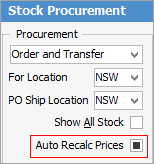
Calculation options
Option |
Description |
|---|---|
Procure in Base Units |
Typically, stock procurement will procure in a stock's purchase unit measure. Ticking this forces procurement in Unit Measure 1. |
Transfer (From) in averages |
Tick to include both units sold and units transferred from this location in sold calculations. This would be ticked when purchasing for a bulk location where branches place transfers on bulk locations |
Exclude stock in Packages in sold calc. |
Tick to exclude stock contained in packages in any sold calculations. This would be ticked in branches where stock is sold as packages, but the packages are created in bulk locations. |
Exclude stock required for Packages |
Tick to exclude stock contained in packages on active jobs from Qty on Jobs/Tsfr figure. This is ticked in branches where stock is sold as packages, but the packages are created in bulk locations. |
Exclude stock in Manufact. in sold calc. |
Tick to exclude stock used on manufacturing jobs in any sold calculations. |
Exclude stock required for Manufacturing |
Tick to exclude stock on active manufacturing jobs from Qty on Jobs/Tsfr figure. |
|
Will only return results for what is ticked. |
|
Will not return results for any unticked boxes. |
|
Will return results for all of the above. |
Vendor
▪Vendor: Select a vendor if choosing to only purchase from one vendor.
▪Existing PO: Enter existing purchase order number (if applicable).
▪Stock Code: Enter a specific stock code which will only show stock procurement for that particular stock from that particular vendor.
▪Groups: Select a report group.
▪Only if Vendor is Rank 1: Select this option to see stock from Rank 1 Vendor only. Rank 1 would normally be the preferred supplier.
Stock
▪Stock Code: Enter a specific stock code to only show stock procurement for that stock.
▪GL Group: Every stock record in the Jim2 database is assigned to a Stock GL Group. Stock GL Groups are the mechanism that Jim2 uses to record all transactions relating to every piece of stock.
▪Attributes: Select any attributes, or clear all. Stock attributes on certain stock can be excluded when using stock procurement. This is useful when stock attributes are used on Buy, ie. batch numbers or due dates, which are not helpful to stock procurement when ordering (eg. they just need to be ordered and it isn't necessary to know what batch number or use by dates will be). Please see Stock Attributes section for more details.
▪Description: Enter information in this field to refine the list.
▪Groups: Select a report group, non report group or region for further filtering.
Further information



