

|
Once there are transactions against a stock record, it is not possible to change the following: ▪Stock GL Group. ▪Serial number tracking. ▪Attribute tracking.
To change any of the above, create a new stock record (this can also be performed by using Create Similar), and make the original stock record inactive.
It is suggested to change the original stock code (ie. put a Z at the beginning, which will place the stock at the bottom of a Stock List), then use the original stock code on the new stock record.
The history is held against the old record, so always find the information.
If there is any stock on hand against the old stock code, use a Stock Adjustment Down against that code, and a Stock Adjustment Up against the new code before marking the old stock code inactive.
Once stock has transactions against it, the stock type cannot changed. |
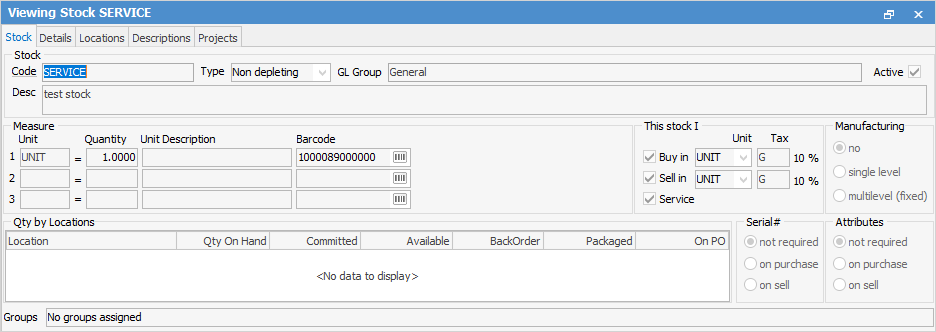
|
Once there is stock on hand, you should never change the unit measures, especially the Base Unit Measure, as this will affect stock on hand quantity and value, and the buy/sell pricing. |
Area |
Field |
Explanation |
||
|---|---|---|---|---|
Stock |
Code |
This is the code for this stock (up to 24 alphanumeric characters). Spaces will be replaced by a period (.), and some special characters will be ignored. |
||
Type |
The stock type. This can be depleting, non depleting, labour, applies, special, virtual, dynamic kitting, static kitting, packaging or journal.
Note: Once a stock type has been used, the type cannot be changed. If the stock type needs to be changed, create similar, select the fields to copy and change the type to Depleting. Change the stock name and save. Edit the original stock and make inactive. |
|||
GL Group |
The GL group that this stock is assigned to. |
|||
Active |
Ticked indicates whether this particular stock code is currently active. |
|||
Desc |
This is a full description of this stock (up to 1000 characters). This text will be displayed when purchasing or selling, and can be edited within the stock line without affecting the original stock record. |
|||
Measure |
Unit
|
This is the unit of measurement for this stock, eg. UNIT, BOX, CARTON, DOZ. The default is one, but if not using Serial#, have up to three unit measures.
Unit Measure 1 is always the sell unit.
|
||
Quantity |
How many of this stock is in each unit, eg. a BOX might be ten pieces of this stock. |
|||
Unit Description |
A full description of this unit measure. |
|||
Barcode |
The barcode of this stock unit. Enter a code, or generate a random one by pressing the |
|||
This Stock I |
Buy in |
Tick this box if this stock is purchased. Depending on the stock type, this option might not be selectable (greyed out). |
||
(Buy in) Unit |
The unit type that the stock is purchased in, eg. CTN (by the carton). |
|||
(Buy in) Tax |
The tax code to use when purchasing this stock, eg. G (GST paid). |
|||
Sell in |
Tick this box if the stock is being sold. Depending on the stock type, this option might not be selectable (greyed out). |
|||
(Sell in) Unit |
The unit type that this stock will be sold in, eg. UNIT (individually). |
|||
(Sell in) Tax |
The tax code to use when selling this stock, eg. G (GST paid). |
|||
Manufacture |
Tick this box if this stock is manufactured. The Buy in box will then be unticked, but tick it again if this is stock that is purchased and manufactured. |
|||
Service |
Tick this box if this is stock that is serviced for a customer. This will also automatically create a Service Item with the same code as the stock. If an Item with the same code exists, it will be linked to the stock, rather than new stock being created. |
|||
Qty by Locations |
Location |
This is where the stock is located. It can be in one or more locations. |
||
Qty on Hand |
This is the quantity physically in stock. |
|||
Committed |
This indicates the quantity required to fulfil jobs. |
|||
Available |
This is the quantity of stock on hand less the quantity required to fulfil jobs. |
|||
BackOrder |
Shows the quantity of stock entered into the BackOrder column on jobs. |
|||
Packaged |
This is the quantity of this particular stock code that is allocated to a package. |
|||
On PO |
Shows how many units of this stock that are on purchase orders. |
|||
Manufacturing |
If stock is Manufacturing type, this column will appear showing how many are currently being manufactured. |
|||
Serial # |
Not required |
Serial numbers are not required for this particular stock. |
||
On Purchase |
A serial number or numbers must be entered when purchasing this stock. |
|||
On Sell |
A serial number or numbers must be entered when selling this stock. |
|||
Attributes |
Not required |
Attributes are not used with this particular stock. |
||
On Purchase |
Attributes must be entered when purchasing this stock. |
|||
On Sell |
Attributes must be entered when selling this stock. |
|||
Groups |
(Report Groups) |
Select the report groups to associate this stock with. |
Further information


 icon.
icon.