
The following reports are recommended to be run on a regular basis.
Jobs Reporting
Create a Job List and set Type to Service, then run the list.
▪From the Reports area of the ribbon select the report named Job List – Fault Desc.
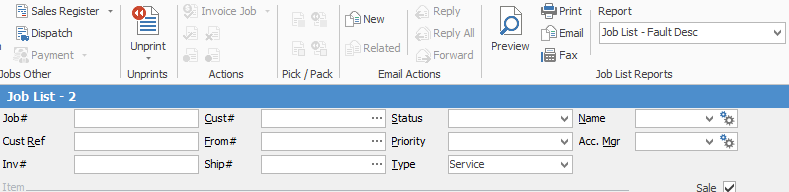
This report is good to sit down with the Service Department to get an update on active jobs.
The same could be performed for Type=Refurb, Type=Consumable etc.
Create a Job List and set Type to Service. Go to Advanced List a the bottom left, then select Contract=T&M and run the list.
▪From the Reports area of the ribbon select the report named Job List – Job Labour Analysis
▪From the Reports area of the ribbon select the report named Job List – Job Profit
▪From the Reports area of the ribbon select the report named Job List – Job Profit by Job
Create a Job List and set Type to Service, tick only Inv'd, then run the list.

From the Reports area of the ribbon select the report named Job List – Machine Response Times
This list can also be run for a particular customer by filtering the list by Cust#. Other viable filtering options might be by Item or Contract Price Level.
Contract reporting
Open a contract record.
▪From the Reports area of the ribbon select the report named contract Service History. Select the report named Contract Profit.
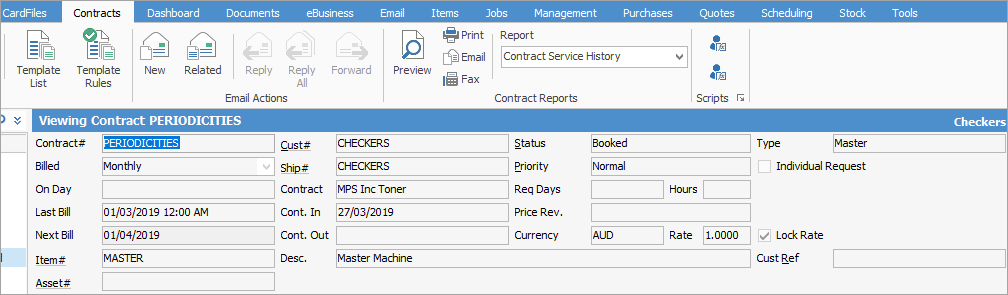
Create a contract list and enter a Cust#, then run the list. It is recommended to choose a customer with multiple contracts.
▪From the Reports area of the ribbon select the report named Contract List – Contract Profit.
▪From the Reports area of the ribbon select the report named Contract List – Service History by the Month.
Management Reporting
On the ribbon, go to the Management tab, select the following, then run the list:
▪Go to Business Analysis > Profit & Loss tab
▪Go to Business Analysis > Balance Sheet tab
▪Go to Reports >Job Reports > Labour Daily > Select Last Week > Ok. This might be a report to print and discuss with technicians.
▪Go to Reports > Stock Reports > Stock in Advance Liability. Also shows stock invoiced where the purchase order is still sitting on received.
▪Go to Reports > Stock Reports > Stock Profit. Try all the different filters. Suggest By Account Manager with Item = SALE to see salesperson reports
▪Go to Reports > TopX > TopX Customers
▪Go to Reports > TopX > TopX Stock
Further information
Managed Print Services Edition
Refurbishing and Replacing Machines