A blog is a great way to connect with your existing customers, keeping them informed about the latest product offerings, or educating them, as well as to find new customers.
Go to Content Management > Blog posts.
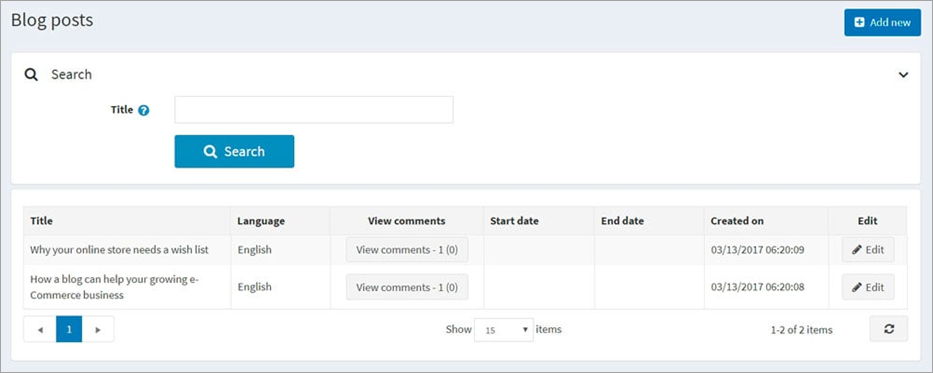
Click Add new and fill in the information about the new blog post.
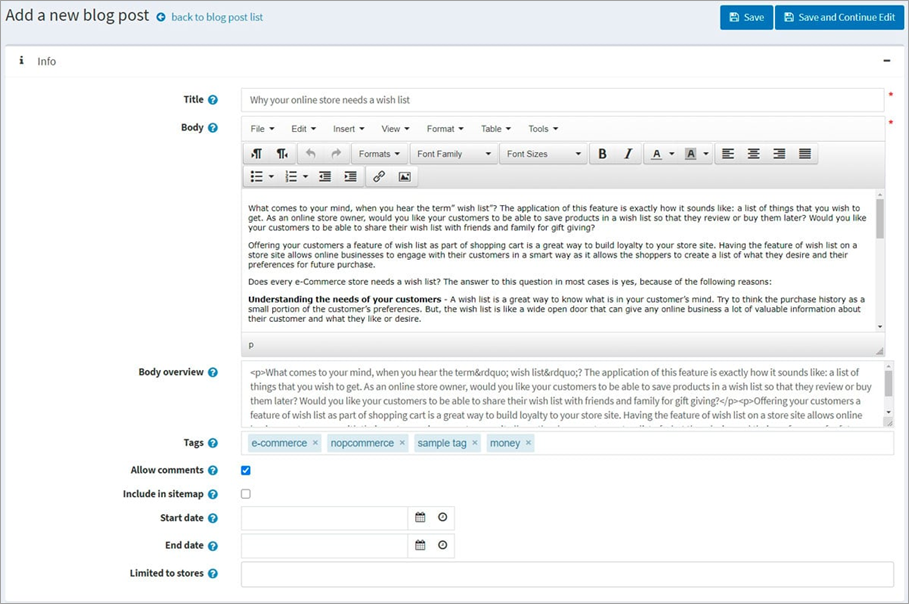
Info In the Info panel, define the following blog post details: ▪If more than one language is enabled, from the Language drop down list, select the language of this blog post. Customers will only see blog posts in their selected language. ▪Enter the Title of this blog post. ▪Enter the Body text of this blog post. ▪You can specify the Body overview if you want only a part of the text to be visible on the main blog page where all blog posts are listed. ▪Enter Tags to be displayed on the blog page in the public store. Tags are keywords that this blog post can also be identified by. Enter a comma-separated list of the tags associated with this blog post. The more blog posts are associated with a particular tag, the larger size it has in the Popular tags area displayed on the sidebar on the blog page.  ▪Tick the Allow comments checkbox to enable customers to add comments to this blog post. ▪Tick the Include in sitemap checkbox to include the blog post in the sitemap. ▪Enter the Start date and End date for displaying this blog post in Coordinated Universal Time (UTC).
▪Choose the stores in the Limited to stores field to enable this blog post for specific stores only. Leave the field empty if this is not required.
While editing an existing blog post, or after clicking Save and continue edit for a new one, you can click Preview in the top right to see how the blog post will appear on the site.
SEO In the SEO panel, define the following blog post details:
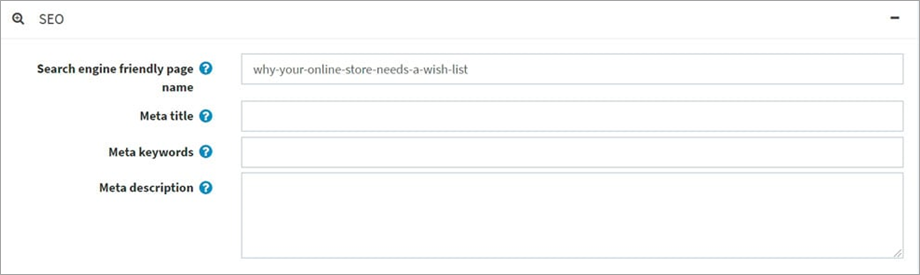 ▪Define the Search engine friendly page name. For example, enter the-best-news to make your URL http://yourStore.com/the-best-news. Leave this field empty to generate it automatically based on the title of the blog post. ▪Override the page title in the Meta title field (the default title is the title of the blog post). ▪Enter Meta keywords to be added to the blog post's header. They represent a brief and concise list of the most important themes on the page. ▪Enter Meta description to be added to the blog post's header. The meta description tag is a brief and concise summary of the page content. |
Go to Content management > Blog comments.
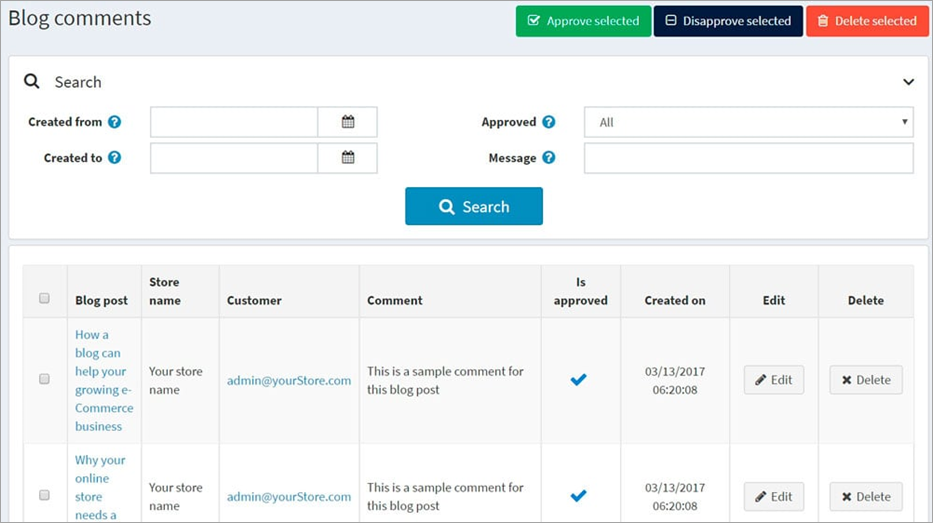
Click Approve selected to approve the selected comments, or Disapprove selected to disapprove. You can also edit or delete a blog comment. If deleted, the comment will be removed from the system. |
You can manage blog settings in Configuration > Settings > Blog settings. This page is available in 2 modes: advanced and basic.
This page enables multi-store configuration, meaning the same settings can be defined for all stores, or differ from store to store. If you want to manage settings for a certain store, choose its name from the multi-store configuration drop down list and select all the checkboxes needed on the left to set custom values for them.
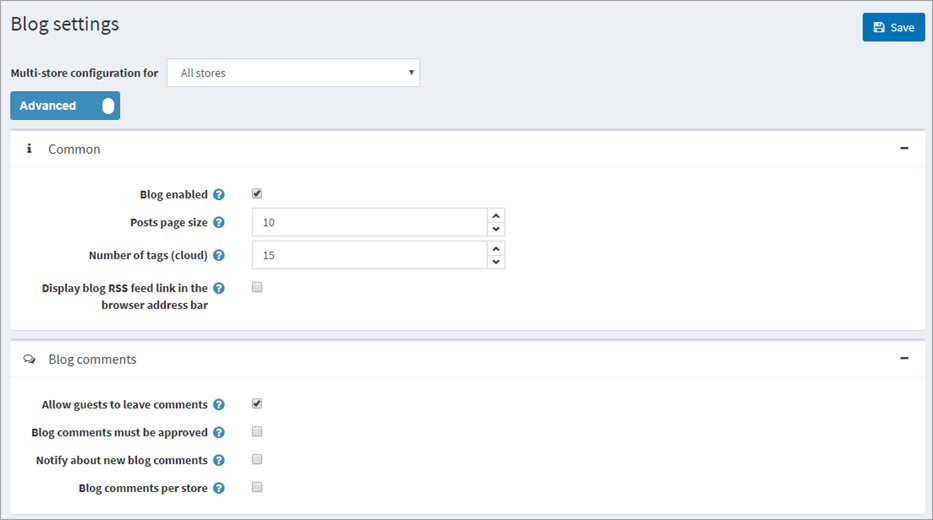
Common Define the following Common settings: ▪Tick Blog enabled to enable the blog functionality in your store. ▪In the Posts page size field, set the number of posts per page. ▪In the Number of tags (cloud) field, enter the number of tags that appear in the tag cloud. ▪Tick Display blog RSS feed link in the browser address bar to show the blog RSS feed link in the browser address bar.
Blog comments Define the following Blog comments settings: ▪Tick Allow guests to leave comments to enable non-registered users to add comments to the blog. ▪Tick Blog comments must be approved if blog comments must be approved by the administrator. ▪Tick Notify about new blog comments to notify the store owner about new blog comments. ▪Tick Blog comments per store to display blog comments written in the current store only.
Click Save.
|
Further information

