Jim2Commerce, along with its plugins, is a large system that has different locations where text can be customised. This outlines where they are and what their main purpose is.
This location represents most of the words that exist within the Jim2Commerce online portal. There are hundreds of text points here, so it is best to use the Search function to find what you are looking for. An example of a change would be to remove Zip text and change it to Postcode. Another example might be to change from Manufacturer to Brand. These string resources handle nearly every item of text in the front and back end of the system, so it is very flexible.
To change a text item on your Jim2Commerce Portal, type the existing text into the Value search field. Once you have found the listed item click Edit and change the text to what you require.
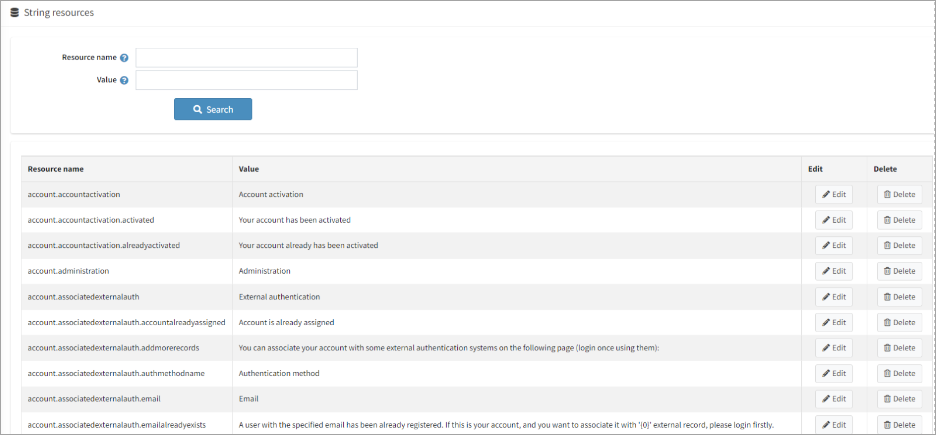 |
The content management system contains Topics, Message Templates (emails), News, Blogs and Forums.. |
This section is used for the editing messages (emails). The wording is in raw HTML, and the information with %Store.Name% represent fields in the system like Store Name. This will populate information from your store. These macros are used in a similar fashion to mail merge documents when sending out an email.
If images, such as banners, are ever used in these message templates, it is very important that the file name and URL must not include spaces or non-standard characters in the file name (underscore and dash can be used). Since they are sent outside of the system, they link back through a URL and will not work for the recipient (even if it looks like it is working when setting up in the system). |
This is the location where you can change specific text that is part of the Voyage theme. If you cannot find something in the Languages section described above, look in the Manage Resources section. |
Please note, other wording that might be in the system could be plugin related. If this is the case, you will have to check the related plugins (the one you think might be controlling that text). In this case, it might not be text but rather a plugin setting that requires configuring.
Nop Plugins (Configuration > All Plugins and Themes > Configure) Some plugins contain specific text associated with their function. An example of this is the Check/Money Order plugin. The text displayed for the payment method is required to be changed in the Description field.
Nop-Template Plugins (Nop-Templates > Plugins > Suspected plugin) Many of these plugins have some specific text associated with them. For example, Mega Menu has menu naming, and Smart Product Collections has naming defined for each collection. |
Further information
