To access the Stock Transfer list, select the Transfer Stock icon in either one of these ways:
▪On the ribbon, go to Stock > Transfer Stock.
▪In the navigation tree, right click on Stock and select Transfer Stock.
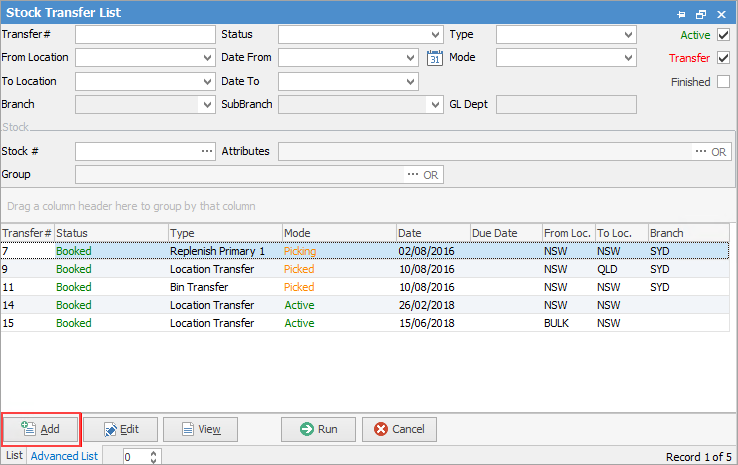
Click Add at the bottom of the list.
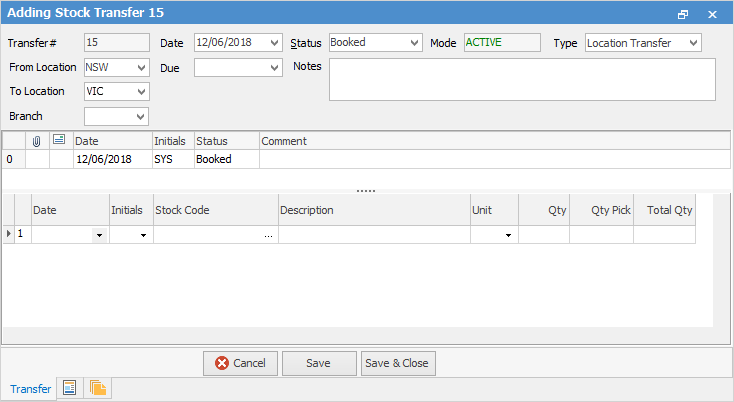
Choose which locations to transfer from and to. Choose the branch/sub branch which is organising the transfer, if applicable.
 |
Some letters in the field names within the header are underlined, eg. Status. Using Alt+ the underlined letter will jump to the field beside that heading. |
In the Stock Code field the Stock Select screen will show the stock code, description, quantity on hand and prices. Searches can be run through this screen to locate the stock required by setting up search filters. Once filters have been set up, click Run to apply them.
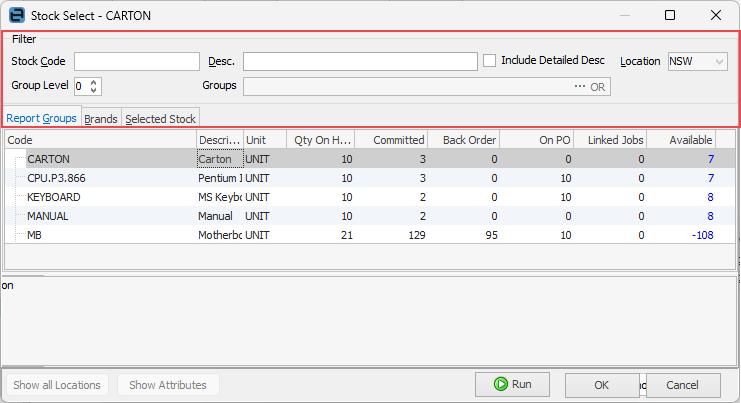
|
Comments can be added to transfers when on the Transfer status. |
|
Non depleting stock or stock that is linked to a job (by a job number on the purchase order) cannot be transferred. |
Further information

