Email Security allows control of which users or security groups can access which email folders. When creating an email folder, it is not accessible from an email list until security rights for that folder have been set up.
Security to view folders is controlled via Email > Email Security on the ribbon. Either add people or security groups to a folder, or a folder to a security group. By default, no one has access to any of the email folders.
As management, email folders are being created based on specific areas of the business, then via email security, controlling who is allowed to view these email folders.
Email security can be set up using the following two methods:
This email folder can be viewed by the selected users, or users in the selected security groups. To enable selected users or security groups to view specific email folders, go to Email > Email Security on the ribbon. The Email Security screen will open.
Select View by Email Folder and choose the Email Folder that is required to allow other people to view. Click Edit, then use the arrow buttons to move users or security groups across to the Selected users/Security Groups panel. When finished, select Save.
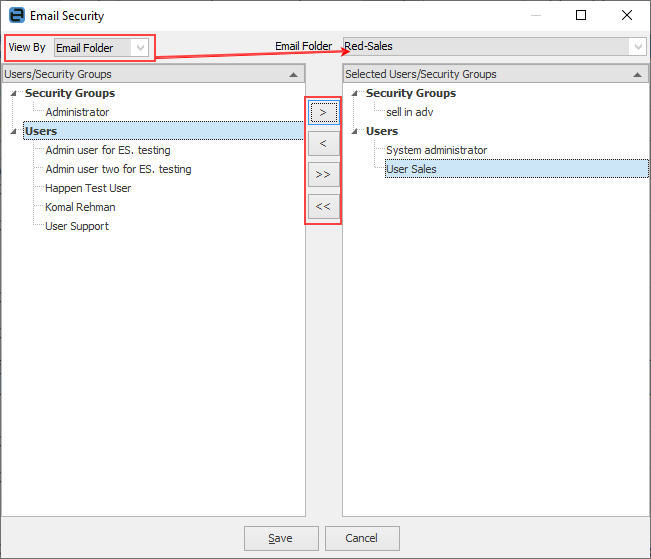 |
This user/security group can view the selected email folders. To enable which users/security group can view specific email folders select Email > Email Security on the ribbon. The Email Security screen will open. Select View by Users and select the user or security group to work with. Click Edit, then use the arrow buttons to move email folders across to the Selected Email Folders panel. When finished, select Save.
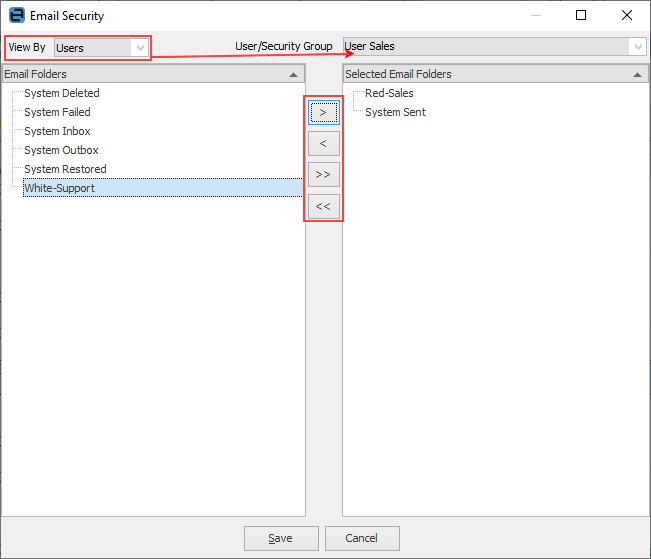 |
