1.Open the required job in Edit mode.
![]()
2.Position the cursor in the top comment line, or use F3 (function key 3).
3.Press the Insert key. A new comment line will appear, including the initials of the user, and the date.
4.Enter the comment text.
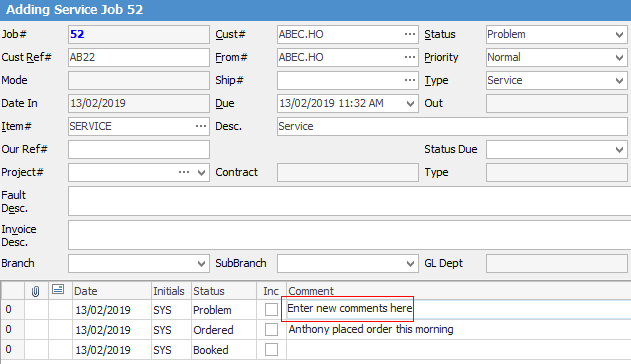
5.Right click on the comment and choose to email the comment. Ticking Inc beside the Comment field will allow comments to be shown on a Job Report.
|
A comment can be added at any time – Edit mode is not required. Right click in the Comment field and select Add New. This also applies to finished jobs. |
6.Click Save or use F9.
|
Some letters in the field names within the header are underlined, eg. Cust#. Using Alt+ the underlined letter will jump to the field beside that heading. |
Further information
