1.To create a new template, go to Email > Email Templates.
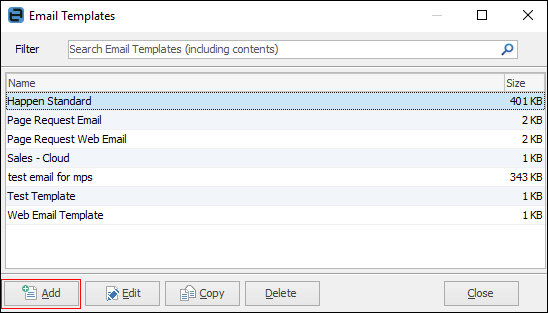
1.Click Add.
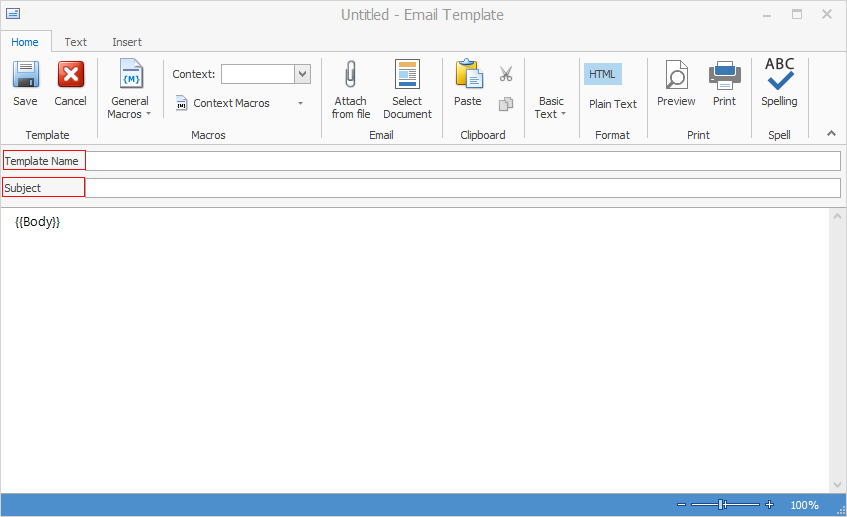
2.Enter a template name to describe this template, and also add the subject which will be used in each email that is created with this template.
3.Add above and below {{Body}} any text and macros to be automatically included in each email.
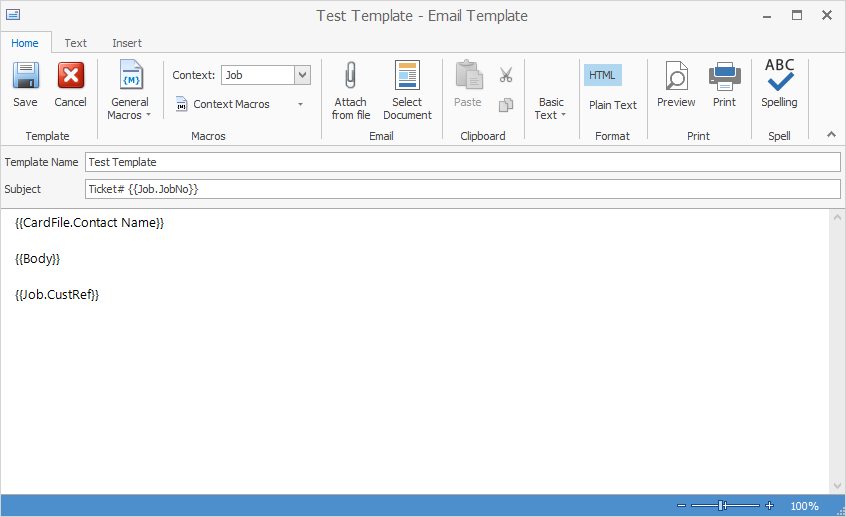
4.Using the Text tab, format the font, however standard fonts to use can be set up in Email Options.
 |
The Subject line can include macros, as shown in this example: Auto response for Ticket#{{Job.JobNo}}.
{{Body}} allows for the inclusion of comments when emailing, ie. entering extra information. |
On the ribbon, go to Email > Editor Rules. In the Default Template field, select the first template to be used. In the Source field, select the applicable email source (Email New, Email Reply, etc.)
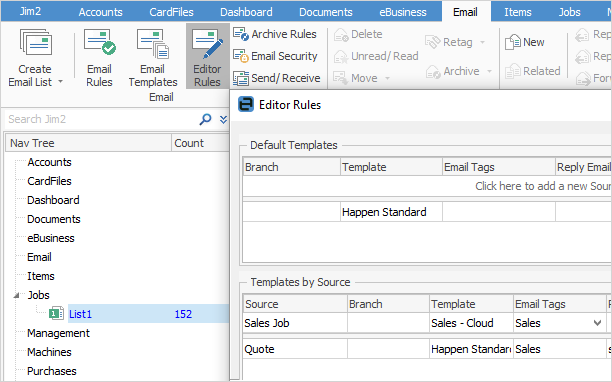
Click Save. |
 |
An email template can be copied (much like the Create Similar function), then edited to alter the information to suit.
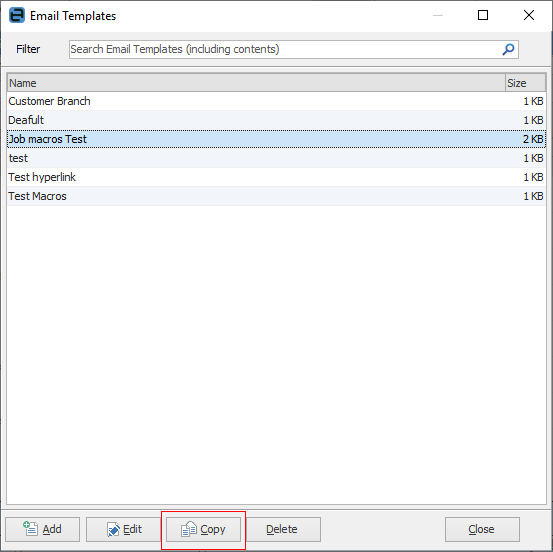 |
Further information
Create a Default Email Template
