In the Jobs tab on the ribbon is the Sales Register. This is a list of sales-related documents – invoices, returns from customers and/or dockets, depending on the search criteria entered in the header fields.
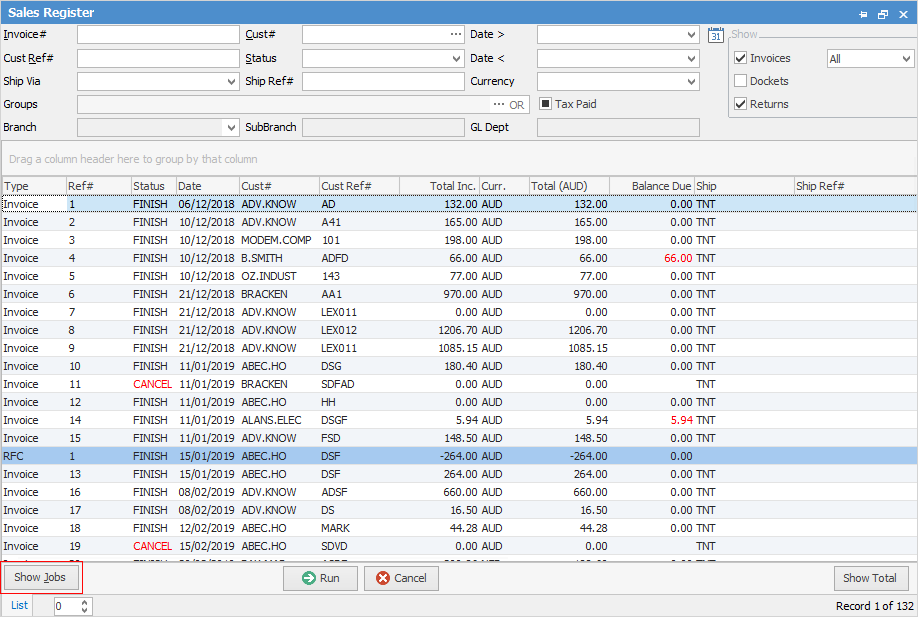
Not all fields are showing in this image
The Show Jobs button will show related jobs for invoiced, docketed jobs RFC's, and RFC's related to an invoice in the lower section of the screen.
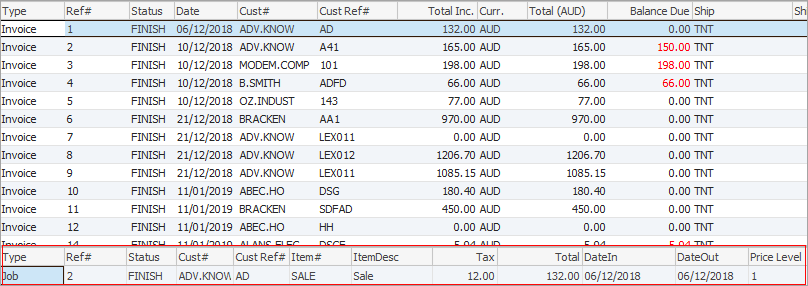
The Sales Register is an extremely useful tool for providing a snapshot of the company's sales and/or returns, filtered by date range, customer, etc., providing live up-to-date revenue information.
By right clicking on an entry, drill down to the actual documents within this list for further analysis.
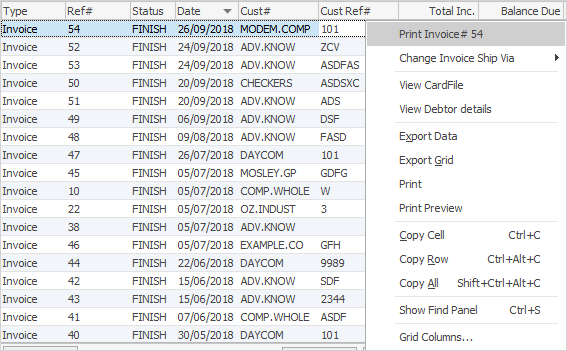
 |
Cust Ref# shows the customer reference on the invoice. |
Option |
Explanation |
||
|---|---|---|---|
Print Invoice# |
Reprint the selected invoice. |
||
Change Invoice Ship Via |
Based on what is set up in Tools > Setups > Jobs > Ship Via, choose from this list
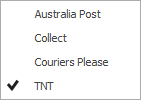 |
||
View CardFile |
Opens the customer cardfile. |
||
View Debtor details |
Opens the debtors form. |
||
Export Data |
Exports data from the grid to a spreadsheet file. |
||
Export Grid |
Exports the grid to a spreadsheet. This is particularly useful if the grid has more than one header row, as it will export all header rows. |
||
Print the list. |
|||
Print Preview |
Preview the list to be printed. |
||
Copy Cell |
Copy the highlighted cell. |
||
Copy Row |
Copy the highlighted row. |
||
Copy All |
Copy all, which can then be pasted into a spreadsheet |
||
Show Find panel |
Opens the Find panel:

|
||
Grid Columns... |
Allows adding more columns. Also allows removal of columns. Select the column to add, then drag it to the position required in the columns within the grid. To remove, click and drag to the Grid Columns... window, or drag down away from the header area. |
Further information
