On the ribbon, go to Jobs > Sales Register.
The Sales Register allows combinations of filtering criteria to create lists of invoiced jobs, as well as finished RFC's:
▪Search for any sale documents using any combination of available list search criteria (as below).
▪View the total $ figures for the list generated – using the Show Total button.
▪Access the jobs making up invoices/dockets showing in the list – using the Show Jobs button.
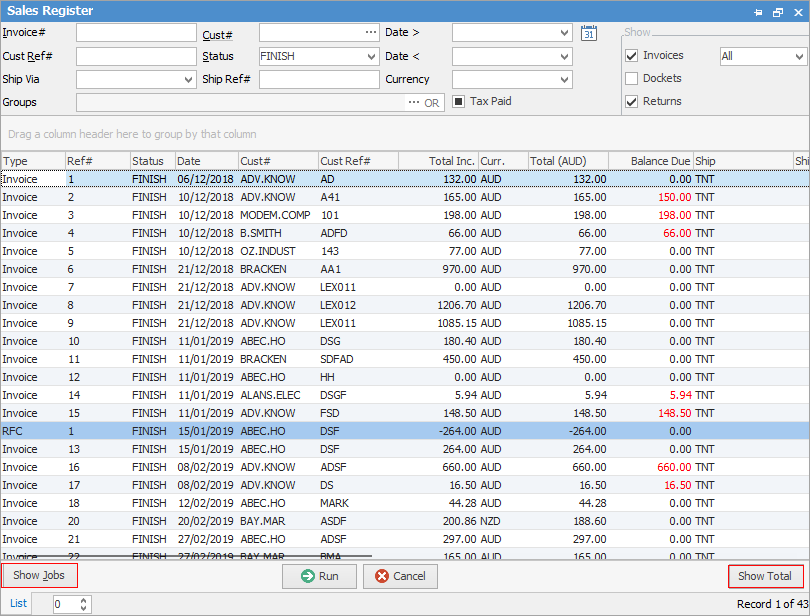
Sorting, searching and grouping are available as per other lists in Jim2. Select the column header in the grid, then drag it to the Group By area to group.
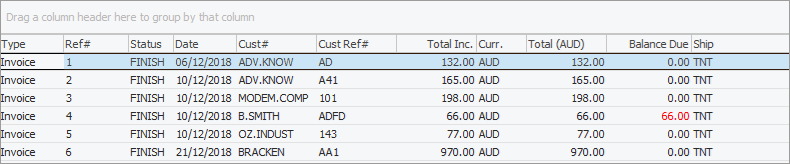
 |
Some letters in the field names within the header are underlined, eg. Cust#. Using Alt+ the underlined letter will jump to the field beside that heading. |
You can also unprint invoices via the Unprint icon in Sales Register:
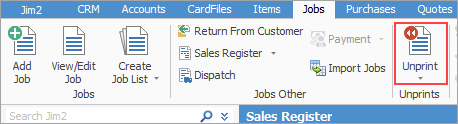
Fields available within the Sales Register are:
Field |
Explanation |
|---|---|
Invoice# |
Enter the invoice number required. Left blank will produce a list of all invoices based on other criteria entered. |
Cust Ref# |
Enter the customer reference number, if known. |
Ship Via |
Enter the ship via method to locate invoices that only used that method. |
Groups |
Select cardfile groups to refine the search. |
Cust# |
Enter the customer card code to bring up only invoices, etc. relating to that customer. |
Status |
Choose the status of the invoice, either Finish or Cancel. |
Ship Ref# |
Enter a ship reference number to locate an invoice that was sent on that reference number. |
Date> |
Enter a date to select invoices created after the date entered. |
Date< |
Enter a date to select invoices created before the date entered. |
Currency |
Select currency (usually the home currency, unless Multi-Currency is enabled in the Jim2 licence key). |
Tax Paid |
Tick this box for invoices that are tax paid. Leave blank for invoices that are tax free. |
Show |
Invoices, Dockets or Returns. Invoices and Returns will be ticked by default. |
All drop down |
Show all, show those with a balance greater than 0 or show those overdue. |
Grid Fields (not all fields are showing in the above image) |
|
Type |
The type of document in the list – invoice, docket or return. |
Ref# |
The document reference number – invoice number, etc. |
Status |
The status of the document – Finish or Cancel. |
Date |
Date of the document. |
Cust# |
The customer card code. |
Cust Ref# |
Customer reference number (this is the customer reference on the job/invoice). |
Total Inc. |
The total dollar value including GST. |
Curr. |
Lists currency used (usually the home currency unless Multi-Currency is enabled in the Jim2 licence key). |
Total (AUD) |
Total in Australian dollars (usually the home currency unless Multi-Currency is enabled in the Jim2 licence key). |
Balance Due |
The amount remaining on that invoice (this field is blank for returns and dockets). |
Ship |
The ship via method used. |
Ship Ref# |
Shipping reference number, if there is one. |
Freight |
The freight dollar value. |
Acc Fee |
The account fee dollar value. |
Tax |
The tax dollar value. |
Total Ex. |
Total excluding GST. |
Cust Attn |
The customer contact for that document. |
Invoiced By |
The user who created the invoice. |
Name |
The customer cardfile name. |
Branch |
Branch where job originated from, if branches are enabled. |
Sub-Branch |
Sub-Branch where job originated from, if branches are enabled. |
Exch. Rate |
Exchange rate applicable for each currency (usually 1.00 unless Multi-Currency is enabled in the Jim2 licence key). |
Buttons |
|
Show Jobs |
Displays jobs relating to the highlighted entry. |
Show Total |
Displays the totals of the invoices in the list. |
Run |
Runs the list. |
Cancel |
Closes the list. |
 |
Some of the abovementioned grid results are not in view, but can be shown using the scroll bar to navigate to the fields (pop-ups to the bottom and right of the viewing screen when hovering over these areas).
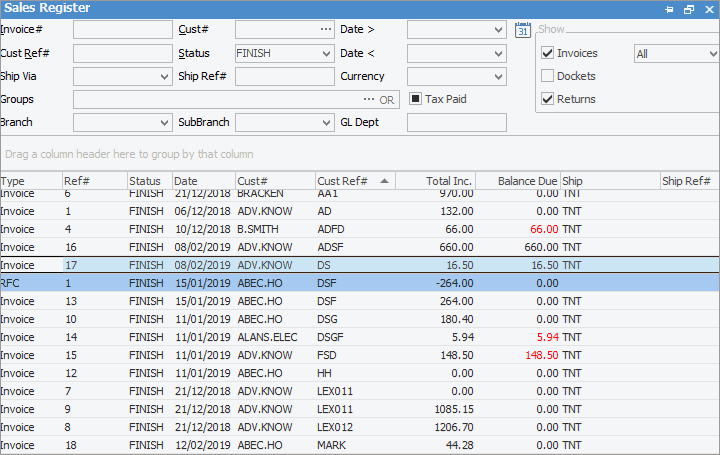 |
1.Locate the invoice/return/docket within the list – right mouse click to display the following options:
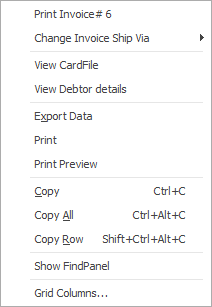
2.Depending on the document, if there is a one-to-one relationship, ie. one job for one invoice, double click on the invoice/docket to display the related job.
Double click on a customer return (these can only ever have a one-to-one relationship) and the return from customer will be displayed.
|
If the invoice is a Docket invoice, double clicking will open the related job. |
If the invoice or docket has more than one job associated with it, select the Show Jobs buttons and double click on the individual jobs to view them.
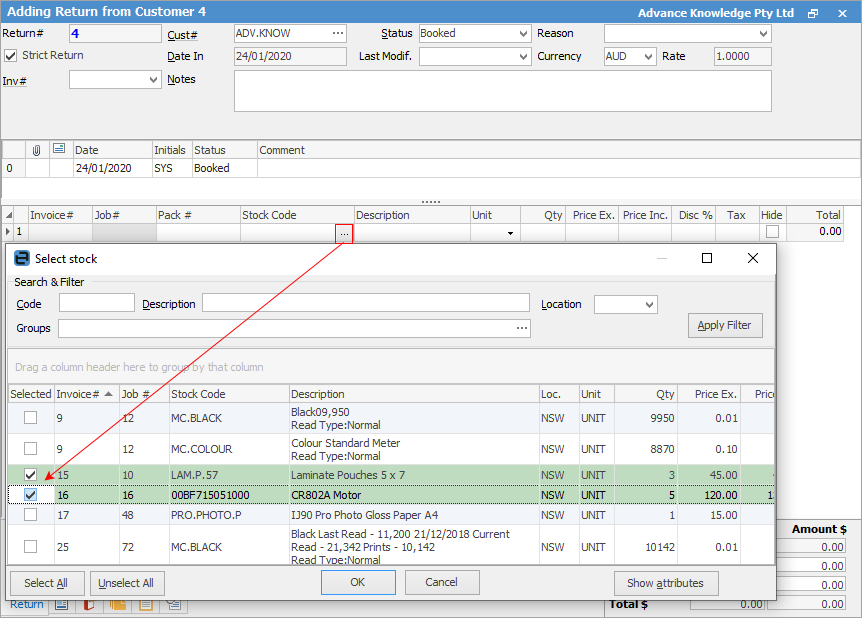
3.From this related job, reprint the invoice or RFC report.
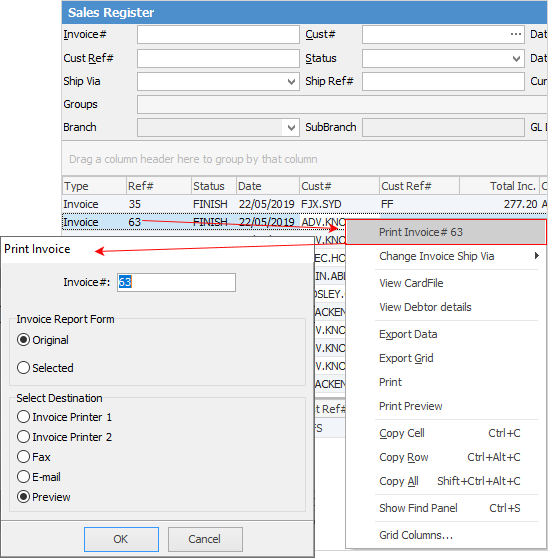
Further information