Jim2 executable is actually a bootstrap program which, when run, establishes whether the user has a matching version of Jim2 installed locally. If not found, a new version is copied to a location on the user's pc.
C:\users\USERNAME\AppData\Local\Happen Business\LocalJim2\ *Default location for networked users
C:\Program Files (x86)\Common Files\Happen Business\JimClient\ *When used on a Terminal server required additional Jim2Service to run on the Terminal Server *Executable and install instructions available for download here – https://files.happen.biz/downloads/Jim2ClientService.zip
When running Jim2 for the first time, or after an upgrade on the Jim2 Server, there will be a moving indicator on the splash screen (Preparing Jim2) whilst the new version of Jim2 is copied down.
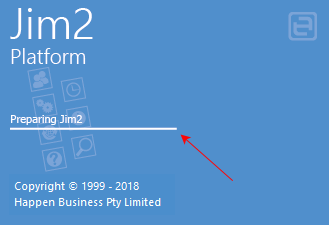 Running Jim2 locally enhances speed and stability |
This service will mean only a single shared copy of Jim2 is copied down to the terminal server for all users to access. Users should still be pointed to the shared Jim2.exe on the Jim2 Server to start Jim2.
On the terminal server logged on with full administrative privileges: 1.Create new folder : c:\Program files\Happen business\Jim2ClientService\ 2.Extract the following contained files to the new folder: https://files.happen.biz/downloads/Jim2ClientService.zip (copy and paste into a browser) ▪Jim2ClientService.exe ▪Jim2ClientService.exe.config 3.From a command prompt with elevated privileges run the following from within the new directory: Jim2ClientService -install 4.Start the service and ensure it is set to Auto Start. |
Further information
