Jim2 Configuration Manager (Jim2CM.exe) can be found here: Program Files\HappenBusiness\Jim2Server folder.
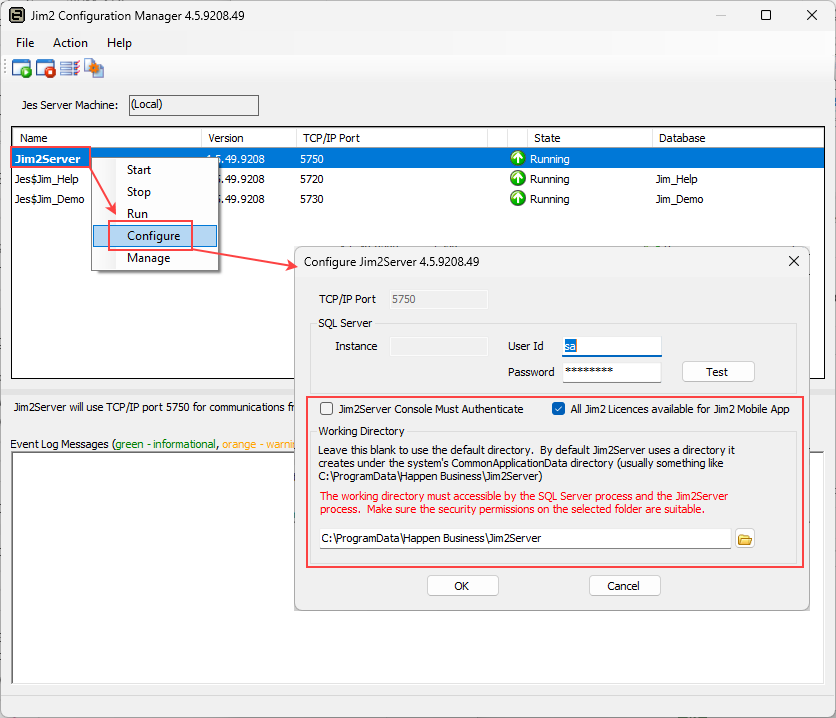
This screen shows the configuration required for Jim2 Server to be able to run.
The TCP/IP port that Jim2 Server listens on for connections from the Jim2 (Jim2.exe) application. This can only be changed to re-installing the Jim2 Server service. |
The SQL Server instance being used by Jim2 Server. When SQL Express has been installed from the Jim2 installation, this would be set to JIM2. If there is an existing installation of SQL Server, this is often left blank, meaning the default instance of SQL Server. This can only be changed to re-installing the Jim2 Server service. |
The SQL Server user ID used by Jim2 Server to log on to SQL Server. Normally set to sa. Jim2 Server uses SQL Server authentication to log on to SQL Server, so SQL Server must have SQL Authentication enabled. |
The password for the SQL Server logon used by Jim2 Server. |
This option controls if the Jim2 Server Console tool must authenticate using the SQL Server user ID and password before it can manage Jim2 Server. Do not tick this box if authentication is not required.
Happen Business recommends that authentication be required, as it is possible to run the Jim2 Server Console across a network to manage a Jim2 Server from a remote workstation. |
Override working directory – configurable Jim2 Server temporary working (backup) directory. Launch Jim2 Configuration Manager and right click on the Jim2 Server, then select Configure. Enter the directory to use as per the above image. |
Further information
